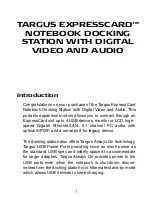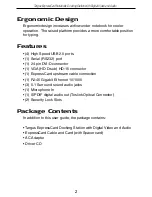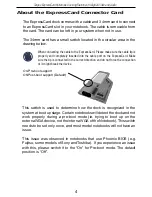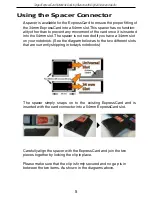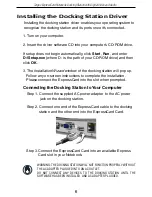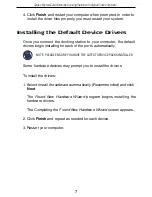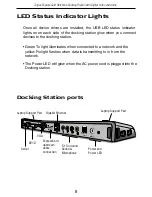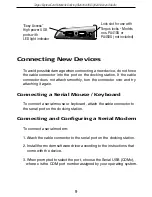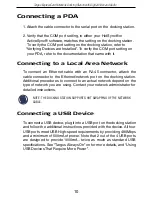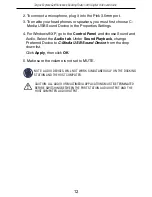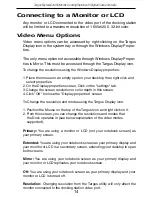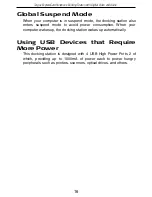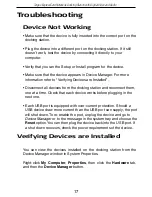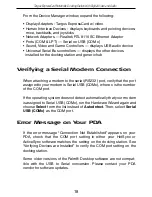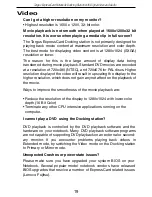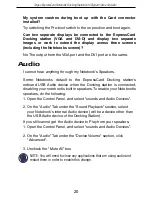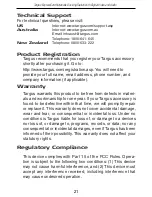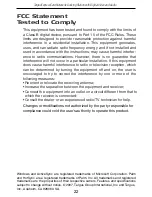Connecting a PDA
1. Attach the cable connector to the serial port on the docking station.
2. Verify that the COM port setting, in either your HotSync® or
ActiveSync® software, matches the setting on the docking station.
To verify the COM port setting on the docking station, refer to
“Verifying Devices are Installed”. To verify the COM port setting on
your PDA, refer to the documentation that came with it.
Connecting to a Local Area Network
To connect an Ethernet cable with an RJ-45 connector, attach the
cable connector to the Ethernet/network port on the docking station.
Additional procedures to connect to an actual network depend on the
type of network you are using. Contact your network administrator for
detailed instructions.
Connecting a USB Device
To connect a USB device, plug it into a USB port on the docking station
and follow the additional instructions provided with the device. All four
USB ports meet USB High-speed requirements by providing 480Mbps
and a minimum of 500mA of power. Note that 2 out of the 4 USB ports
are designed to provide 1000mA., twice as much as standard USB
specifications. See “Targus Always On” on for more details, and “Using
USB Devices That Require More Power”.
NOTE: THE DOCKING STATION SUPPORTS HOT SWAPPING OF THE NETWORK
CABLE.
Targus ExpressCard Notebook Docking Station with Digital Video and Audio
10