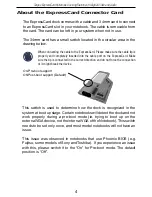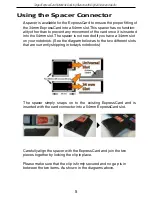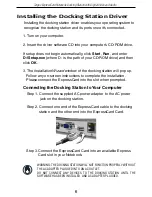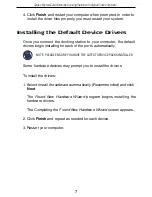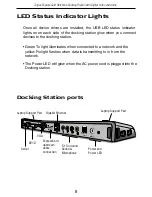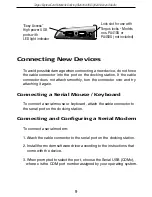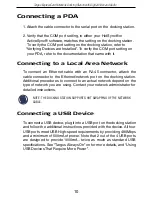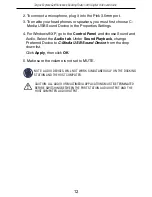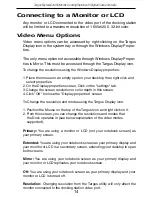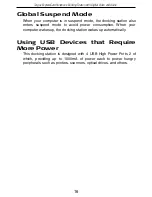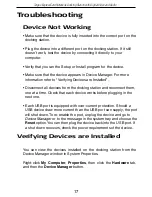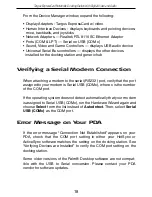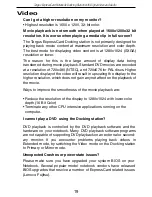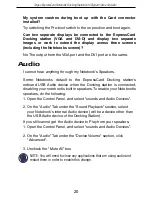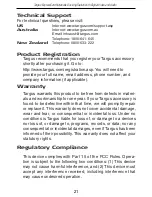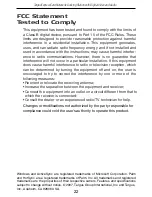Troubleshooting
Device Not Working
• Make sure that the device is fully inserted into the correct port on the
docking station.
• Plug the device into a different port on the docking station. If it still
doesn’t work, test the device by connecting it directly to your
computer.
• Verify that you ran the Setup or Install program for the device.
• Make sure that the device appears in Device Manager. For more
information refer to “Verifying Devices are Installed”.
• Disconnect all devices from the docking station and reconnect them,
one at a time. Check that each device works before plugging in the
next one.
• Each USB port is equipped with over-current protection. Should a
USB device draw more current than the USB port can supply, the port
will shut down. To re-enable the port, unplug the device and go to
Device Manager
or to the message in the system tray and choose the
Reset
option. You can then plug the device back into the USB port. If
a shut down reoccurs, check the power requirements of the device.
Verifying Devices are Installed
You can view the devices installed on the docking station from the
Device Manager window in System Properties.
Right-click
My Computer
,
Properties
, then click the
Hardware
tab,
and then the
Device Manager
button.
Targus ExpressCard Notebook Docking Station with Digital Video and Audio
17