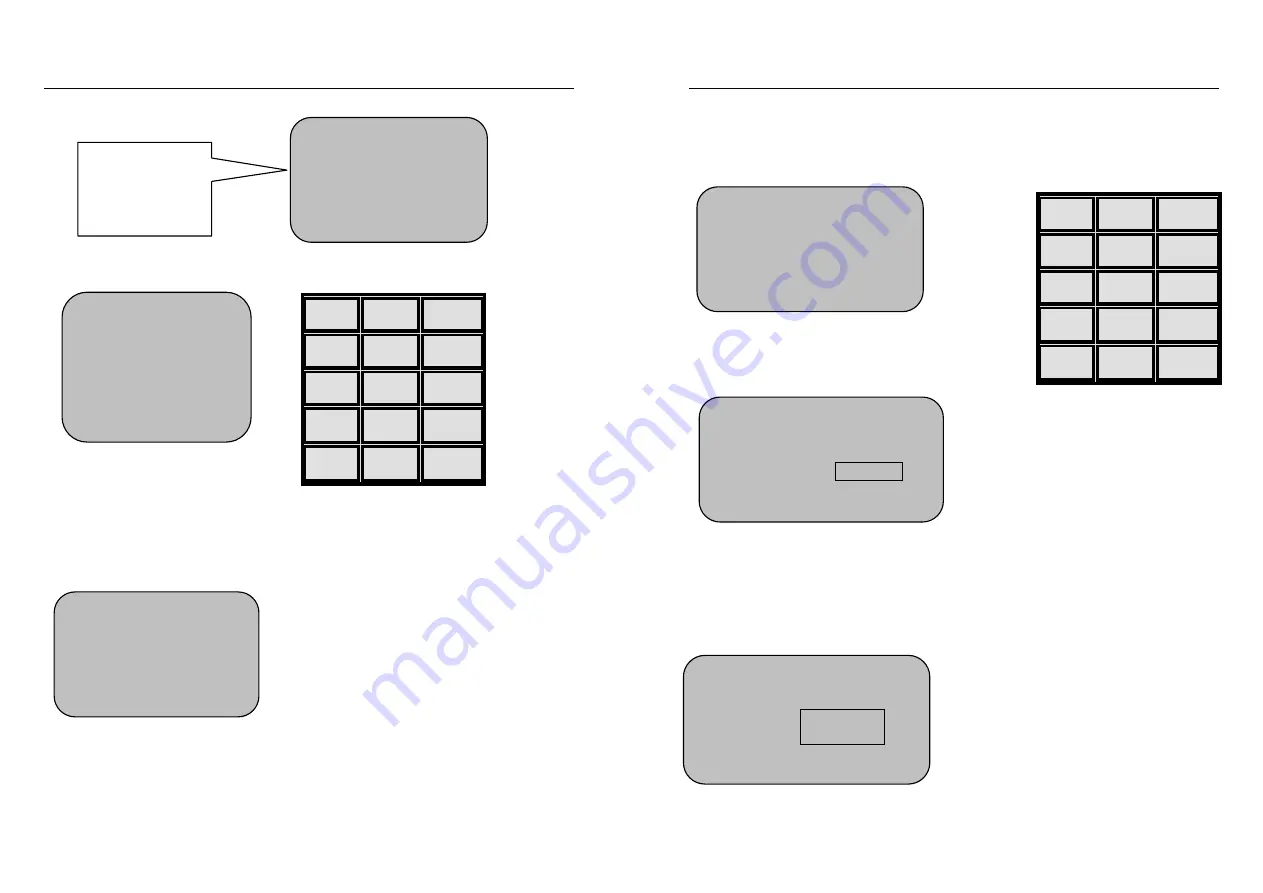
Targetmax® V.2.0 Attendance System Hardware Suite Guide
29
(3) Select “Register Users” and press OK
(4) Registered users menu, show
1
2
3
4
5
6
7
8
9
0
▲
ESC
OK
▼
MENU
Register mode consist of 2 items, the
new registration & backup registration.
Both items can select fingerprint,
password or ID card register
Users with unclear fingerprint are
advised to select password or ID card
registration.
Using number
key or “
▲
”“
▼
”
key to select
Menu
1. Register Users
2. Delete Users
3. Data Download
Select Level
1. User
2. Manager
3. Security Level
4. USB Upload
Registration Mode
1. New Registration
2. Backup Registration
Targetmax® V.2.0 Attendance System Hardware Suite Guide
30
3.2.1 (A) Fingerprint Registration
Select Fingerprint Registration
(1) Registration new users
Press OK to confirm.
Show new registration & registration number
Using number key, input own ID number, e.g. 12345 as below:
1
2
3
4
5
6
7
8
9
0
▲
ESC
OK
▼
MENU
ID number can be any number
combination from 1-65535
Mangers and Users are required to
remember his own ID No. this ID
no. will be recognized as Work No.
in software setting.
Fingerprint Registration
Registration No : 00001
Exit - ESC Yes - OK
New Fingerprint Registration
Registration No 00000000
Exit - ESC Yes - OK
Fingerprint Registeration
Registration No.
Exit - ESC Yes - OK
12345





























