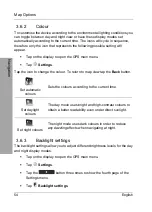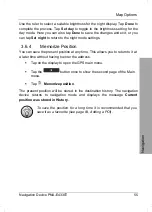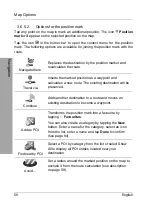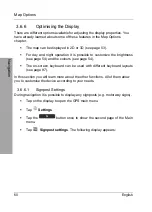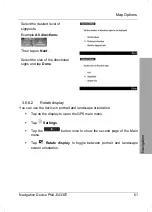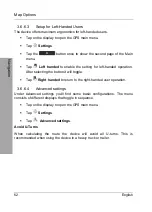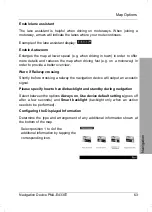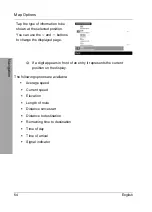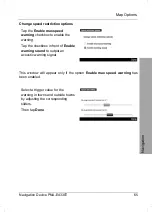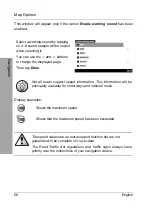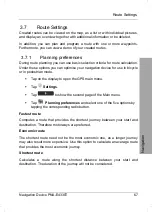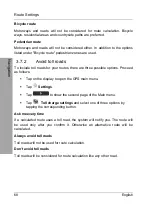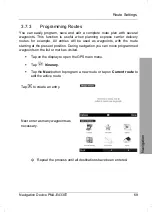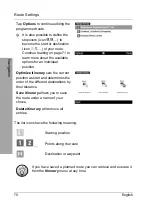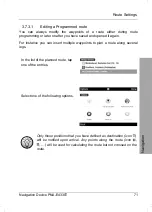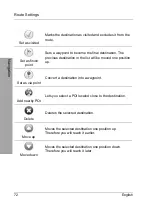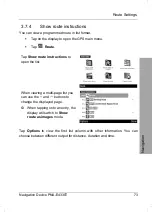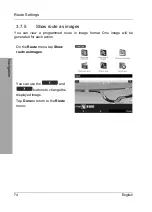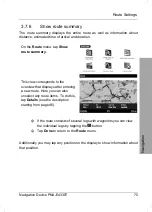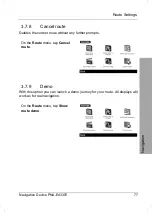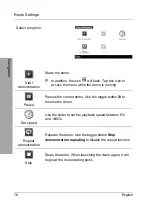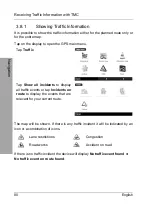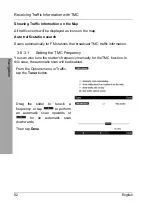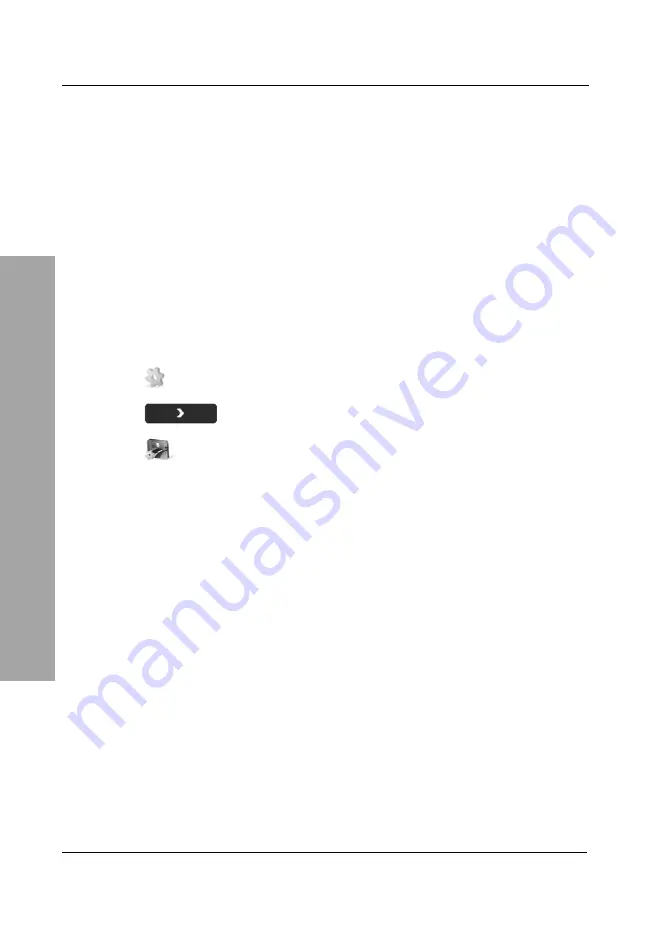
Route Settings
68 English
Navigation
Bicycle route
Motorways and roads will not be considered for route calculation. Bicycle
ways, residential areas and countryside paths are preferred.
Pedestrian route
Motorways and roads will not be considered either. In addition to the options
listed under "Bicycle route" pedestrian zones are used.
3.7.2
Avoid toll roads
To include toll roads for your routes there are three possible options. Proceed
as follows:
Tap on the display to open the GPS main menu.
Tap
Settings
.
Tap
to show the second page of the Main menu.
Tap
Toll charge settings
and select one of three options by
tapping the corresponding button.
Ask me every time
If a calculated route uses a toll road, the system will notify you. The route will
be used only after you confirm it. Otherwise an alternative route will be
calculated.
Always avoid toll roads
Toll roads will not be used for route calculation.
Don't avoid toll roads
Toll roads will be considered for route calculation like any other road.
Содержание PNA-E4330T
Страница 1: ...MOBILE NAVIGATION SYSTEM PNA E4330T User manual and service information GB...
Страница 14: ...Package Contents Navigation Device PNA E4330T 13 Introduction...
Страница 15: ...Overview 14 English Introduction 2 2 Overview...
Страница 121: ...Details of Guarantee 120 English Appendix 4 7 Details of Guarantee...
Страница 122: ...Serial number Navigation Device PNA E4330T 121 Appendix 4 8 Serial number PNA Serial Number...
Страница 123: ...122 Appendix 4 9 Declaration of conformity...
Страница 124: ...TARGA GmbH Lange Wende 41 D 59494 Soest Germany Targa Nr 1512296...