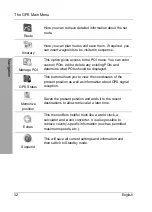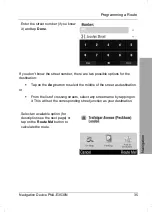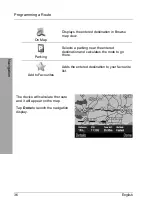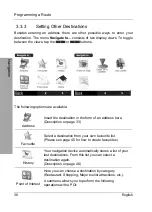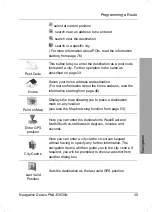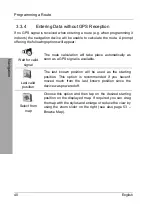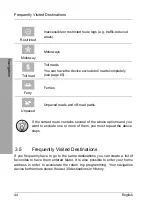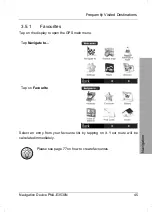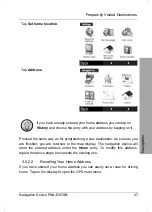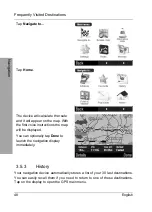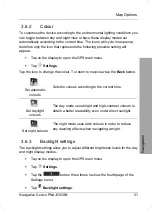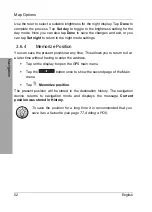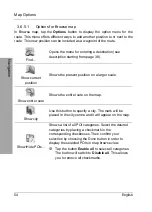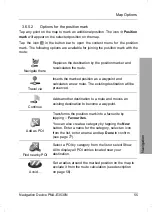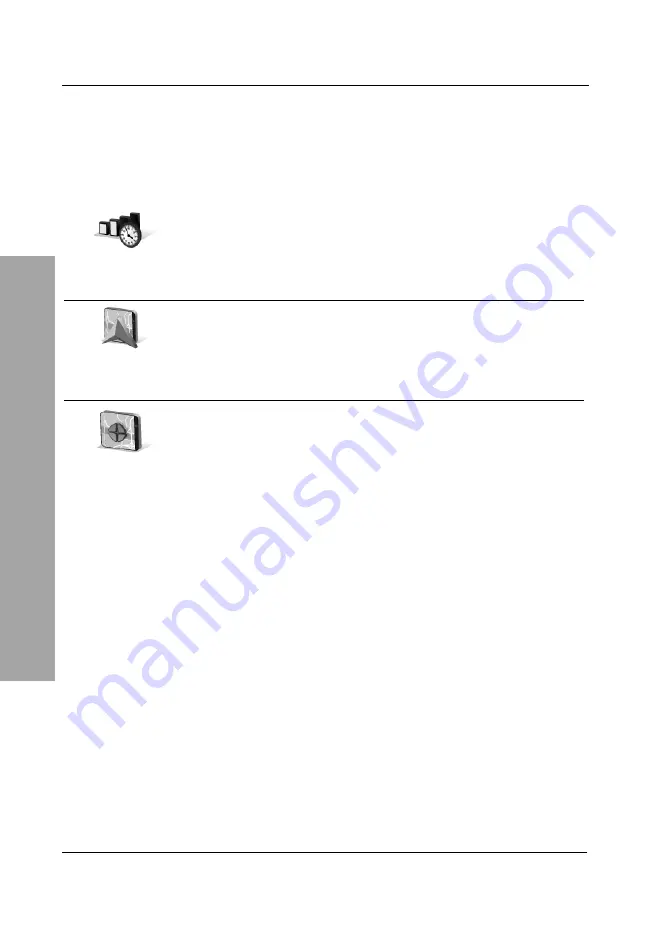
Programming a Route
40 English
Navigation
3.3.4
Entering Data without GPS Reception
If no GPS signal is received when entering a route (e.g. when programming it
indoors) the navigation device will be unable to calculate the route. A prompt
offering the following options will appear:
Wait for valid
signal
The route calculation will take place automatically as
soon as a GPS signal is available.
Last valid
position
The last known position will be used as the starting
position. This option is recommended if you haven't
moved much from the last known position since the
device was powered off.
Select from
map
Choose this option and then tap on the desired starting
position on the displayed map. If required you can drag
the map with the stylus and enlarge or reduce the view by
using the zoom slider on the right (see also page 53 –
Browse Map).
Содержание PNA-E3530N
Страница 1: ...PNA E3530N User manual and service information MOBILE NAVIGATION SYSTEM GB IE...
Страница 12: ...Package Contents Navigation Device PNA E3530N 11 Introduction...
Страница 13: ...Overview 12 English Introduction 2 2 Overview...
Страница 112: ...Details of Guarantee Navigation Device PNA E3530N 111 Appendix 4 6 Details of Guarantee...
Страница 113: ...Details of Guarantee 112 English Appendix...
Страница 114: ...Serial number Navigation Device PNA E3530N 113 Appendix 4 7 Serial number PNA Serial Number...
Страница 116: ...TARGA GmbH Lange Wende 41 D 59494 Soest Germany Targa Nr 1474141 1474123 1474143...