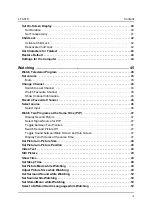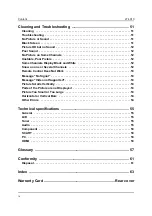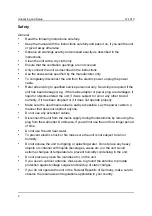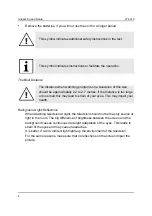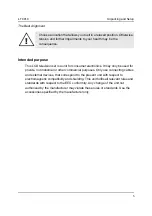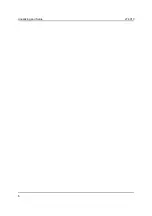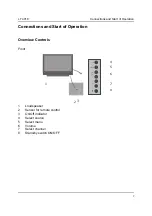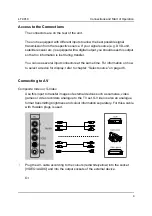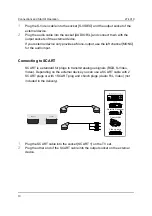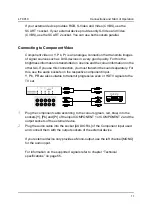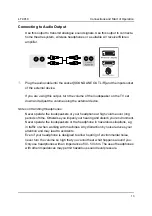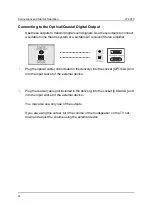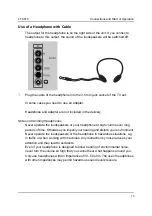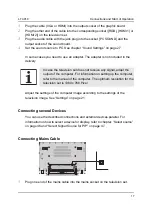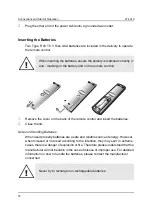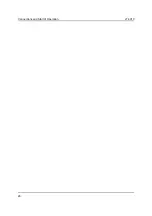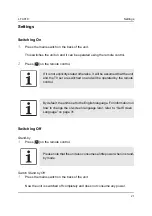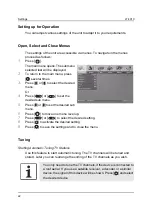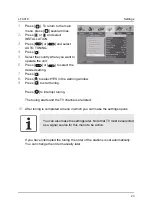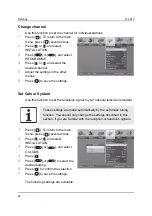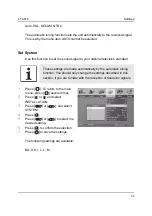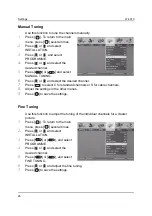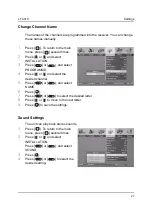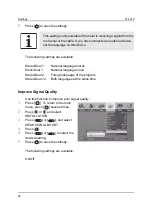LT 4010
Connections and Start of Operation
13
Connecting to Audio Output
Use this output to transmit analogue sound signals. Use this output to connect a
home theatre system, wireless headphones or a suitable AV receiver/Stereo
amplifier.
1.
Plug the audio cable into the socket [SOUND LINE OUT L/R] and the input socket
of the external device.
If you are using this output, turn the volume of the loudspeaker on the TV set
down and adjust the volume using the external device.
Notes on Handling Headphones
Never operate the loudspeakers or your headphone at high volume over long
periods of time. Otherwise you imperil your hearing and disturb your environment.
Never operate the loudspeakers or the headphone in hazardous situations, e.g.
in traffic or when working with machines. Any distraction by noise reduces your
attention and may lead to accidents.
Even if your headphone is designed to allow hearing of environmental noise,
never turn the volume so high that you cannot hear what happens around you.
Only use headphones with an impedance of 30 - 50 ohm. The use of headphones
with other impedances may permit hazardous sound level pressure.
L
Содержание LT 4010
Страница 1: ......
Страница 2: ......
Страница 12: ...Unpacking and Setup LT 4010 6 ...
Страница 26: ...Connections and Start of Operation LT 4010 20 ...
Страница 66: ...Glossary LT 4010 60 ...
Страница 68: ...Conformity LT 4010 62 ...
Страница 71: ...LT 4010 Index 65 W Watch favourites 30 45 ...
Страница 72: ...Index LT 4010 66 ...