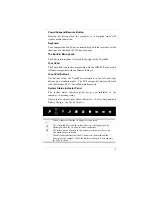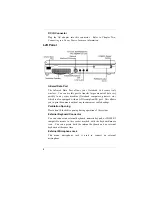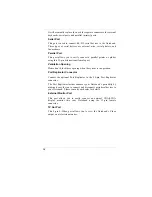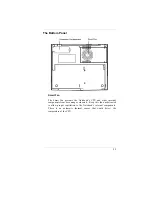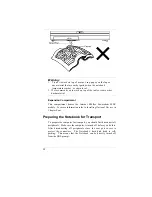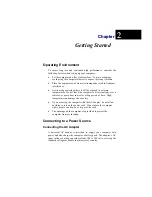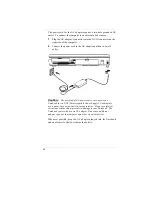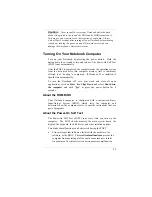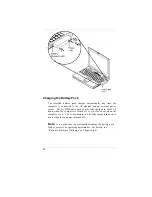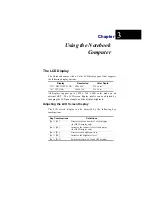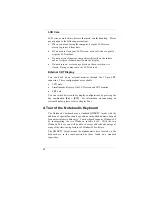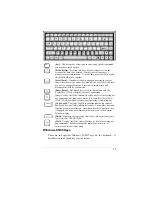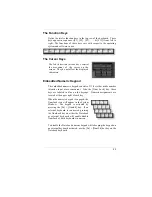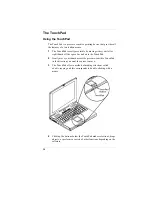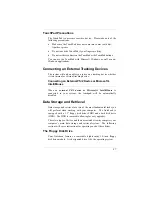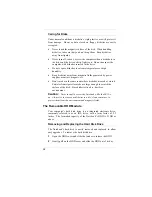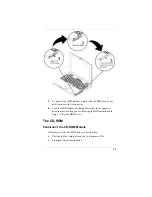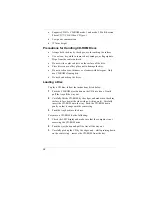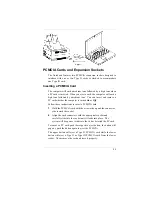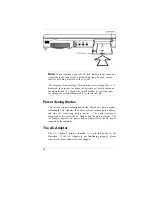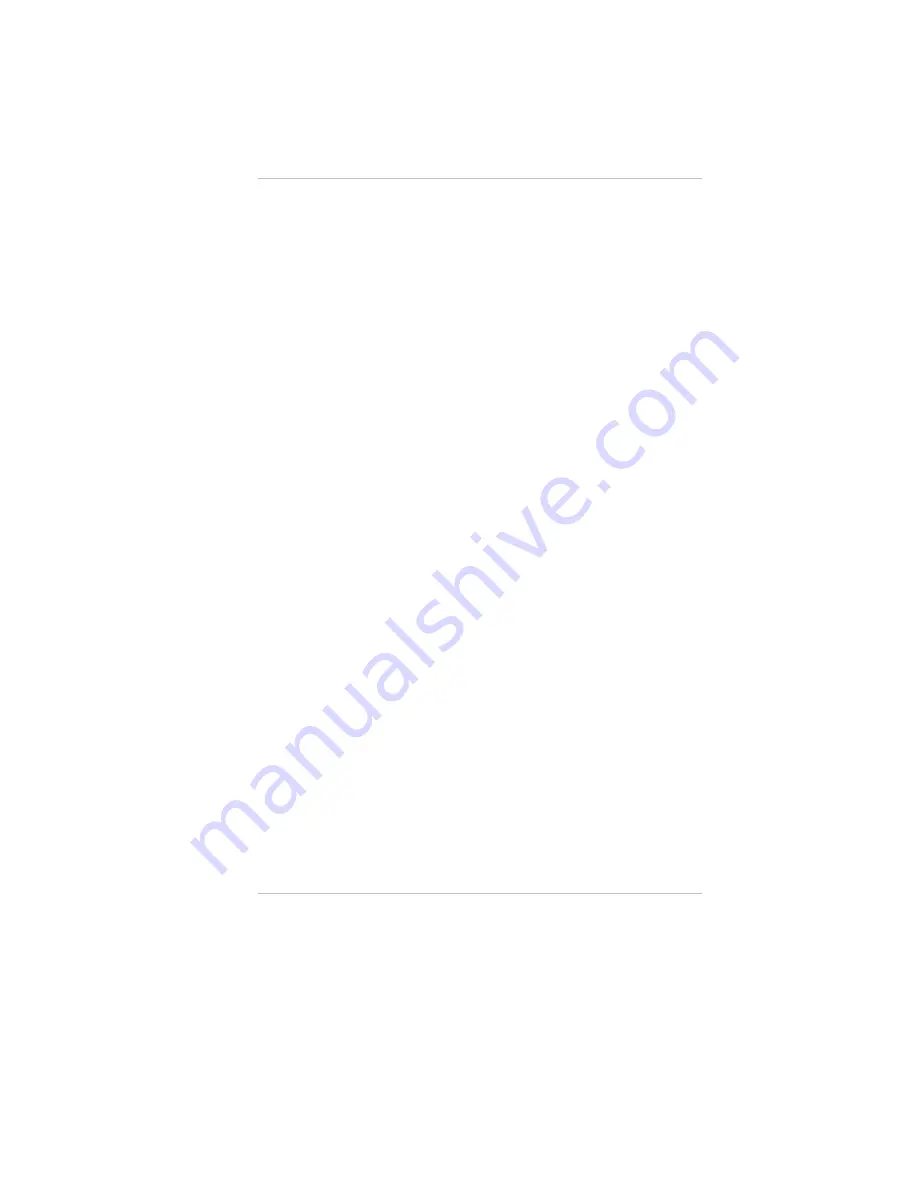
19
A Word about Ergonomics
Ergonomics
is the study of how people with their different physical
characteristics and ways of functioning relate to their working
environment (the furnishings and machines they use).
The goal of Ergonomics is to incorporate comfort, efficiency, and
safety into the design of keyboards, computer desks, chairs, and other
items in an effort to prevent physical discomfort and health problems
in the working environment.
Following are a few tips to help you work effectively without a lot of
physical discomfort:
•
Purchase a chair with armrests and good back support. Don’t
slouch when sitting; keep your back straight.
•
Place the LCD panel or external monitor so that it is a little
above
eye level — when using a word processor remember to
Scroll
Down
often to ensure you are reading or typing at the top of the
screen; this will help to prevent neck strain:
•
Try to place the LCD panel or external monitor so that there is
little glare from the sun on the monitor.
•
Walk around the room every hour.
•
Every half-hour look away from the computer screen for a few
minutes.
•
Place everything that you need to work within easy reach.
Содержание Extender
Страница 1: ...N No ot te eb bo oo ok k C Co om mp pu ut te er r U Us se er r s s M Ma an nu ua al l G797001...
Страница 2: ......
Страница 4: ...ii This page is intentionally blank...
Страница 18: ......
Страница 38: ...20 This page is intentionally left blank...
Страница 70: ...52 This page is intentionally left blank...
Страница 94: ...76 This page is intentionally left blank...
Страница 112: ...94 This page is intentionally blank...
Страница 127: ......