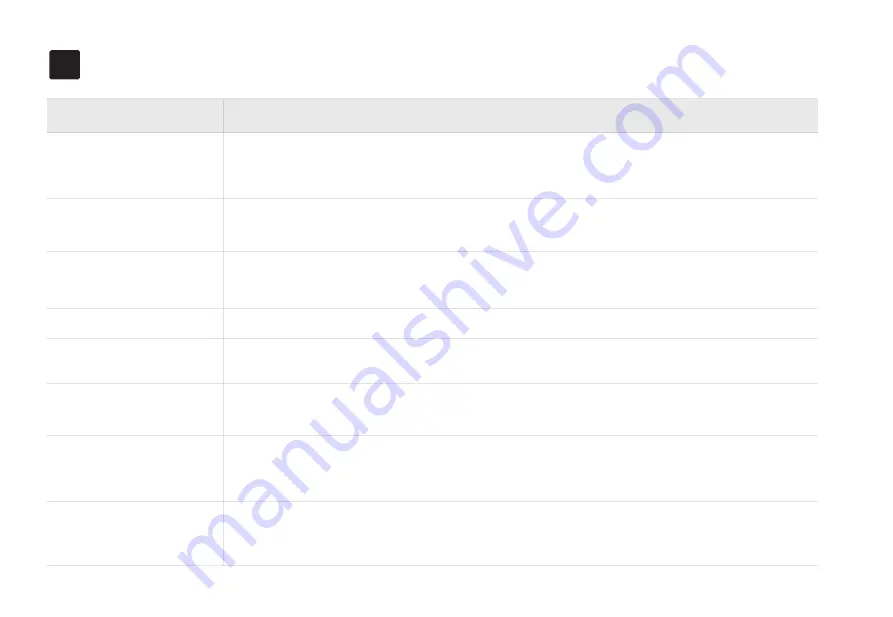
Troubleshooting
8
Abnormal noise during
cleaning
Decreased cleaning ability
or dust leakage
Failure to connect to Wi-Fi
1. The dustbin is full. Please clean the dustbin.
2. The filter is clogged. Please clean or replace the filter.
3. The main brush is entangled by foreign matter. Please clean the main brush.
Shut down and try again.
Scheduled cleaning
doesn’t work
1. The battery level is low. The scheduled cleaning will work when the battery level is above 20%.
2. The cleaning is already in progress when the schedule starts.
3. Do Not Disturb is set in the app. Make sure the schedule is not within the set Do Not Disturb period.
4. There is no internet access for your Wi-Fi network and your robot vacuum has restarted.
Issues
Solution
Abnormal operation
1. The Wi-Fi signal is poor. Please make sure the robot vacuum is in an area with good Wi-Fi signals.
2. Wi-Fi connection is abnormal. Please reset the Wi-Fi and download the latest app and try again.
3. The password is entered incorrectly. Please check.
4. The robot vacuum only supports the 2.4 GHz frequency band. Please connect to a 2.4 GHz Wi-Fi.
There may be foreign matter entangled in the main brush, side brush or wheels. Please clean up after shutdown.
Setup failure
1. Check if the power switch on the left side of the robot vacuum is toggled to “ON”.
2. The battery level is low. Please place the robot vacuum on the dock to charge and it will start automatically when it is
ready.
3. Check your internet connection or check if you have configured Allow List or Firewall settings on your router.
15
1. Please remove the robot vacuum and check whether the indicator light of the dock is on, and make sure that the power
adapter of the dock are plugged in.
2. Poor contact. Please clean up the spring contacts on the dock and the charging contacts on the robot vacuum.
1. There are many obstacles near the dock. Please place the dock in an open area and try again.
2. The robot vacuum is far from the dock. Please place the robot vacuum near the dock and try again.
3. Please clean up the spring contacts on the dock and the recharge sensor/charging contacts on the robot vacuum.
4. Move the charging station to the hard floor or put a waterproof pad under the charging station.
Charging failure
Recharge failure
Содержание RV30C Plus
Страница 23: ......
Страница 24: ...Need some help Visit www tapo com support for technical support user guides FAQs warranty more...






































