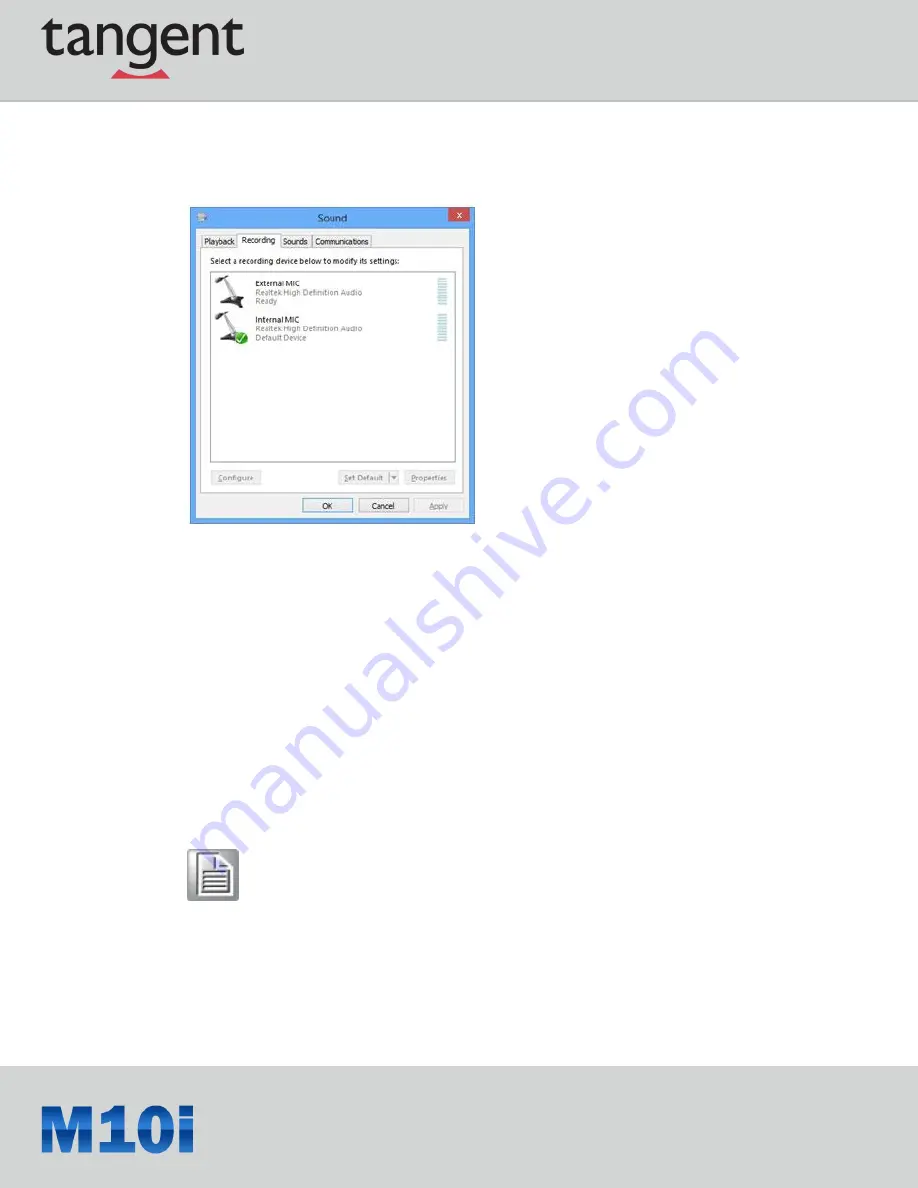
35
Microphone Source Setting
Tap Microphone Source Setting in Module page to choose preferred microphone source
(when M10i is docked).
Hot Key Mode Setting
Tap Hot Key Mode Setting in Module page to configurate hot key function. There are three
pre-set modes, users can choose either one or customize their own setting.
(i) Brightness Adjustment.
Users can tap Brightness Adjustment to configurate hot key to control panel brightness.
The default setting is the right key (barcode key) to increase panel brightness
and the left key (home key) to reduce panel brightness. Users can click "Switch Key
Control" to switch the function of the two buttons.
Note!
Users can click "Auto Brightness" to enable auto brightness/light sensor function. Once "Auto
Brightness" is enabled, users cannot adjust panel brightness manually.
Once the "Switch Key Control" is clicked, this switch setting will apply to all hot key
modes
Содержание M10i
Страница 1: ...1...
Страница 14: ...14 1 6 5 Bottom View No Component 1 Docking connector...
Страница 25: ...25 2 In notification area tap Bluetooth logo and select Add a Device...
Страница 29: ...29 4 3 System Control Tap System of Tangent Control Center to configure basic control setting...
Страница 38: ...38 iv Volume Adjustment By choosing this setting the hot keys can be use to increase or reduce speaker volume...






























