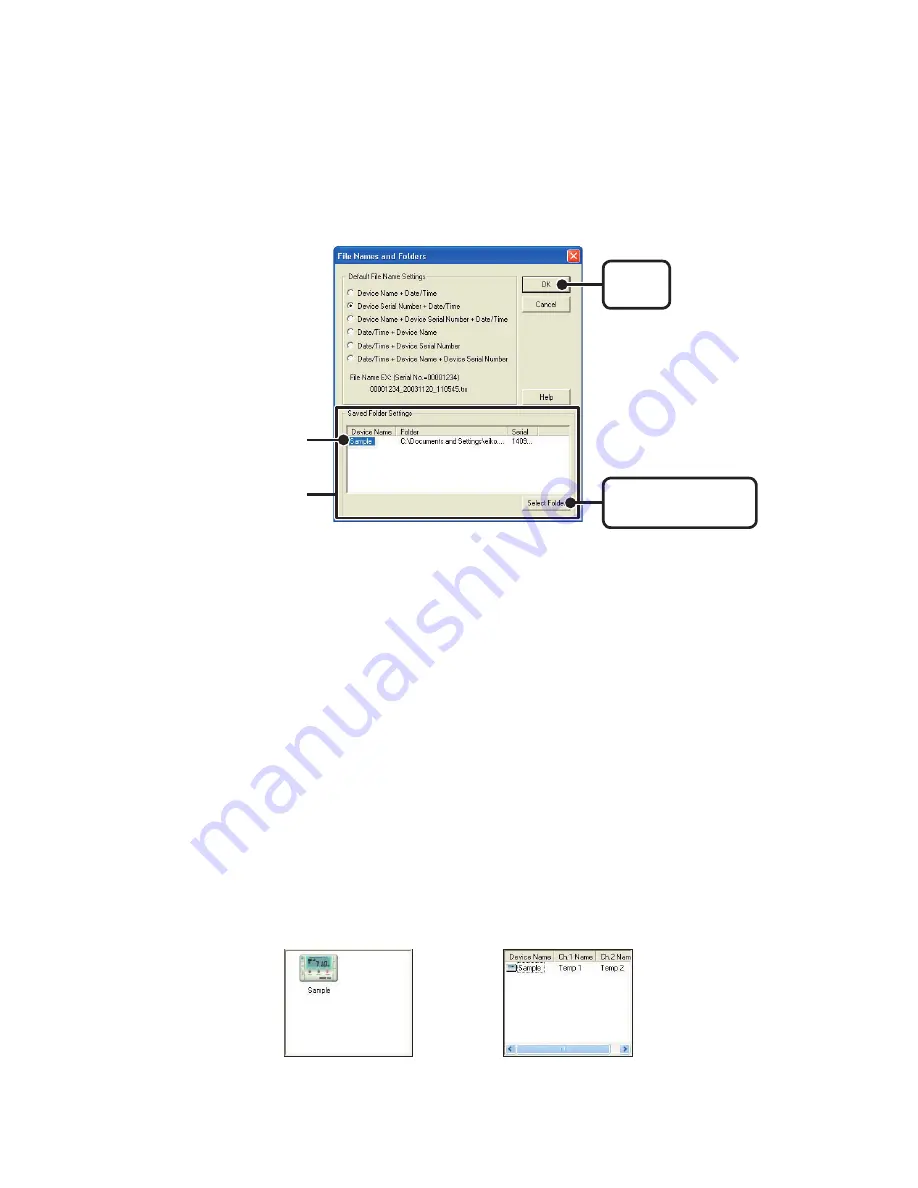
17
Saving Location
[
Select Folder
]
button
Click here
[
OK
]
button
【
Folder Settings
】
Assign a saving location for the data file.
1.
The TR-71U
/
TR-72U connected by USB cable to your computer will
appear in the list.
2.
Click the name of the device and then click the
[
Select Folder
]
button.
3.
The
[
Browse Folders
]
dialog box will appear where in you can select
the folder into which you wish to save the data, then click
[
OK
]
.
4.
A
[
Data Folder
]
will then appear under Device Properties in the Main
Window.
The default setting will create and save data to a folder with the device’s serial
number in the folder where T&D Recorder for Windows was installed.
《
Small Icon
》
《
Large Icon
》
◆
「
View
」
Menu
:
Large Icon
/
Small Icon
Changes the icon size in the Device List between large and small.
Distributed by MicroDAQ.com, Ltd. www.MicroDAQ.com (603) 746-5524






























