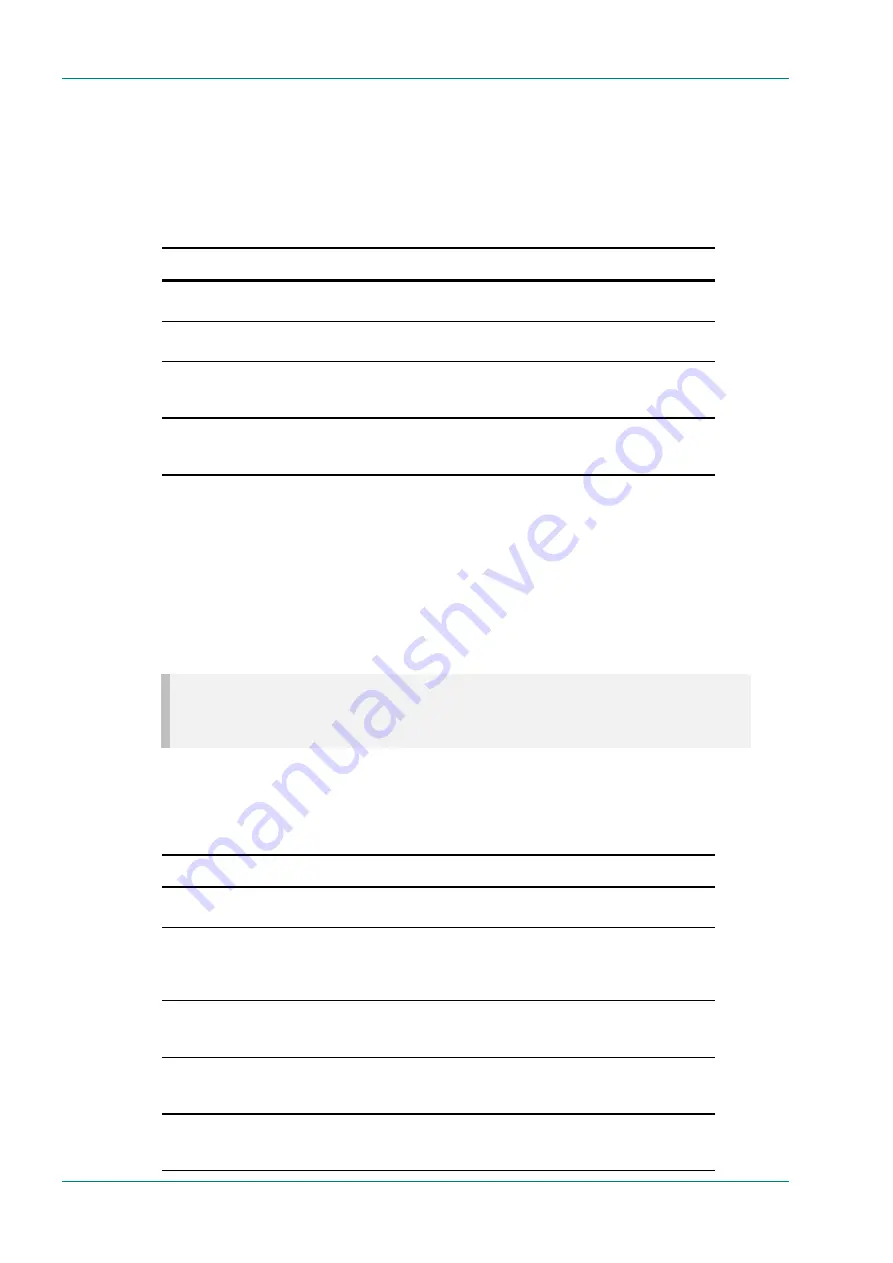
Operating the Equipment Locally
Page 3-6
Instruction Manual: Professional Receivers and Decoders (IRD)
ST.TM.TT1220.1
Setting Up a TV Language
Some services may contain several audio, Teletext and subtitling
components, being sent in different languages. To enable the decoder to
identify which one of these components to use, it is important to edit the
information in the TV components menu.
Table 3.3: Selecting a TV Language
Step
Action
Result
1.
Go to the TV comp. menu, located
under the setup menu.
The display will read “SET: TV COMP.” on the top line.
2.
Repeat pressing the up arrow, until you
are on the top line
The second line will display “aud lang.: xxx”
3.
Press right to enter edit mode, and key
in the desired ISO 639 language code.
Upon leaving the menu, the decoder will choose the
audio stream in the service with the associated
language (if available).
4.
Continue in the same fashion for the
Teletext and subtitling components.
Upon leaving the individual menus, the decoder will
choose the Teletext and subtitling stream in the service
with the associated language (if available).
If the decoder is not able to find the language described in the TV
components menu, the first component for each type in the PMT is
selected for decoding.
3.4.2
Setting Up Additional Audio Channels
Depending on the configuration, the unit might be fitted with additional
audio outputs. Configuring these outputs is very similar to configuring the
TV output.
NOTE…
The first additional audio is dubbed “Audio 2”, as “Audio 1” is the name of the output belonging to the
TV service selection menu.
To set up an additional audio service, select the service and language
according to Table 3.4.
Table 3.4: Setting Up Additional Audio Services
Step
Action
Result
1.
Go to the Audio n service menu,
located under the setup menu.
The display will read “SET: AUDIO N SERVICE” on
the top line.
2.
Repeat pressing the up and down
arrows, until the selected service is
displayed. If Service names do not exist
for the chosen TS, continue to item 4.
The second line will scroll between all the services
available in the transport stream.
3.
Pressing right will select the displayed
service.
A small check mark is displayed in front of the service,
indicating that it is selected. Note that if a TV service is
selected, only the audio of this service is decoded.
4.
It is also possible to select service
based on service id. Keep on scrolling
until the display read “Service in. nnnn”.
This enables you to select services that are not named
in the SDT.
5.
By pressing right once, the keypad
enters edit mode, and keying in the SID
is now possible.
After entering the SID and leaving edit mode, the
correct service is chosen and saved.
Содержание TT1220 Series
Страница 10: ...Introduction Page 1 2 Instruction Manual Professional Receivers and Decoders IRD ST TM TT1220 1 BLANK ...
Страница 18: ...Introduction Page 1 10 Instruction Manual Professional Receivers and Decoders IRD ST TM TT1220 1 BLANK ...
Страница 48: ...Alarms Page 5 2 Instruction Manual Professional Receivers and Decoders IRD ST TM TT1220 1 BLANK ...
Страница 52: ...Alarms Page 5 6 Instruction Manual Professional Receivers and Decoders IRD ST TM TT1220 1 BLANK ...






























