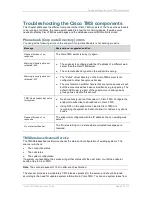Adding systems
Cisco TMS Administration Guide
Page 13 of 37
Swap a system in Cisco TMS
Systems get an id (Cisco TMS System Id) when they are first added to Cisco TMS. This id is used as
the reference for the systems in booking, reporting, event, permissions etc. It is therefore important to
retain the id, even if a system gets swapped (because of theft, upgrade, hardware failure etc). A
system should therefore never be purged from Cisco TMS. It may be deleted from a folder since the
data for the system will still be in the database, but it should not be purged unless you are 100%
confident that a new system should take over this system’s roles.
If a system in Cisco TMS is out of order, or awaiting a swap, it can be set to Not Allow Bookings. This
is done in the Connection tab in Systems > Navigator. By doing this you can avoid anyone booking
the system while it is unavailable.
Replace system function
From Cisco TMS 11.5 a feature called ‘Replace system’ was introduced. This feature makes it much
easier to replace systems in Cisco TMS. Cisco recommends using this feature when replacing
systems in Cisco TMS.
To replace a system:
1. Go to Systems > Navigator > select the system you wish to replace
2. Click the Connection tab.
3. Click Replace Systems. Here you choose whether to change the system’s network address to an
IP or DNS address of a system on the network, or choosing an existing system in Cisco TMS by
clicking Select system….
4. Click Next… You will then be shown a summary page where you choose whether you would like
to keep the system name, keep call configuration, apply last configuration backup and keep all
logs of the system. You can also choose to purge the system that you are replacing from Cisco
TMS.
5. Click OK and the switch will be completed.
System tracked by IP address
When a system is tracked by IP address and the system is swapped, the easiest way is to give the
new system the same IP address and connect it to the network. If a Configuration Backup was done of
the previous system, a Configuration Restore can now be done to restore all previous settings and
phonebooks.
If the new system is configured with a new IP address,
1. Insert the new IP address in the Connection tab for that system in Systems > Navigator in
Cisco TMS
2. Click Save/Try.
Note: Verify that the SNMP community name is correct, or else this will not work.
System tracked by Host Name
When a system is tracked by the Host Name and the system is swapped, the new system should be
configured with the same host name. If a Configuration Backup was done of the previous system, a
Configuration Restore can now be done to restore all previous settings and phonebooks.
If the new system is configured with a new Host Name,
1. Insert the new Host Name in the Connection tab for that system in Systems > Navigator in
Cisco TMS
2. Click Save/Try.
Note: Verify that the SNMP community name is correct, or else this will not work.