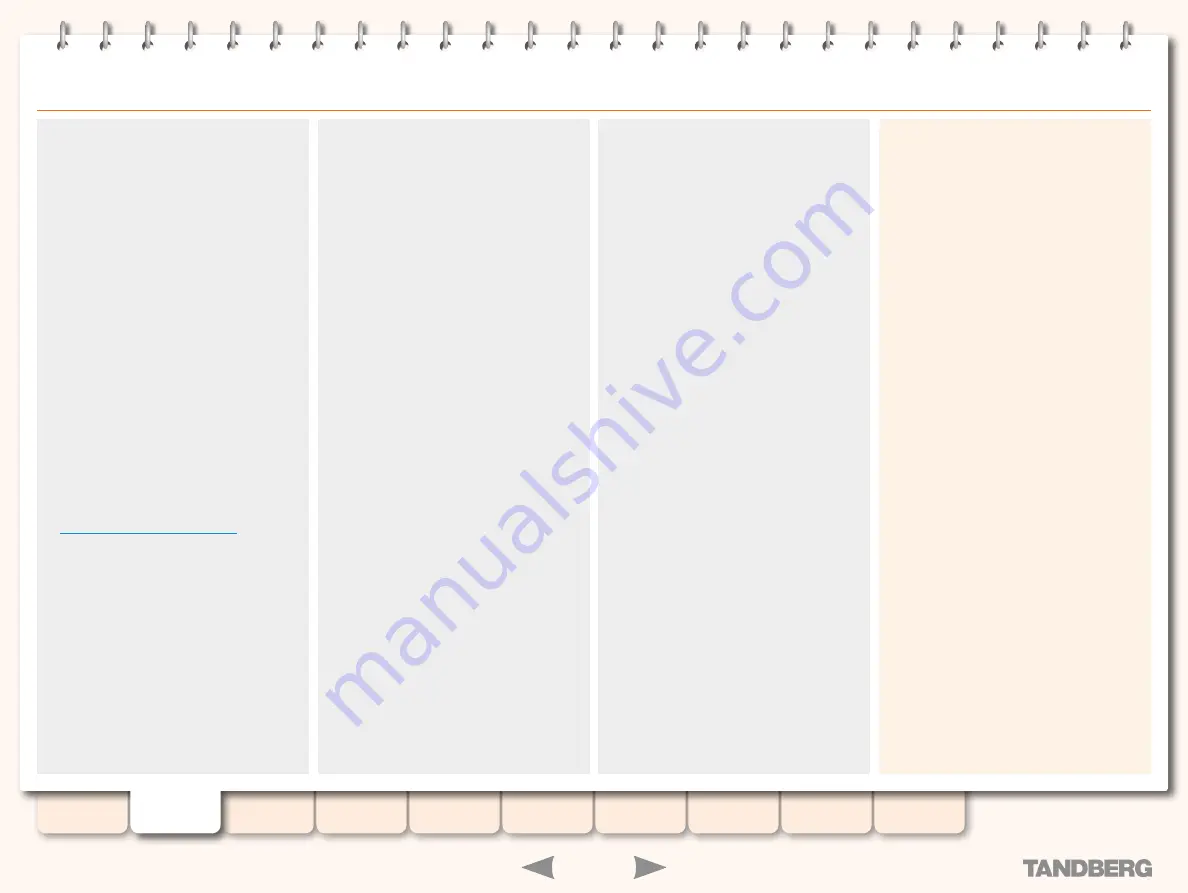
6
D13898.06
MAY 2008
TANDBERG
CONTENT SERVER
ADMINISTRATOR GUIDE
Features at a Glance
The TANDBERG Content Server provides users
with a quick and easy way to record video
meetings and view them live or on demand from
their computers.
Flexible Content Creation
Customizable Personal and System
•
Recording Aliases automatically apply
recording and streaming settings,
conference permissions and metadata.
Support for dialing in and dialing out from
•
the Content Server.
TANDBERG Management Suite (TMS)
•
integration:
Support for Personal and System
•
Recording Aliases through integration
with TMS 11.8 and above..
Backwards compatibility with TMS 11.7.
•
Recording
Large scale content creation from up to five
•
concurrent video conferences (if registered
to a gatekeeper).
Powerful predefined system templates (see
•
Recording Templates at a Glance
for a full
list of system templates and their recording
and streaming outputs).
Dual Stream support for all calls.
•
Streaming
Live streaming of video meetings in multiple
•
formats and data rates.
Multicast and unicast streaming.
•
In-built Windows Media™ streaming server.
•
Integration with external streaming servers for
•
publishing Windows Media™, RealNetworks®
Real Media (RealAudio® and RealVideo®) and
QuickTime® compatible MPEG4 content.
New in Version 3.1
Updated Windows Media multicast support
•
to allow streaming on a fixed port
Added support for multicast streaming of
•
MPEG4 video directly off the Content Server
New in Version 3.0
Support for H.264.
•
Support for encrypted H.323 calls.
•
Support for SIP.
•
Wide formats:
•
H263:
•
w228p, w448p, w576p
H.264:
•
w228p, w448p, w576p, w720p
New call model with five concurrent calls
•
transcoded to the same formats.
Ability to add outputs to recorded
•
conferences for on-demand viewing with the
Offline Transcoder.
An easy-to–use, graphical Template Editor,
•
with a wide selection of layouts and
resolutions.
Added MPEG4 format for viewing and
•
downloads.
Optimized downloadable media for portable
•
devices—iPod and Zune.
Updated Content Library interface, with
•
thumbnails and automatic bandwidth
detection.
Fully flexible Content Viewer.
•
Context-sensitive online help.
•
Authentication
Support for local, LDAP and domain
•
authentication.
Support for guest (unauthenticated access)
•
with PIN-protection for conferences.
Permissions
Access-list based model for viewing live and
•
recorded conferences and editing recorded
content.
Content Library
Searchable content library for viewing live
•
and recorded content.
Ability to assign customized Categories
•
to conferences and sort conferences by
Category.
Content Viewing Experience
Indexing content for quick retrieval by using
•
the Index.
Picture in Picture, Two Videos, Joined, and
•
Switching layouts available.
Ability to switch between different views
•
of the video streams and the index (if
available).
Content Editing
Ability to add and manage index points in
•
the Content Editor.
Ability to set the start and end points for
•
conference playback and create a playlist for
playback of up to two conferences.
Administration
User-friendly web-based interface for
•
administrative system configuration.
Access to administrative logs and Windows
•
Server from the Content Server web
interface.
Gatekeeper Settings
Ability to register the Content Server with
•
the gatekeeper as a Terminal or a Gateway.
Native support for TANDBERG Expressway.
•
Scalability
Support for media storage in an external
•
storage location, such as Network Attached
Storage.







































