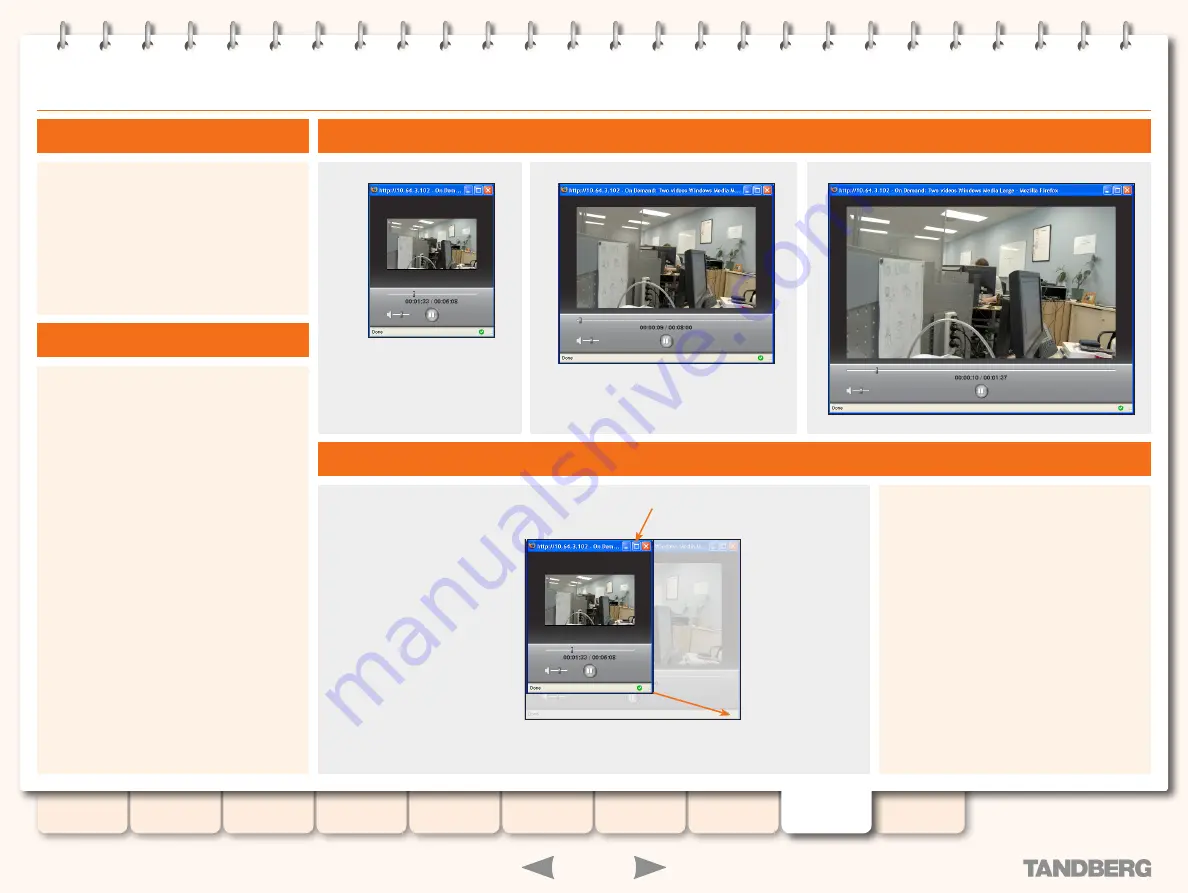
112
D13898.06
MAY 2008
TANDBERG
CONTENT SERVER
ADMINISTRATOR GUIDE
The Video Display
The Conference is displayed in a window
scaled for the size, conference format and
items in the conference. A Conference that has
indexes and dual with the main video will be
displayed differently to a conference that has
just one video output.
The Video Display Sizes
The whole video is downloaded to your
1.
computer before it can be viewed (pseudo-
streaming)
A white line in the Play Progress Bar shows
you the download progress. When the video
has completely downloaded, it is ready for
you to play by moving the slider or clicking
on any of the
Conference Indexes
.
You can still start playing the video before it
is completely downloaded but you can only
move the slider to any position within the
white line.
The video is streamed (true streaming)
2.
The white line will not be displayed in this
case.
You can move the slider to any part of the
video to view it. The video will stop, load the
requested part of the video to your browser
(called ‘buffering’) and then begin playing.
You can also click on an item in the
Index
to
view the video from that location
There Are Two Ways to View a Video
Examples of Video Display Sizes
Different Layouts and Screen Sizes
Change the size of the display by maximising
the window, or by dragging the window
manually using the control at the bottom right
of the window. The conference will adjust to a
“best fit” for the size of the window.
















































