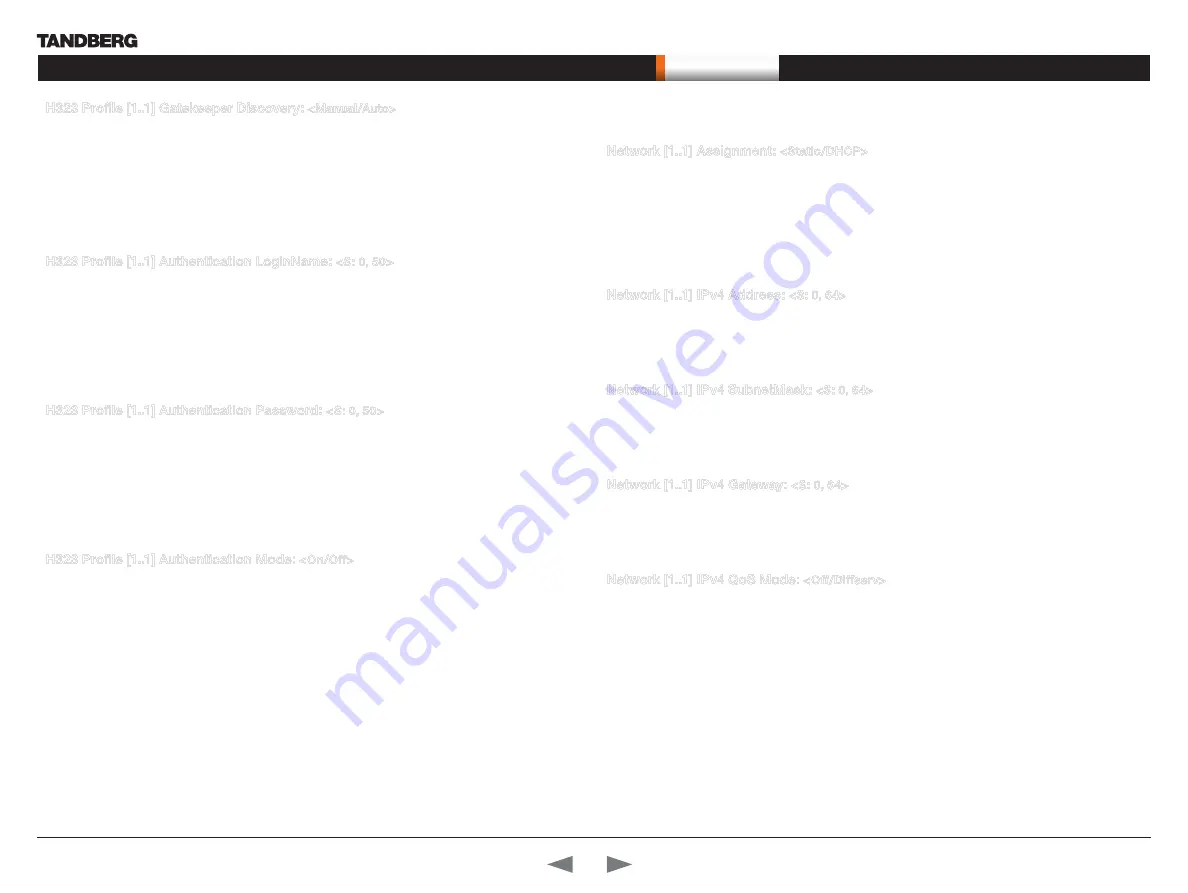
D14129.02—NOVEMBER 2008
25
Codec C90
Administrator Guide
Contents
Introduction
Getting started
About the menus
About the settings
Settings Library
Cameras
Appendices
Contact us
The settings library
H323 Profile [1..1] Gatekeeper Discovery:
<Manual/Auto>
Determines how the system shall register to a H.323 Gatekeeper.
Manual: The system will use a specific Gatekeeper identified by the Gatekeeper’s IP-address.
Auto: The system will automatically try to register to any available Gatekeeper. If a Gatekeeper responds
to the request sent from the codec within 30 seconds this specific Gatekeeper will be used. This requires
that the Gatekeeper is in auto discovery mode as well. If no Gatekeeper responds, the system will not use a
Gatekeeper for making H.323 calls and hence an IP-address must be specified manually.
Example:
H323 Profile 1 Gatekeeper Discovery: Manual
H323 Profile [1..1] Authentication LoginName:
<S: 0, 50>
The system sends the Authentication Login Name and the Authentication Password to a H.323 Gatekeeper
for authentication. The authentication is a one way authentication from the codec to the H.323 Gatekeeper,
i.e. the system is authenticated to the gatekeeper. If the H.323 Gatekeeper indicates that no authentication
is required, the system will still try to register. Requires the H.323 Gatekeeper Authentication Mode to be
enabled.
Format: String with a maximum of 50 characters.
Example:
H323 Profile 1 Authentication Loginname: “”
H323 Profile [1..1] Authentication Password:
<S: 0, 50>
The system sends the Authentication Login Name and the Authentication Password to a H.323 Gatekeeper
for authentication. The authentication is a one way authentication from the codec to the H.323 Gatekeeper,
i.e. the system is authenticated to the gatekeeper. If the H.323 Gatekeeper indicates that no authentication
is required, the system will still try to register. Requires the H.323 Gatekeeper Authentication Mode to be
enabled.
Format: String with a maximum of 50 characters.
Example:
H323 Profile 1 Authentication Password:
H323 Profile [1..1] Authentication Mode:
<On/Off>
On: If the H.323 Gatekeeper Authentication Mode is set to On and a H.323 Gatekeeper indicates
that it requires authentication, the system will try to authenticate itself to the gatekeeper. Requires the
Authentication ID and Authentication Password to be defined on both the codec and the Gatekeeper.
Off: If the H.323 Gatekeeper Authentication Mode is set to Off the system will not try to authenticate itself to
a H.323 Gatekeeper, but will still try a normal registration.
Example:
H323 Profile 1 Authentication Mode: Off
Network [1..1] Assignment:
<Static/DHCP>
Defines whether to use DHCP or Static IP assignment.
Static: The IP Address, Subnet Mask and Default Gateway for the system must be specified in the
respective address fields.
DHCP: The system adresses are automatically assigend by the DHCP server.
Changes to this setting requires a restart of the codec.
Example:
Network 1 Assignment: DHCP
Network [1..1] IPv4 Address:
<S: 0, 64>
Defines the Static IP address for the system. Only applicable if Static IP assignment is chosen.
Format: Compact string with a maximum of 64 characters.
Example:
Network 1 IPv4 Address: “10.47.5.100”
Network [1..1] IPv4 SubnetMask:
<S: 0, 64>
Defines the IP subnet mask. Only applicable if Static IP assignment is chosen.
Format: Compact string with a maximum of 64 characters.
Example:
Network 1 IPv4 SubnetMask: “255.255.255.0”
Network [1..1] IPv4 Gateway:
<S: 0, 64>
Defines the IP default gateway. Only applicable if Static IP assignment is chosen.
Format: Compact string with a maximum of 64 characters.
Example:
Network 1 IPv4 Gateway: “10.47.5.100”
Network [1..1] IPv4 QoS Mode:
<Off/Diffserv>
Defines whether IP Diffserv QoS should be used. The QoS (Quality of Service) is a method which
handles the priority of audio, video and data in the network. The QoS settings must be supported by the
infrastructure. DiffServ (Differentiated Services) is a computer networking architecture that specifies a
simple, scalable and coarse-grained mechanism for classifying, managing network traffic and providing
QoS priorities on modern IP networks.
Off: When set to Off no QoS method is used.
Diffserv: Select Diffserv and then go to the Diffserv sub-menus (Audio, Data, Signalling and Video) to
configure these settings.
Example:
Network 1 IPv4 QoS Mode: diffserv
The Network settings
















































