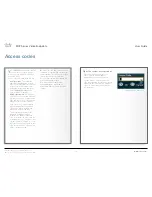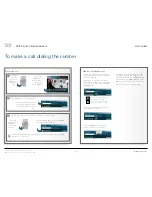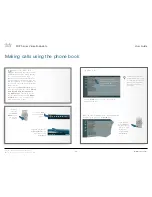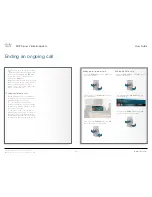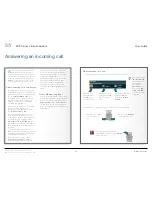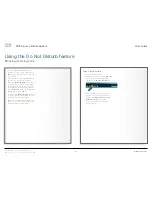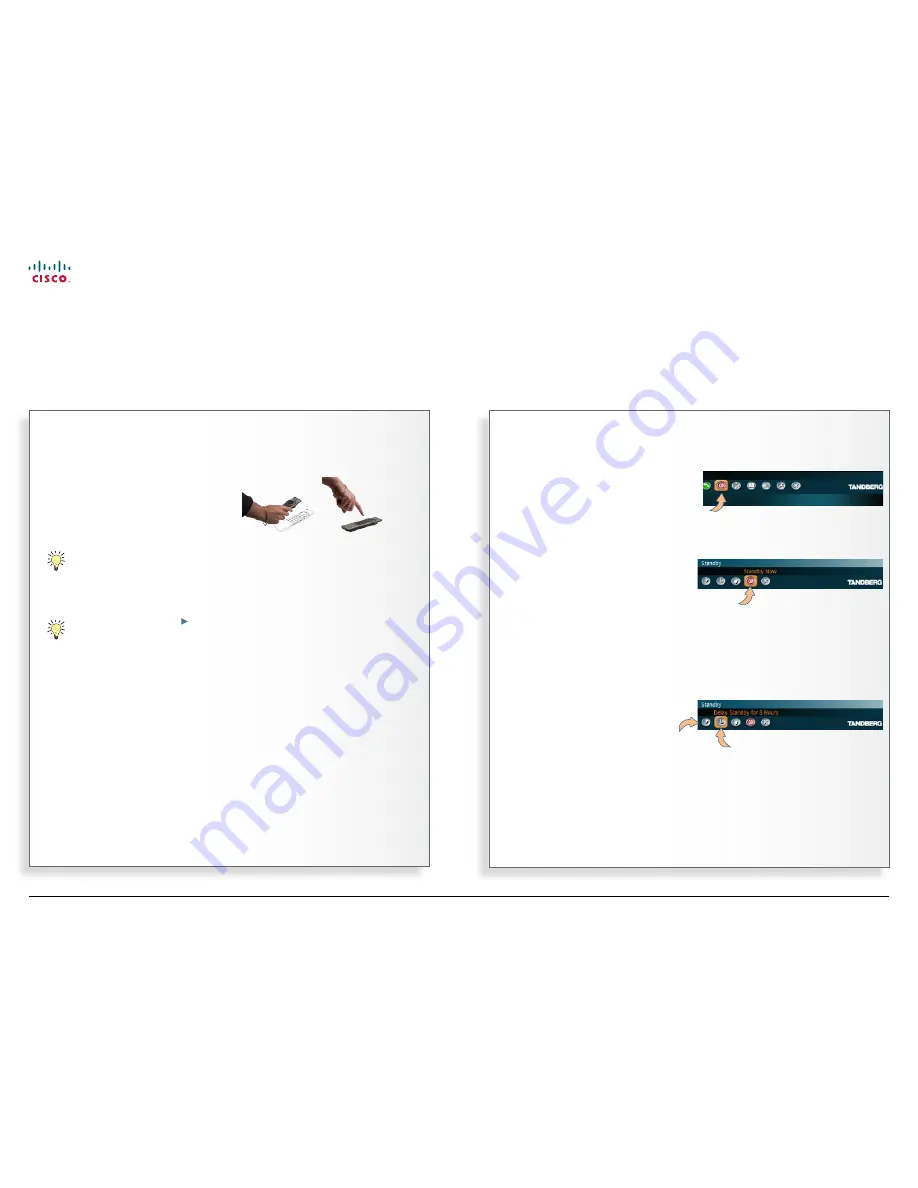
14
MXP Series Video Endpoints
User Guide
D1479201 MXP Series User Guide, May 2011.
© 2010-2011 Cisco Systems, Inc. All rights reserved.
Entering standby mode
About standby
The system will automatically go to
standby mode when it is not in use. In
standby mode, the screen(s) will turn
black. It is, however, still possible to
receive incoming calls.
The standby mode of the system
should be enabled if the system is to be
left idle.
Standby is not activated by
switching off the power to the
monitor(s). Some TANDBERG
systems come with monitors that
cannot be switched off.
If the system is set to be
using
the screen as PC display
, the
standby mode will be disabled
when the system detects a
video signal from the PC. When
the PC video signal no longer is
detected, the standby mode will
be re-enabled.
Leaving standby mode
When the system is in standby, pick up
the remote control or press any key to
activate the system again.
Standby
Outside a call, press
OK
to
produce the main menu, if
needed, and navigate to the
Standby
icon.
Press the
OK
key.
To enter standby mode
here
and now
, navigate to the
Standby Now
icon and press
the
OK
key.
However, if you instead want to postpone (delay) the standby for 1 hour or 3
hours, you should select one of the other icons before pressing the
OK
key.
The below example shows 3 hours delay highlighted (selected).
Select this icon to have
standby postponed
(delayed) by 3 hours.
Select this icon
to have standby
postponed
(delayed) by 1
hour.
www.cisco.com