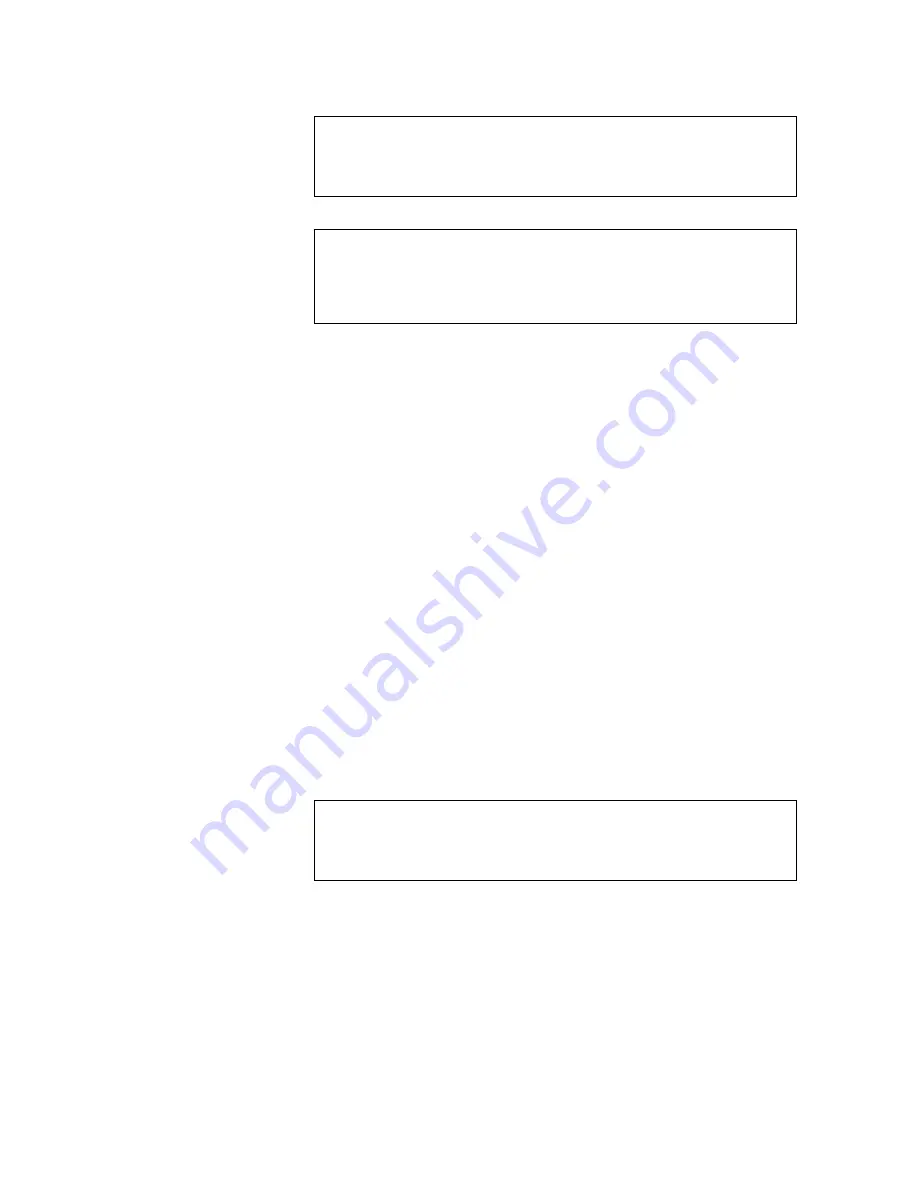
Tandberg Data
Microsoft Services for Network File System (MSNFS)
__________________________________________________________________________________________________
8-12
Tandberg Viking Series Storage Server Administration Manual
Notes
To perform this procedure, you must be a member of the Administrators group on
the local computer, or you must have been delegated the appropriate authority.
Notes
You can only map one user name to another user name at a time. If you want to
map multiple user names with a single user name, you must repeat steps 6 and 7 in
this procedure for each additional user name to map.
8.6.6.4.
Create a group map
The last step in setting up a User Name Mapping server is to create a group
map that maps Windows groups to UNIX groups.
To create a group map:
1.
On the computer running the User Name Mapping service, open
Microsoft Services for NFS. To open Microsoft Services for NFS,
click
Start
, point to
Administrative Tools
, and then click Microsoft
Services for Network File System
.
2.
In the console tree, expand
User Name Mapping
, right-click
Group
Maps
, and then click
Create Map
.
3.
In the Windows domain list, click the domain for which you want to
map groups, and then click
List Windows Groups
.
4.
Click
List UNIX Groups
.
5.
In the
Windows Groups
list, click the Windows group to map.
6.
In the
UNIX Groups
list, click the UNIX group to map to, and then
click
Add
.
7.
Repeat steps 5 and 6 for each group to map and click
Apply
.
Notes
To perform this procedure, you must be a member of the Administrators group on
the local computer, or you must have been delegated the appropriate authority.
8.6.6.5.
Restart the User Name Mapping service
When you have finished all the steps to configure User Name Mapping that
are described in this section, you need to restart the User Name Mapping
service.






























