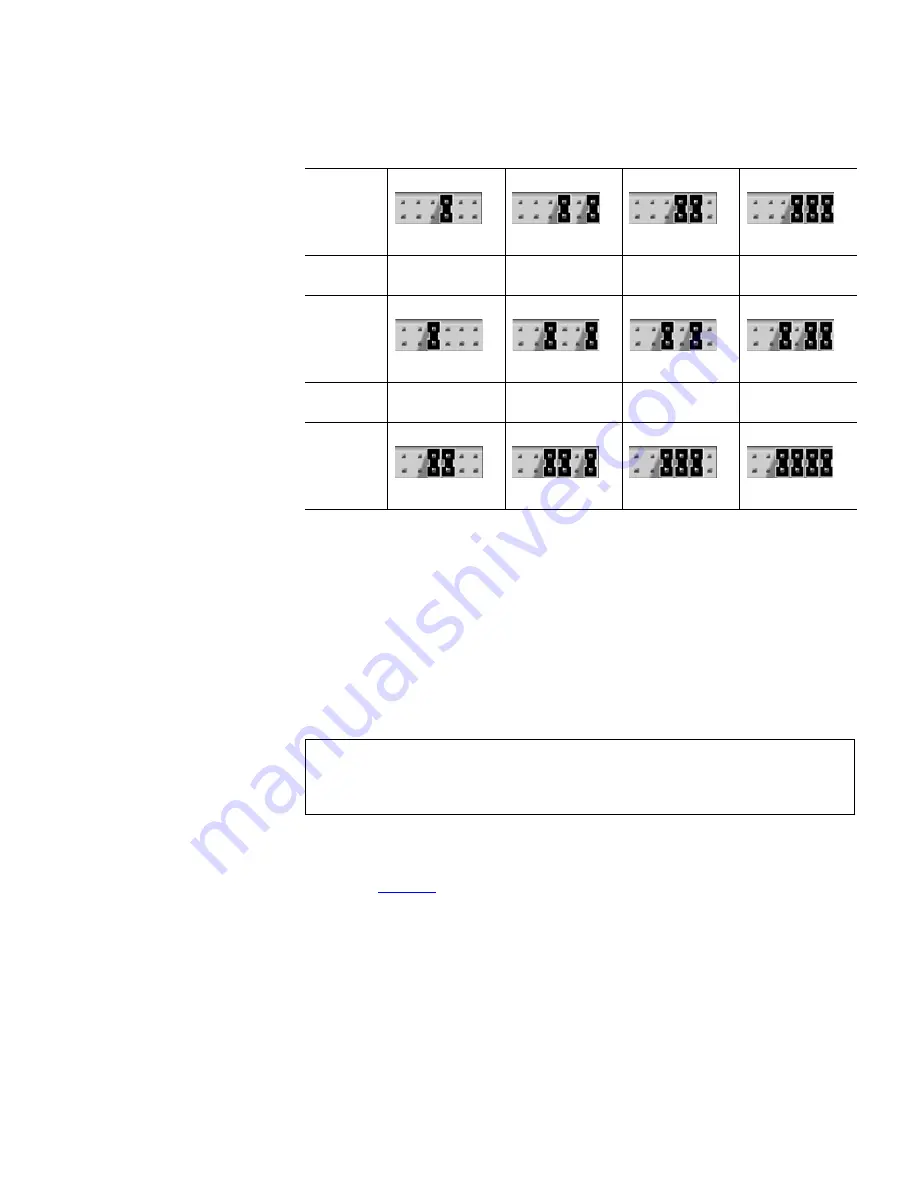
Chapter 2 Installing the Tape Drive
Installing the Internal SCSI Tape Drive
DLT-V4 Product Manual
17
Terminating the Internal SCSI Tape Drive
2
If the tape drive is the only SCSI device attached to the selected server
other than the SCSI host adapter, or if it is the last physical device on the
SCSI bus (at the end of the SCSI chain), you must terminate it. If another
SCSI device is the last device on the SCSI bus, confirm that it is properly
terminated and do
not
terminate the tape drive.
To terminate the tape drive, install an active LVD/SE cable-end or inline
terminator on the SCSI cable you intend to use with the tape drive, as
shown in
figure 7
. You can use a cable-end terminator or an inline
terminator, whichever is most convenient. See the terminator’s
instructions for more information.
Jumper
Block
SCSI ID
8
9
10
11
Jumper
Block
SCSI ID
12
13
14
15
Jumper
Block
a. Factory default SCSI ID
Note:
Regardless of which device terminates the SCSI bus, that
device must have power applied and be powered on for
proper termination to occur.
















































