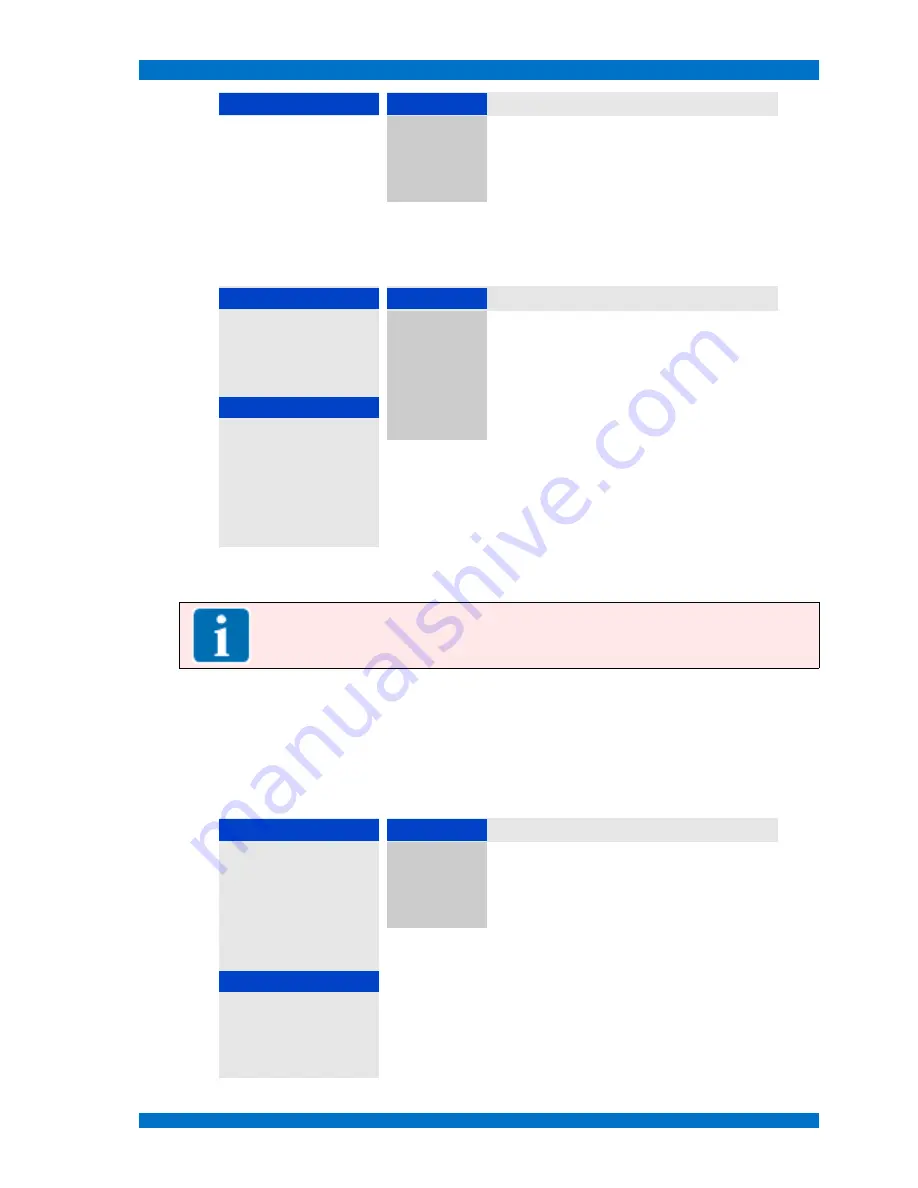
Main Menu
SPARROWHAWK
Format
Format
Help
1080p 29.97
HD format 1080p @ 29.97 Hz
1080p 25
HD format 1080p @ 25 Hz
1080p 24
HD format 1080p @ 24 Hz
1080p 23.97
HD format 1080p @ 23.97 Hz
The internal pattern generator operates independently from any incoming signal. So the format and
vertical frequency may be different to the external formats.
The
TEST PATTERN MENU
shows following operational steps to select a test pattern:
Format
Pattern
Help
HD Output
Testpattern
SMPTE
Color Bars corresponding to SMPTE
Format
1080i 29.97
SMPTE 100%
Color Bars SMPTE with 100% white
Standard
SMPTE 274M
SMPTE +I
Color Bars SMPTE with +I field
Clock
74,17 MHz
SMPTE -I+Q
Color Bars SMPTE with -I+Q field
Pattern
SMPTE
Pathological
Pathological test pattern
CRC off
Color Bars
Color Bar test pattern
Rate Select
Auto
Mode Search
Normal
Sync Error
4
CRC Error
0
Sync
255
The internal pattern generator operates related to the selected format. So the patterns may be different
within the individual formats.
Note:
The internal pattern generator helps to adjust the monitor without the need of an
external test pattern.
Close and save this menu step by pushing the
MENU
key once.
Submenu HD Output – Rate Select
Select the
RATE SELECT MENU
from the
INPUTS – FORMAT – HD OUTPUT MENU
with the
UP
and
DOWN
keys and open the menu step with the
PLUS
(
V+
) key.
The
RATE SELECT MENU
shows following operational steps to select a video format:
Format
Format
Help
HD Output
Testpattern
Auto
detects the clock rate automatically
Format
1080i 29.97
74.25 MHz
set the clock rate fixed to 74.25 MHz (HD format)
Standard
SMPTE 274M
74.17 MHz
set the clock rate fixed to 74.17 MHz (HD format)
Clock
74,17 MHz
27 MHz
set the clock rate fixed to 27 MHz (SD format)
Pattern
SMPTE
CRC off
Rate Select
Auto
Mode Search
Normal
Sync Error
4
CRC Error
0
Sync
255
© 02.07 TAMUZ - LCD Video Monitors
LSM Digital Broadcast Monitor
Page - 43 -






























