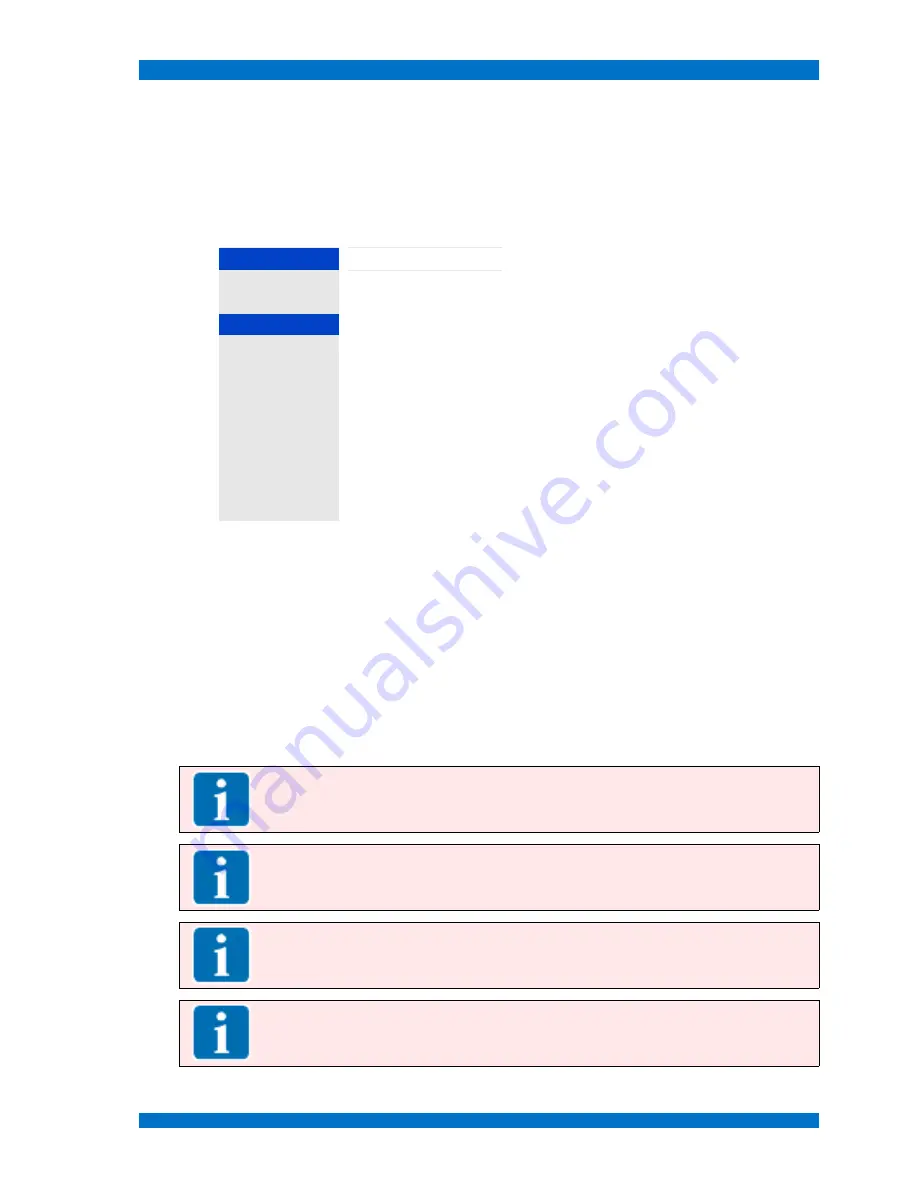
Alignment of LCD Monitors
SPARROWHAWK
Starting Brightness Alignment
First; you have to set a value within the menu PROBE SETUP for the luminance you want to align for
as maximum, f.e. 80 cd/m
2
.
Second; select the
BRIGHTNESS MENU
from the
AUTO COLOR MENU
with the
UP
and
DOWN
keys and
starts the menu step with the
PLUS
(
V+
) key.
The
BRIGHTNESS MENU
shows following operational steps:
Auto Color
Probe Setup
2
Calibrate
Brightness
Measure
Status
Idle
The individual steps of the processing will be noted
in this window !
x
0
y
0
Y cd/m
2
0
Whitepoint x
307
Whitepoint y
321
User Gamma
When the BRIGHTNESS alignment is started, and the AAC procedure runs through, all individual
alignment steps are marked in the window STATUS. The whole alignment take about 2 to 10 minutes
regarding the selected accuracy and panel conditions.
The monitor switches to an internal test generator and runs through test patterns, like BLACK, WHITE
or GREY SHADES.
Do not touch any key or send any IR remote command when AAC is running. Do not move the AAC
probe or change any other condition during the alignment.
For shorting the alignment time, it is OK to stop the procedure when a proper value is reached.
When the BRIGHTNESS alignment is done, the AAC processing stops and the monitor switches back
to normal operation mode.
Note:
Any calibration should be done in a dark environment ( ~8 cd/m
2
) as recommended by
the ITU, SMPTE or EBU recommendations.
Note:
The BRIGHTNESS menu stops immediately when no probe is connected to the monitor
and indicates „ERROR“ in the status field!
The OSD reacts slowly to commands, cause the system is searching for a probe!
Note:
Under some circumstances the expected brightness value isn't available at the
measured monitor, may be to low or to high. In that case the lowest possible value will be
adjusted.
Note:
LCD video monitors with a CCFL lamp backlight always reacts with a „post-roll“. That
means, after setting a new value it takes some time to stabilize the backlight electronics for a
constant value. The automatic adjustment works slowly to compensate the „post-roll“ effect.
Close and save this menu step by pushing the
MENU
key once.
© 02.07 TAMUZ - LCD Video Monitors
LSM Digital Broadcast Monitor
Page - 116 -






























