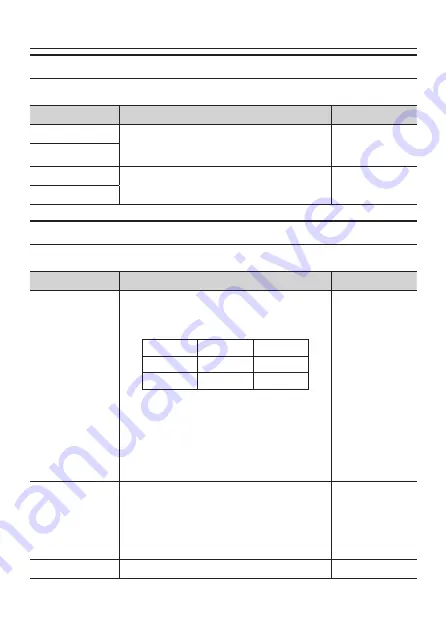
Configuring the Camera and Image Settings
1
2
Manual PTZ Control (Manual Pan, Tilt, and Zoom Adjustment)
Manually adjust the camera orientation and zoom.
Setting
Details
Range of Values
Pan/Tilt Speed
Setting for the speed of movement. The smaller
the numeric value, the slower the speed, and
larger the numeric value, the faster the speed.
x1 - x10
Zoom Speed
Pan/Tilt
Clicking this moves in the specified direction.
−
Zoom
3
Preset Sequence Program (Preset Sequence)
When Preset Sequence is turned ON in Mode Setting, specify the preset area.
Setting
Details
Range of Values
No. 1 - No. 1
When [Preset Sequence] is set to ON in Mode
Setting, specify the preset area number here.
Preset areas No. 1 - (10 - 18)
1 (10)
(11)
(1)
(1)
5 (1)
6 (15)
(16)
8 (1)
(18)
0 : No distortion compensation
19 : Compensated image (180°)
22 : Compensated image (120°)
Note:
When 10 - 18 is specified, the image is
magnified by digital zoom, causing the image
quality to be coarse.
•
0 - 19, 22
Number of Pre-
sets
Set the number of areas to display.
[Example] When set to 4:
The display order is No. 1 → No. 2 → No. 3
→ No. 4 → No. 1 →..., and the order of area
display is the setting that was entered (→ page
12), 4 → 6 → 0 → 0 → 4...
- 1
Dwell time
This is the retention time when switching modes.
0s - 10s
Содержание 180-View 180NT-P-CM
Страница 1: ...取扱説明書 設定編 Owner s Manual Setup ...
Страница 6: ...設定の前に Next をクリックする I accept the terms of the license agreement を選択して Next をクリックする ...
Страница 7: ...設定の前に Next をクリックする Install をクリックする インストールが始まります ...
Страница 11: ...ソフトウェアを起動する 10 メニューから Action A Reload R を選ぶ カメラの初期設定値が読み込まれ メイン設定画面上に反映されます 設定を行うには P 1 カメラと映像の設定をする へ進んでください ...
Страница 13: ...カメラと映像の設定をする 12 カメラと映像の設定をする 1 2 3 4 5 6 8 9 0 a 7 カメラに関する設定 P 1 P 1 映像に関する設定 P 1 P 1 ...
Страница 20: ...特機事業本部 新商品推進部 埼玉県さいたま市見沼区蓮沼 1 番地 Tel 0 1 Fax 0 E mail tokki tamron co jp ...
Страница 25: ...Before Setting Up 5 Click Next 6 Select I accept the terms of the license agreement and click Next ...
Страница 26: ...Before Setting Up 7 Click Next 8 Click Install The installation begins ...




















