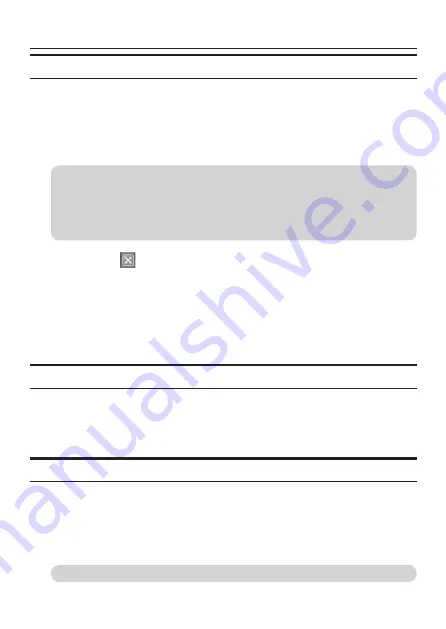
Starting the Software
11
To Exit the Software
1. From the menu, select [Action (A)] → Write to [EEPROM (W)].
The settings displayed in the main configuration window are written to the EE
-
PROM of the camera.
When the write process is complete, "Successfully Loaded" is displayed on the
dialog box. Click [OK] to close the dialog box.
Note:
Performing a [Write to EEPROM] will overwrite the initial settings with the current settings.
When performing a [Write to EEPROM], acquire the latest camera settings using [Reload (R)].
(The COM port must to be set. For setting the COM port, see "Checking the COM Port
to Use" (page 9).)
2. Click on the
on the top right of the main configuration window.
If the message "Save to EEPROM?" appears, this means that the settings
have not been written yet. Click [Yes].
When the write process is complete, "Successfully Loaded" is displayed on the
dialog box. Click [OK] to close the dialog box.
The "130NT-P-CM Parameter Setting Ver1.0.exe" closes and finishes the con
-
figuration.
Creating a Backup File
1. From the menu, select [File (F)] → [Save file (S)].
The settings displayed in the main configuration window are exported and
saved to a file.
Loading a Backup File
1. From the menu, select [File (F)] → [Open file (O)].
2. Select the backup file to load, and click [Open].
The settings are reflected in the main configuration window, and the settings
are also updated in the camera.
Note:
Do not load any file created by any other procedure than that described here.
Содержание 180-View 180NT-P-CM
Страница 1: ...取扱説明書 設定編 Owner s Manual Setup ...
Страница 6: ...設定の前に Next をクリックする I accept the terms of the license agreement を選択して Next をクリックする ...
Страница 7: ...設定の前に Next をクリックする Install をクリックする インストールが始まります ...
Страница 11: ...ソフトウェアを起動する 10 メニューから Action A Reload R を選ぶ カメラの初期設定値が読み込まれ メイン設定画面上に反映されます 設定を行うには P 1 カメラと映像の設定をする へ進んでください ...
Страница 13: ...カメラと映像の設定をする 12 カメラと映像の設定をする 1 2 3 4 5 6 8 9 0 a 7 カメラに関する設定 P 1 P 1 映像に関する設定 P 1 P 1 ...
Страница 20: ...特機事業本部 新商品推進部 埼玉県さいたま市見沼区蓮沼 1 番地 Tel 0 1 Fax 0 E mail tokki tamron co jp ...
Страница 25: ...Before Setting Up 5 Click Next 6 Select I accept the terms of the license agreement and click Next ...
Страница 26: ...Before Setting Up 7 Click Next 8 Click Install The installation begins ...























