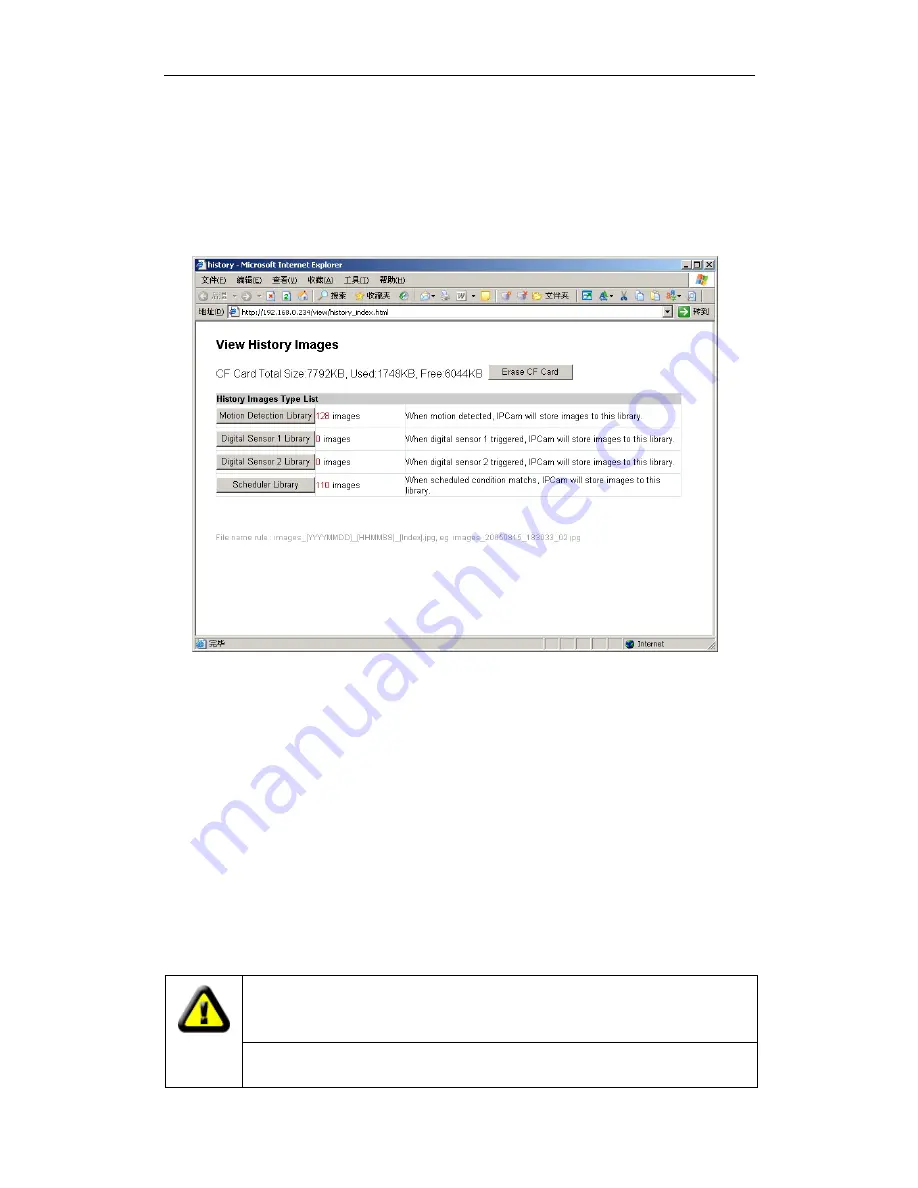
Zoom will show the video in a scale of half or double. It won’t affect the transport fps or
bandwidth.
Click [Snapshot] will pop up a new page to snap a static JPEG image, you may click right
key of mouse and select “save as…” to store it to your computer.
Click [History], will pop up a History View Page (You must have inserted CF Card first).
Figure 20 History Images View
4.5 Setup IP Camera on Web
You can click [System Setup] to modify all parameters. See the Chapter 5 for details
.
4.6 Mounting the IP Camera
The IP Camera can sit on a flat surface, such a shelf or bookcase, be mounted to a wall
using the included bracket, or mounted atop a tripod stand using the standard tripod
mount located on the underside of the base. When using the camera free standing, be
sure to secure the cables. Failing to secure the cables could cause the camera to be
pulled off the mounting surface resulting in damage to the camera.
CAUTION:
The IP Camera should be mounted indoors or inside a
weatherproof enclosure. Outdoor exposure may result in damage and will
void your warranty.
CAUTION:
Don’t mount the IP Camera with the lens facing into direct
sunlight. Prolonged exposure to direct sunlight will damage the sensor.
- 16 -
Содержание V Series
Страница 22: ...5 3 Network Figure 23 Network Setup View 5 4 Date and Time Figure 24 Date and Time Setup View 19 ...
Страница 23: ...5 5 Video Figure 25 Video Setup View 5 6 JPEG Encryption Figure 26 JPEG Encryption Setup View 20 ...
Страница 28: ...5 12 System Log Figure 35 System Log View 5 13 Guest Zone Figure 36 Guest Zone View 25 ...






























