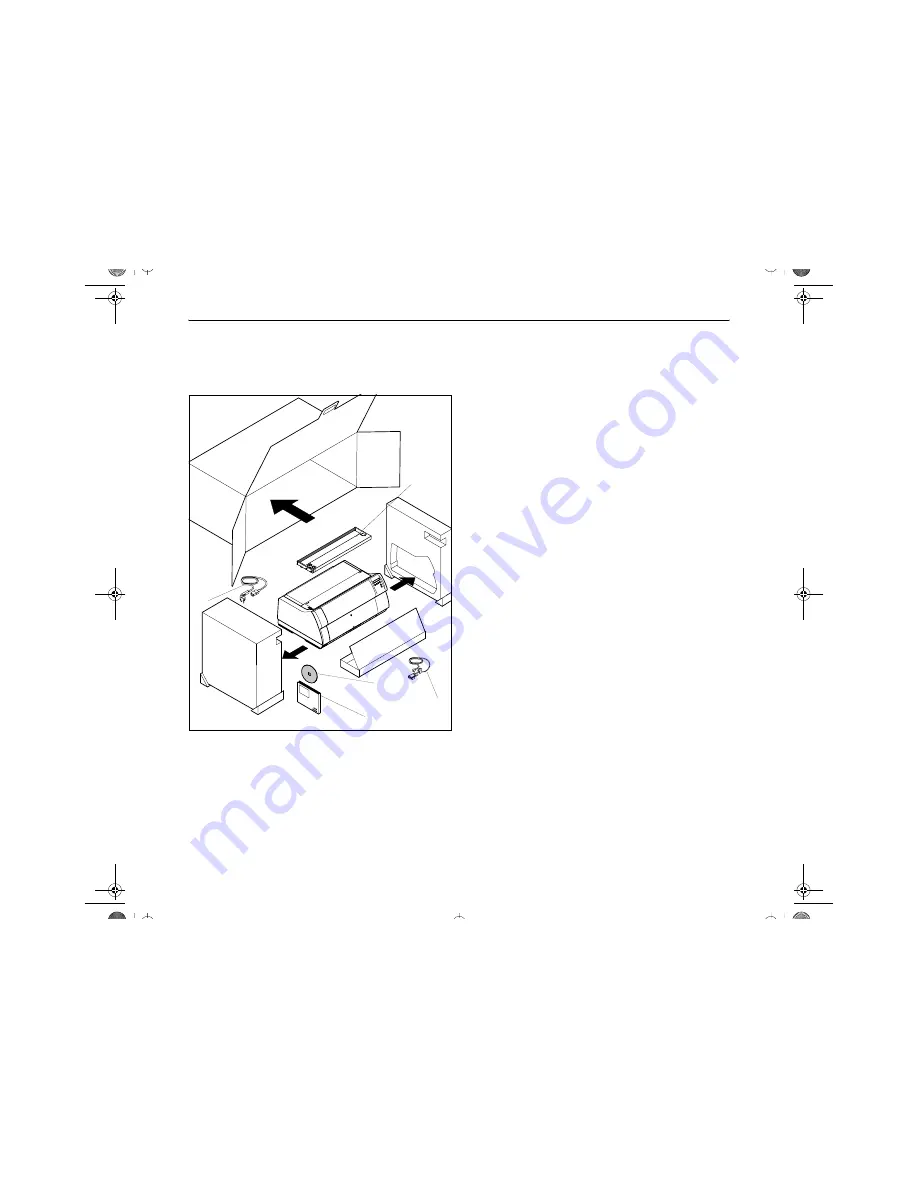
Installation
Quick start guide
6
Installation
Unpacking the printer
Place your packaged printer on a solid base.
Make sure that the “Up” symbols point in the correct direc-
tion.
Open the packaging, take out the accessory cassette and un-
pack it. Pull the printer out of the cardboard box towards you
and remove the remaining packaging material.
Check the printer for any visible transport damage and miss-
ing items. In addition to this Quick start guide (
) the CD-
ROM (
, at the back of this manual), the power cable (
),
the ribbon (
) and the MMJ interface adapter (
) should
be included.
If you find any transport damage or if any accessories are
missing, please contact your dealer.
Quick Start-en.fm Seite 6 Donnerstag, 17. Juni 2004 9:36 09























