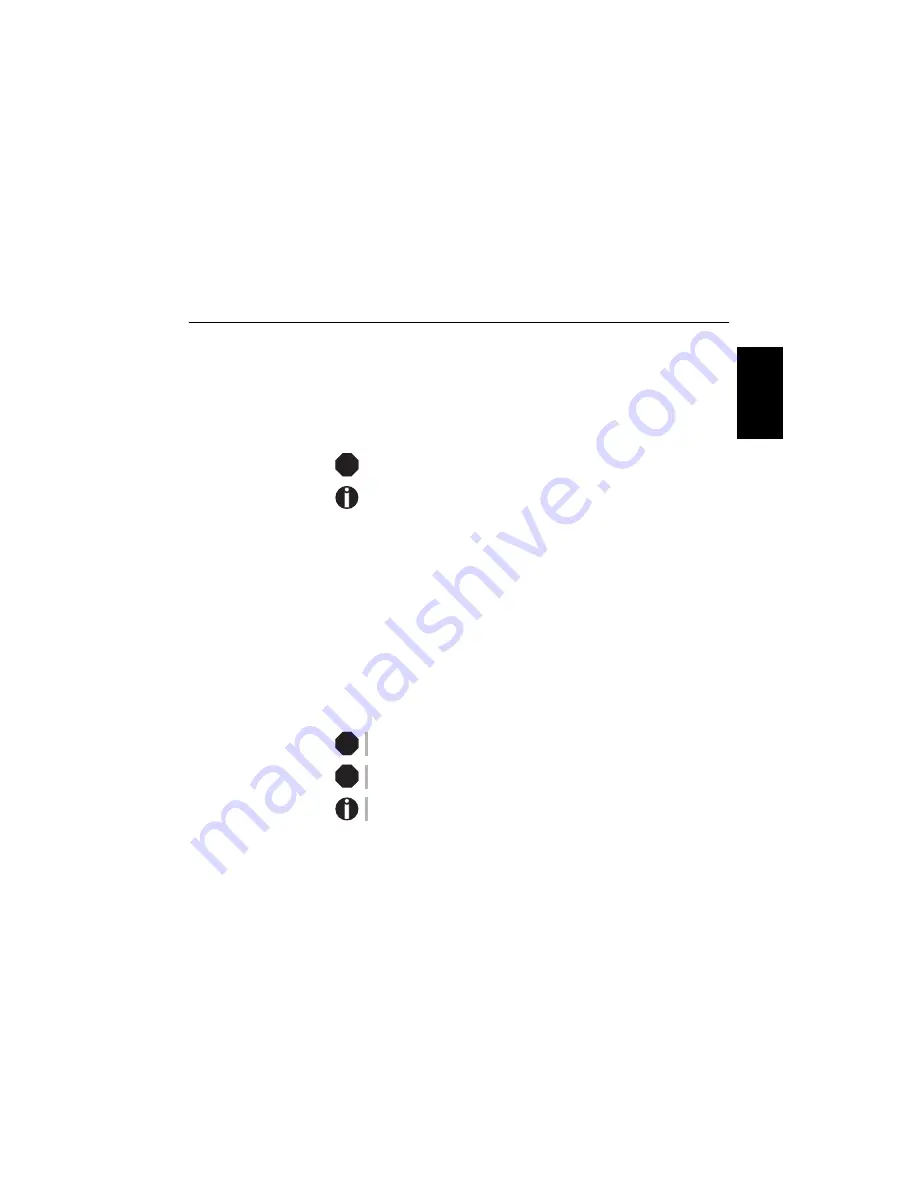
Quick start guide
Introduction
1
EN
GLIS
H
Introduction
This Quick start guide is intended as a quick introduction into working with the
printer and also to enable inexperienced users to operate the device properly. It de-
scribes the most important functions of the printer and contains the essential infor-
mation for your everyday work with the printer. A more detailed description of the
printer, its characteristic features, and further information is contained in the User
guide on the Online CD-ROM, which is inserted at the back of this manual.
`
Symbols used
Important information is highlighted in this manual by two symbols.
CAUTION highlights information which must be observed in order to prevent in-
juries to the user and damage to the printer.
NOTE highlights general or additional information about a specific topic.
`
Important safety
instructions
Read the following instructions thoroughly before starting up your printer in order
to prevent injuries and avoid damage to the device.
■
Keep this Quick start guide in a place which is easily accessible at all times.
■
Place the printer on a solid and even base so that it cannot fall down to the
ground.
■
Do not expose the printer to high temperatures or direct sunlight.
■
Keep all liquids away from the printer.
■
Protect the printer from shock, impact and vibration.
■
Be sure to connect the printer to a socket with the correct mains voltage.
■
Always disconnect the system from the mains before opening the device to per-
form maintenance work or remedy errors.
■
The power supply cable may be damaged if the paper edges constantly chafe the
insulating sheath. The user must always ensure that there is sufficient distance
between the power supply cable and the paper.
Never carry out maintenance or repair work yourself. Always contact a qualified
service technician.
Whenever you want to disconnect the printer from the power supply, pull the plug
out from the mains socket after having switched off the printer correctly.
Additional safety instructions are provided at the relevant places in the text.
STOP
STOP
STOP
Содержание 5040
Страница 1: ...USER SETUP 1 2 EJECT STOP 5040 Quick Start Guide Flatbed Printer...
Страница 4: ......

































