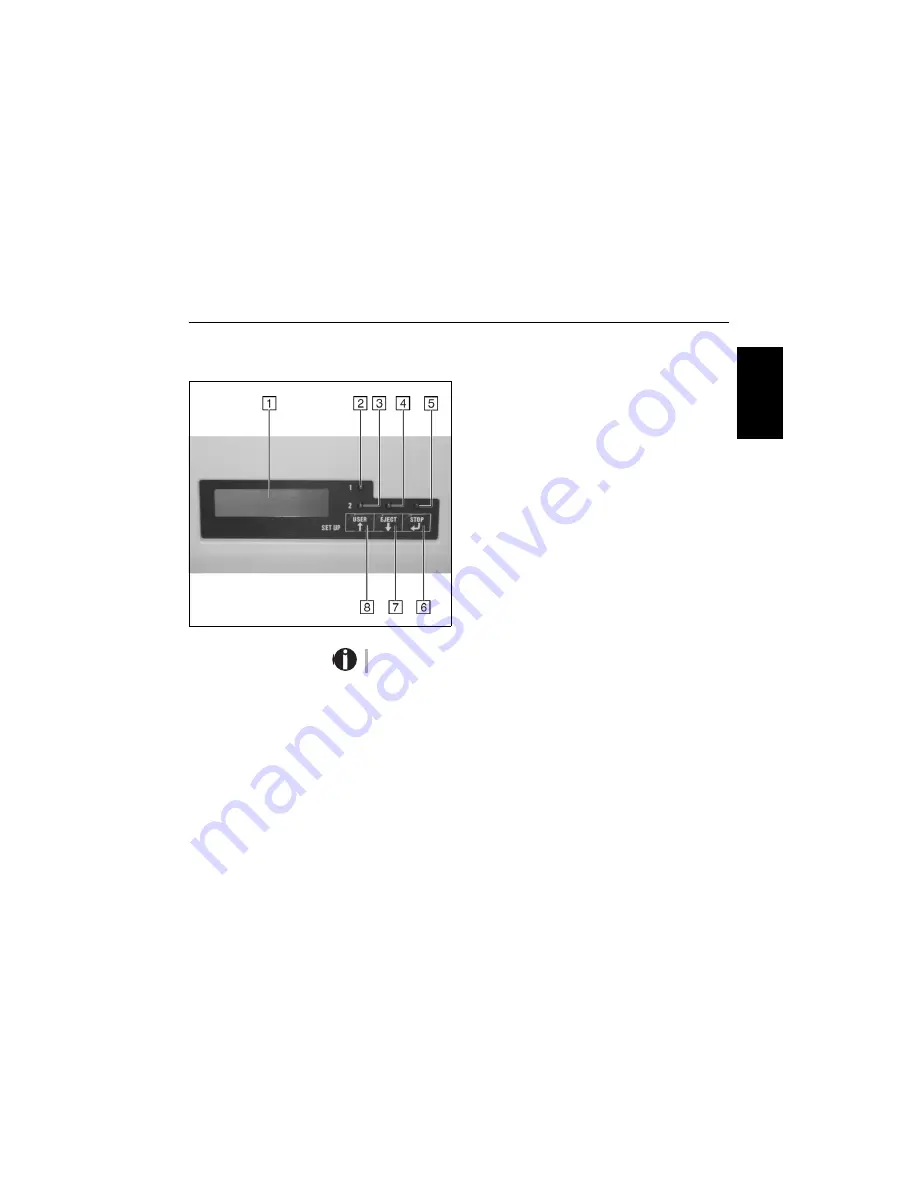
Quick start guide
Control panel
9
EN
GLIS
H
Control panel
The control panel consists of three keys for controlling the printer functions, four
LEDs displaying the status of the printer and a LCD display with 2 x 16 digits.
1
LCD display: Displays the internal printer status, operat-
ing instructions and error messages.
2
User 1 LED: Lights up if the printer is receiving data via
the first interface or is set by the USER key (see below).
3
User 2 LED: Lights up if the printer is receiving data via
the second interface or is set by the USER key (see
below).
4
Paper LED: Displays if paper is inserted or not;
on = paper is inserted, off = no paper inserted.
5
Ready LED: Displays if printer is offline or online;
on = online, off = offline.
6
STOP key: Sets the printer to Online/Offline mode (see
also Ready LED)
7
EJECT key: Ejects inserted paper (see also Paper LED).
8
USER key: Toggles between User 1 and User 2 (see also
User 1 LED and User 2 LED).
For a detailed overview of the individual functions of the control panel refer to the
User Guide on the Online CD-ROM.
Содержание 5040
Страница 1: ...USER SETUP 1 2 EJECT STOP 5040 Quick Start Guide Flatbed Printer...
Страница 4: ......

































