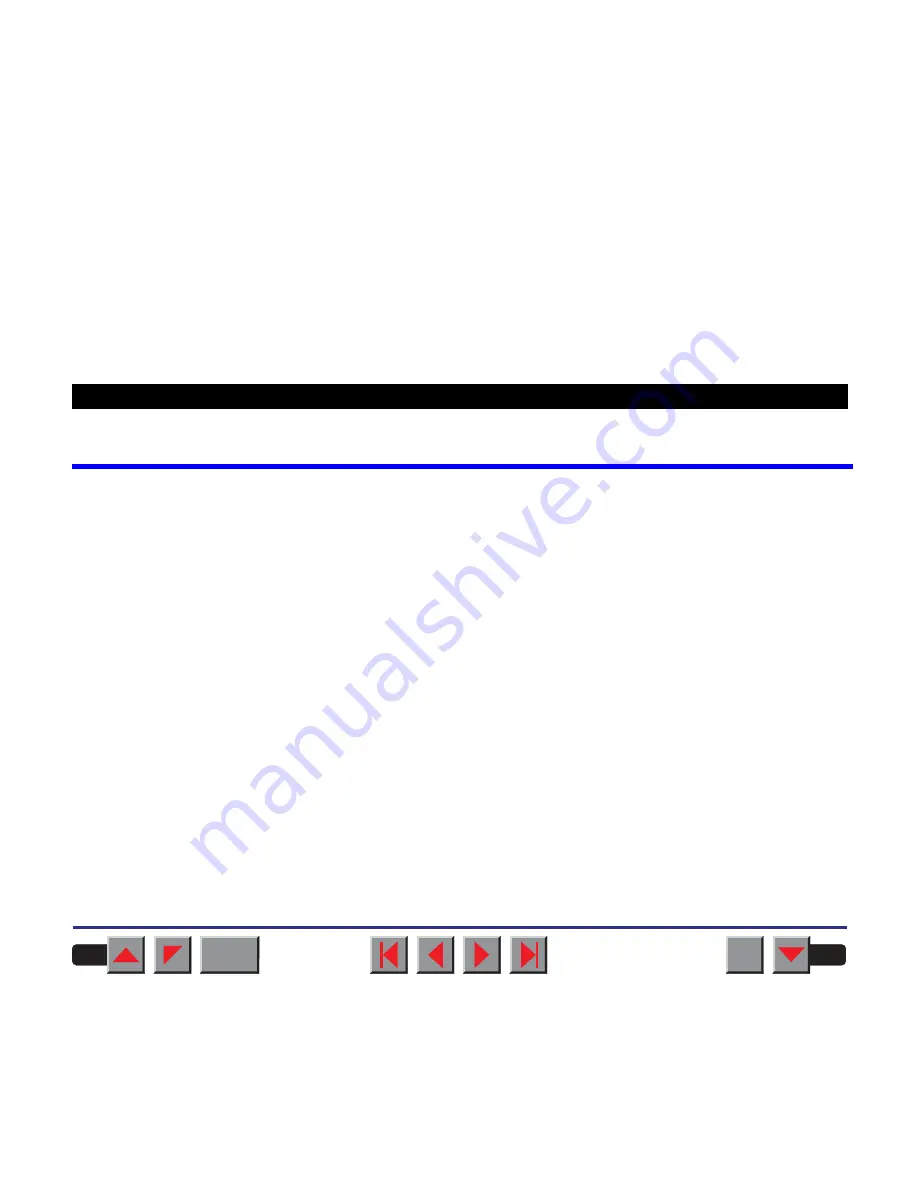
Table of contents
Printer at a glance
1
Paperways
3
Installation
4
Unpacking the printer
4
Placing your printer
5
Checking the printer voltage
7
Connecting the printer
9
Switching on the printer
11
The control panel
12
The LC display
13
Online mode
14
Offline mode
15
Setup mode
16
Messages in the LC display
17
Key functions when turning on the printer
18
Changing the ribbon cassette
19
Settings (I)
24
Paper path quick selection
24
Selecting character density and font temporarily
26
BACK
QUIT
?
Reference manual
Table of contents



































