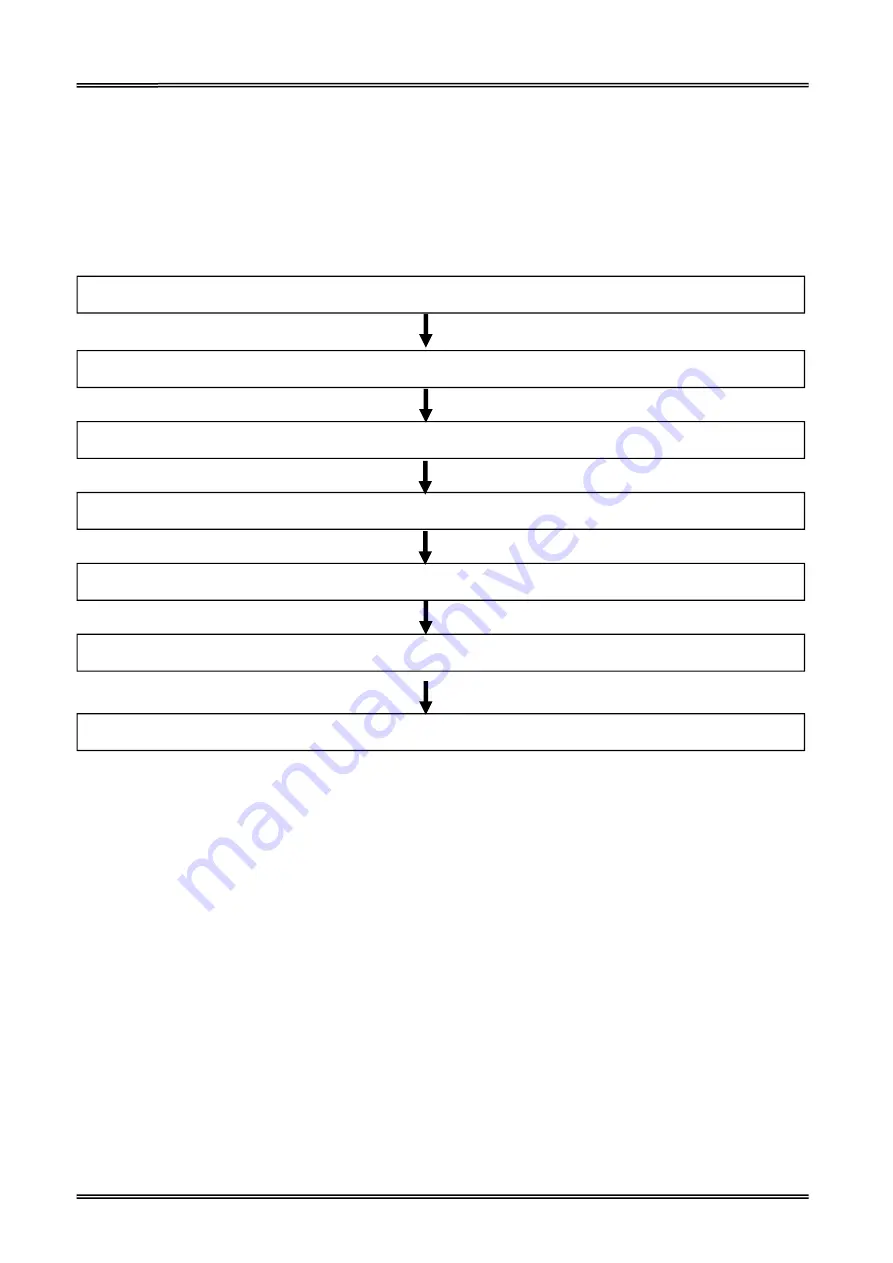
Tally Dascom DL-200
User Guide V1.3
12
2 SETUP
2.1 Flow of Setup
This chapter consists of the following sections along with the setup flow of the product and
peripherals.
1.
(page 11)
2.
(page 13)
3.
(page 14)
(page
4.
(optional) (page 16)
(page
5.
(page 40)
6.
(page 12)
7.
Connecting the Printer to the Host Computer
(page 21)
2.2 Placing the Printer
You can install this printer horizontally. Place the printer on a solid, flat, stable surface; ensure the
printer is placed in a stable position and there is easy access for users to the control panel and roll
paper holder. Also ensure there is enough space for sufficient ventilation and for the printout.
When selecting the placement position, be aware of the following advise:
Never place the printer near to any flammable gas or explosive substances.
Do not expose the printer to direct sunlight. If you cannot avoid placing the printer near a
window, protect it from the sunlight with a curtain.
When connecting a computer to the printer, make sure the maximum recommended cable
length is not exceeded.
Ensure sufficient distance between the printer and any heating devices or radiators.
Avoid exposing the printer to extreme temperature or air humidity fluctuations. Avoid exposure
to dusty environments.
It is recommended the printer is installed in a position which reduces noise exposure to the work
place during printing.
Содержание DL-200
Страница 1: ...User Manual DL 200 Label Barcode Printer ...
Страница 18: ...Tally Dascom DL 200 User Guide V1 3 5 runs out 1 4 External Dimensions Standard Model Big Roll Model ...
Страница 38: ...Tally Dascom DL 200 User Guide V1 3 25 3 Select the installation path to the Driver 3 Click Finish ...
Страница 39: ...Tally Dascom DL 200 User Guide V1 3 26 4 Click Yes 5 Click Next ...
Страница 41: ...Tally Dascom DL 200 User Guide V1 3 28 8 Enter printer name Click Next 9 Click Finish ...
Страница 42: ...Tally Dascom DL 200 User Guide V1 3 29 10 Restart the computer to complete the process ...
Страница 44: ...Tally Dascom DL 200 User Guide V1 3 31 3 Select the installation path to the tool 4 Click Finish ...
Страница 45: ...Tally Dascom DL 200 User Guide V1 3 32 5 Click Install 6 Click Install ...
Страница 46: ...Tally Dascom DL 200 User Guide V1 3 33 7 Installation complet Click Finish ...
Страница 54: ...Tally Dascom DL 200 User Guide V1 3 41 4 Click the model name and enter Next to continue ...
Страница 56: ...Tally Dascom DL 200 User Guide V1 3 43 7 Check the port type in this case it is COM4 ...
Страница 58: ...Tally Dascom DL 200 User Guide V1 3 45 9 Then COM4 for the printer is checked ...
Страница 96: ...Tally Dascom DL 200 User Guide V1 3 83 5 Activate the Peeler in the printer settings ...






























