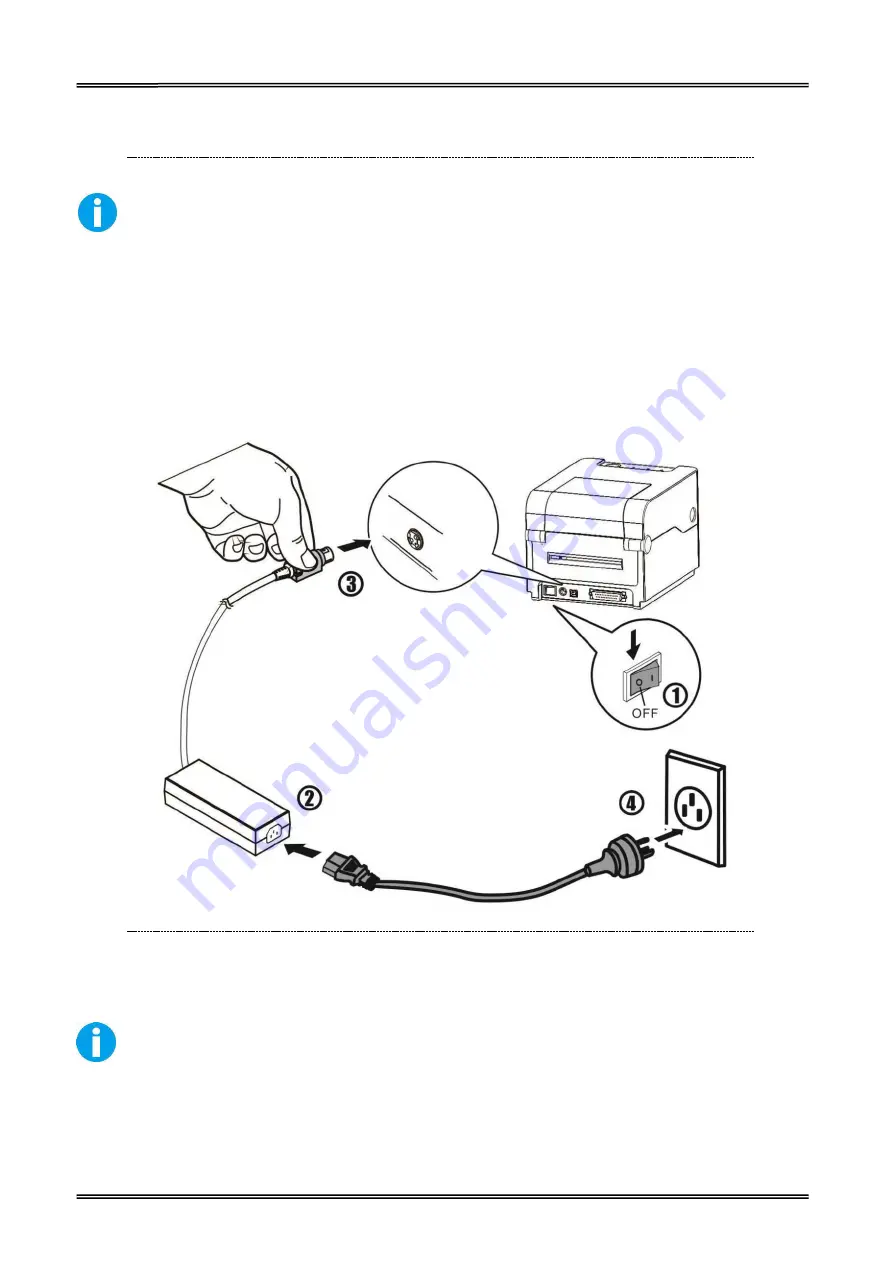
Tally Dascom DL-200
User Guide V1.3
13
2.3 Attaching Power
Checking the voltage of the power adapter
Before you connect the power adapter to the power socket check if the voltage is
correct. If you connect the power adapter to power with incorrect voltage this may
result in electrical damage to adapter and printer.
1.
Make sure the printer and the computer are powered off.
2.
Connect the power cord to the power adapter.
3.
Connect the power adapter to the power supply interface at the rear of the printer.
4.
Ensure the power cord is securely connected. Connect the power cord plug to a mains socket on
the wall.
1) Please only use the power adapter are recommended by supplied or
equivalent products;
2) When disconnecting the AC adapter plug, handheld plug connector housing, to
avoid the pulling on the cable in force;
3) Avoid drag the power adapter cable, otherwise it will damage the cables,
causing fire and shock;
4) Avoid put power adapter around a heating device, otherwise the cable may
melt, causing fire and shock;
5) If you do not use the printer in a long time, disconnect the power supply of
printer power adapter.
Содержание DL-200
Страница 1: ...User Manual DL 200 Label Barcode Printer ...
Страница 18: ...Tally Dascom DL 200 User Guide V1 3 5 runs out 1 4 External Dimensions Standard Model Big Roll Model ...
Страница 38: ...Tally Dascom DL 200 User Guide V1 3 25 3 Select the installation path to the Driver 3 Click Finish ...
Страница 39: ...Tally Dascom DL 200 User Guide V1 3 26 4 Click Yes 5 Click Next ...
Страница 41: ...Tally Dascom DL 200 User Guide V1 3 28 8 Enter printer name Click Next 9 Click Finish ...
Страница 42: ...Tally Dascom DL 200 User Guide V1 3 29 10 Restart the computer to complete the process ...
Страница 44: ...Tally Dascom DL 200 User Guide V1 3 31 3 Select the installation path to the tool 4 Click Finish ...
Страница 45: ...Tally Dascom DL 200 User Guide V1 3 32 5 Click Install 6 Click Install ...
Страница 46: ...Tally Dascom DL 200 User Guide V1 3 33 7 Installation complet Click Finish ...
Страница 54: ...Tally Dascom DL 200 User Guide V1 3 41 4 Click the model name and enter Next to continue ...
Страница 56: ...Tally Dascom DL 200 User Guide V1 3 43 7 Check the port type in this case it is COM4 ...
Страница 58: ...Tally Dascom DL 200 User Guide V1 3 45 9 Then COM4 for the printer is checked ...
Страница 96: ...Tally Dascom DL 200 User Guide V1 3 83 5 Activate the Peeler in the printer settings ...






























