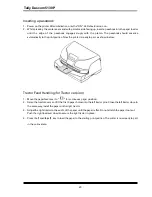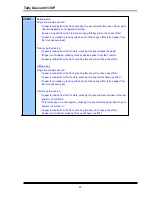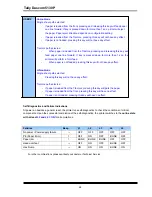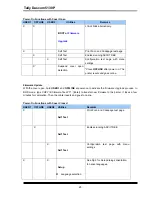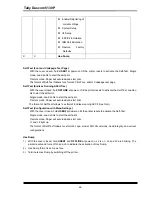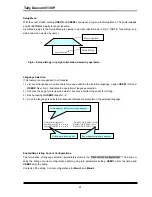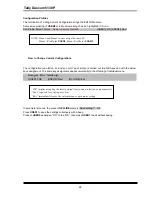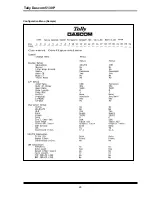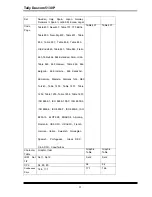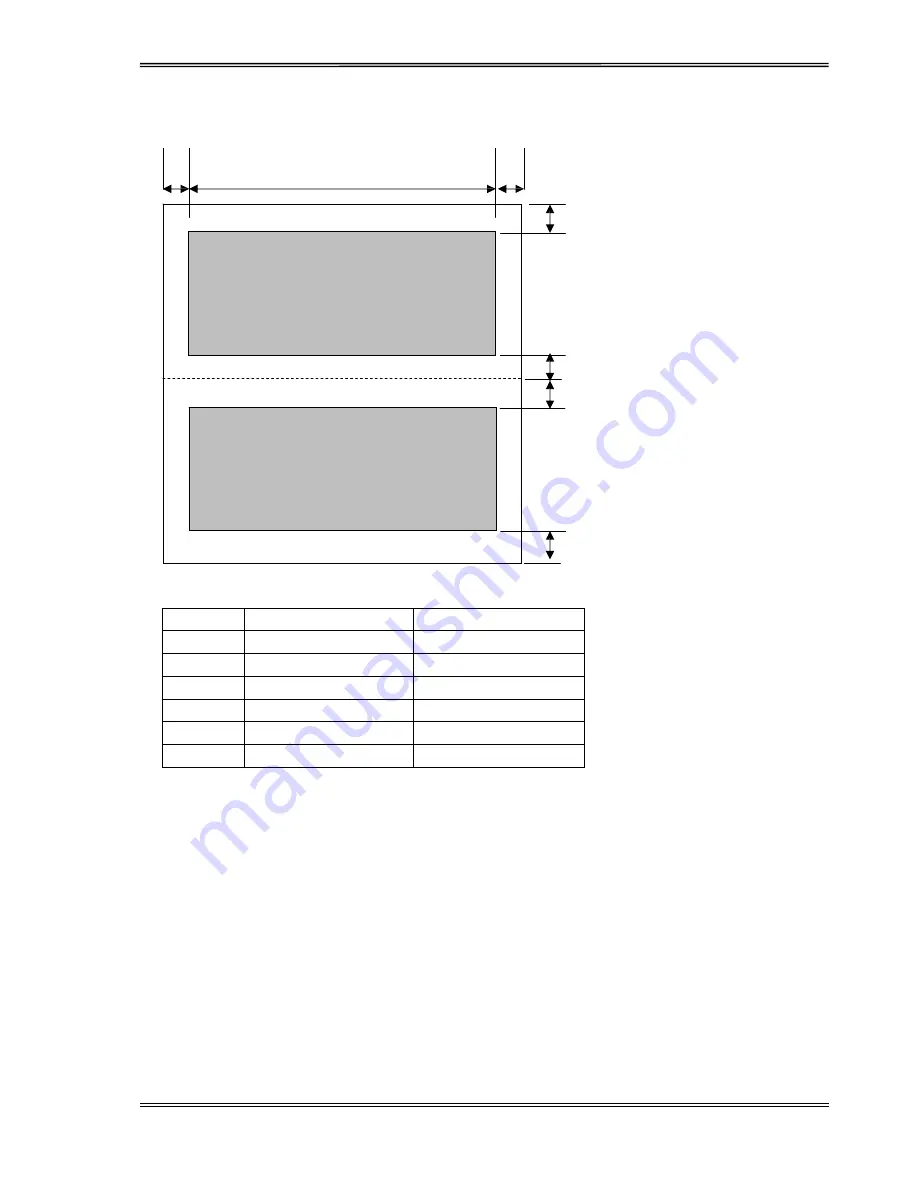
Tally Dascom 5130P
17
Passbook with horizontal seam
F G
B
A
Printable area
C
D
Printable area
E
Printable area of passbook with horizontal seam
Position
Dimension
Definition
A
5 mm +2/-0 mm
Top margin
B
5 mm +2/-1 mm
Right margin
C
5 mm +2/-0 mm
Center margin
D
5 mm +2/-0 mm
Center margin
E
5 mm +2/-0 mm
Bottom margin
F
5 mm +2/-1 mm
Left margin
Содержание 5130P
Страница 1: ......
Страница 2: ......
Страница 12: ...Tally Dascom 5130P X ...
Страница 43: ...Tally Dascom 5130P 29 Configuration Menu Sample ...
Страница 60: ...Tally Dascom 5130P 46 IBM Character Set 1 IBM Character Set 2 ...
Страница 63: ...Tally Dascom 5130P 49 Graphic 1 Graphic 2 ...
Страница 66: ...Tally Dascom 5130P 52 Code Page Tables CP 437 US CP 737 Greek ...
Страница 67: ...Tally Dascom 5130P 53 CP 850 Multilingual CP 851 ...
Страница 68: ...Tally Dascom 5130P 54 CP 852 EasternEurope CP 857 Turkish ...
Страница 69: ...Tally Dascom 5130P 55 CP 858 CP 860 Portugal ...
Страница 70: ...Tally Dascom 5130P 56 CP 861 Iceland CP 863 French Canadian ...
Страница 71: ...Tally Dascom 5130P 57 CP 864 Arabic CP 864 Arabic Extended ...
Страница 72: ...Tally Dascom 5130P 58 CP 865 Norway CP 866 Cyrillic ...
Страница 73: ...Tally Dascom 5130P 59 CP 866 Bulgaria CP 1250 Win Latin2 ...
Страница 74: ...Tally Dascom 5130P 60 CP 1251 Win Cyrillic CP 1252 Win Latin1 ...
Страница 75: ...Tally Dascom 5130P 61 CP 1253 Win Greek CP 1254 Win Turkish ...
Страница 76: ...Tally Dascom 5130P 62 8859 1 Latin1 8859 1 Latin1 SAP ...
Страница 77: ...Tally Dascom 5130P 63 ISO 8859 2 ISO Latin2 ISO 8859 5 Cyrillic ...
Страница 78: ...Tally Dascom 5130P 64 ISO 8859 7 Latin Greek ISO 8859 9 Turkish ...
Страница 79: ...Tally Dascom 5130P 65 ISO 8859 15 Euro CodePage 923 BRASCII ...
Страница 80: ...Tally Dascom 5130P 66 Abicomp Roman8 ...
Страница 81: ...Tally Dascom 5130P 67 Coax Twinax Hebrew New 437 Hebrew ...
Страница 82: ...Tally Dascom 5130P 68 New Dig 850 Hebrew Old Code 860 Hebrew ...
Страница 83: ...Tally Dascom 5130P 69 Flarro 863 Hebrew 865 Hebrew ...
Страница 84: ...Tally Dascom 5130P 70 CP 1257 866 Ukraine ...
Страница 85: ...Tally Dascom 5130P 71 866 Kazakhstan Kamenicky ...
Страница 86: ...Tally Dascom 5130P 72 Mazovia CP 775 ...
Страница 87: ...Tally Dascom 5130P 73 CRO ASCII Arabic Farsi ...
Страница 88: ...Tally Dascom 5130P 74 Arabic Urdu GreekDEC ...
Страница 89: ...Tally Dascom 5130P 75 GreekELOT 928 ...