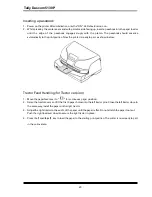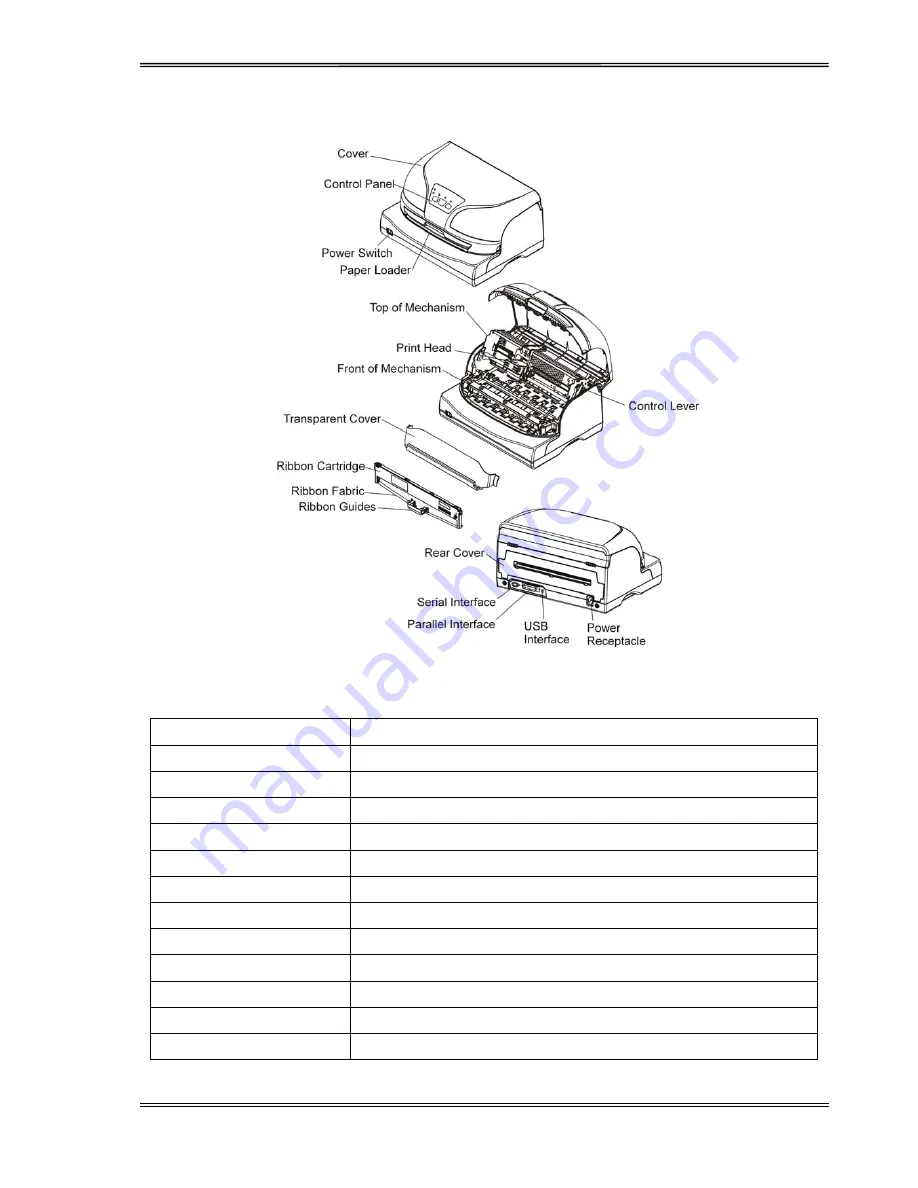
Tally Dascom 5130P
6
Printer Components
Component
Function
Control Lever
Lift up the top of mechanism to install or remove ribbon
Paper Loader
Paper feed path for single sheet and passbook.
Print Head
24-pin printing mechanism
Cover
Protects print head and other components inside, and reduces noise.
Control panel
Shows printer status, and for printer setup
Power switch
Power printer ON or OFF
Ribbon cartridge
Contains the ink to print on the media
Ribbon guides
For guiding ribbon installation on print head
Power receptacle
Connects power cord to the printer
Serial interface
Connects serial interface cable from the host
Parallel interface
Connects parallel interface cable from the host
USB interface
Connects USB interface cable from the host
Содержание 5130P
Страница 1: ......
Страница 2: ......
Страница 12: ...Tally Dascom 5130P X ...
Страница 43: ...Tally Dascom 5130P 29 Configuration Menu Sample ...
Страница 60: ...Tally Dascom 5130P 46 IBM Character Set 1 IBM Character Set 2 ...
Страница 63: ...Tally Dascom 5130P 49 Graphic 1 Graphic 2 ...
Страница 66: ...Tally Dascom 5130P 52 Code Page Tables CP 437 US CP 737 Greek ...
Страница 67: ...Tally Dascom 5130P 53 CP 850 Multilingual CP 851 ...
Страница 68: ...Tally Dascom 5130P 54 CP 852 EasternEurope CP 857 Turkish ...
Страница 69: ...Tally Dascom 5130P 55 CP 858 CP 860 Portugal ...
Страница 70: ...Tally Dascom 5130P 56 CP 861 Iceland CP 863 French Canadian ...
Страница 71: ...Tally Dascom 5130P 57 CP 864 Arabic CP 864 Arabic Extended ...
Страница 72: ...Tally Dascom 5130P 58 CP 865 Norway CP 866 Cyrillic ...
Страница 73: ...Tally Dascom 5130P 59 CP 866 Bulgaria CP 1250 Win Latin2 ...
Страница 74: ...Tally Dascom 5130P 60 CP 1251 Win Cyrillic CP 1252 Win Latin1 ...
Страница 75: ...Tally Dascom 5130P 61 CP 1253 Win Greek CP 1254 Win Turkish ...
Страница 76: ...Tally Dascom 5130P 62 8859 1 Latin1 8859 1 Latin1 SAP ...
Страница 77: ...Tally Dascom 5130P 63 ISO 8859 2 ISO Latin2 ISO 8859 5 Cyrillic ...
Страница 78: ...Tally Dascom 5130P 64 ISO 8859 7 Latin Greek ISO 8859 9 Turkish ...
Страница 79: ...Tally Dascom 5130P 65 ISO 8859 15 Euro CodePage 923 BRASCII ...
Страница 80: ...Tally Dascom 5130P 66 Abicomp Roman8 ...
Страница 81: ...Tally Dascom 5130P 67 Coax Twinax Hebrew New 437 Hebrew ...
Страница 82: ...Tally Dascom 5130P 68 New Dig 850 Hebrew Old Code 860 Hebrew ...
Страница 83: ...Tally Dascom 5130P 69 Flarro 863 Hebrew 865 Hebrew ...
Страница 84: ...Tally Dascom 5130P 70 CP 1257 866 Ukraine ...
Страница 85: ...Tally Dascom 5130P 71 866 Kazakhstan Kamenicky ...
Страница 86: ...Tally Dascom 5130P 72 Mazovia CP 775 ...
Страница 87: ...Tally Dascom 5130P 73 CRO ASCII Arabic Farsi ...
Страница 88: ...Tally Dascom 5130P 74 Arabic Urdu GreekDEC ...
Страница 89: ...Tally Dascom 5130P 75 GreekELOT 928 ...