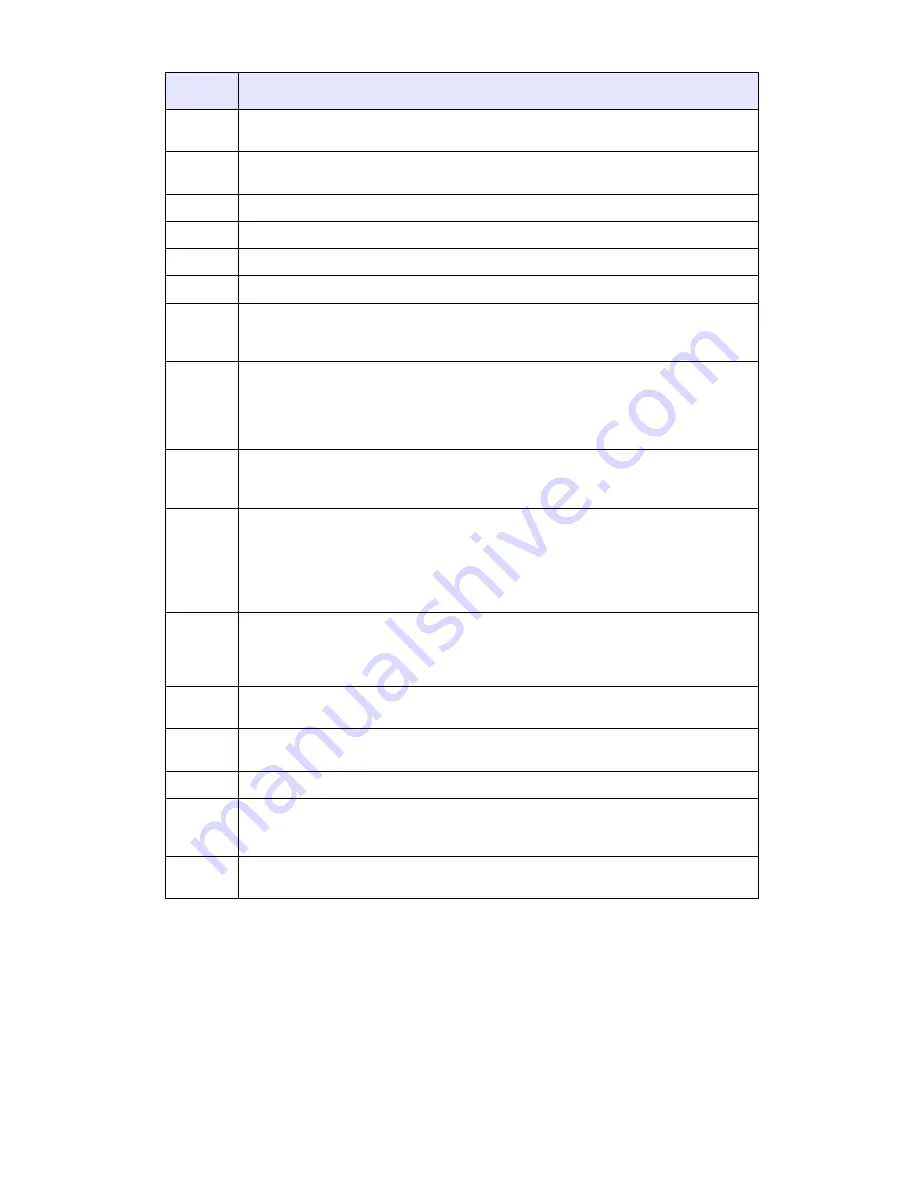
4
Model TS-9133i Installation Guide
Key Description
Key Description
Keys
Key Description
O
Places an active call on hold. To retrieve a held call, press the
call appearance button beside the light that is flashing.
N
Pressing
N
ends an active call.
N
also exits an open list,
such as
I
, without saving changes.
n
Access a list of the last 200 calls received.
l
Pressing
l
begins a conference call with the active call.
k
Pressing
k
transfers the active call to another number.
m
Redials up to 100 previously dialed numbers.
f
g
h
Pressing one of the line or call appearance buttons connects you
to a line or call.
q
Pressing
q
activates Handsfree so you can make and
receive calls without lifting the handset. When the audio mode
option is configured, this key is used to switch between a
headset and the Handsfree speakerphone. For more
information, see “Customizing your Phone.”
R
Adjusts the volume for the handset, headset, ringer and
handsfree speaker. For more information, see “Adjusting the
Volume.”
S
Pressing
W
and
V
lets you move between screens. These
buttons also let you scroll through menu selections, such as the
Options List. Pressing
T
and
U
in the Options List will also
cancel or show the current option. When you are editing entries
on the display, press
T
to erase the character on the left, and
U
to SET the option.
I
The
I
button lets you access options to customize your
phone. Your System Administrator may have already
customized some of your settings. Check with your System
Administrator before changing any Administrator-only options.
J
Stores up to 200 names and phone numbers (stored in
alphabetical order).
K
Use to store numbers and names in Directory, in programmable
keys and to save Option feature settings.
L
Removes entries in the Directory, Redial or Callers List.
e
Pressing
e
mutes the microphone so that your caller cannot
hear you (the light indicator will flash when the microphone is
muted).
M
Pressing one of the line or call appearance buttons connects you
to a line or call.
Содержание TS-9133i
Страница 1: ...TS 9133i IP PHONE Installation Guide 41 000106 07...
Страница 2: ......
Страница 4: ......
Страница 28: ......
Страница 30: ......











































