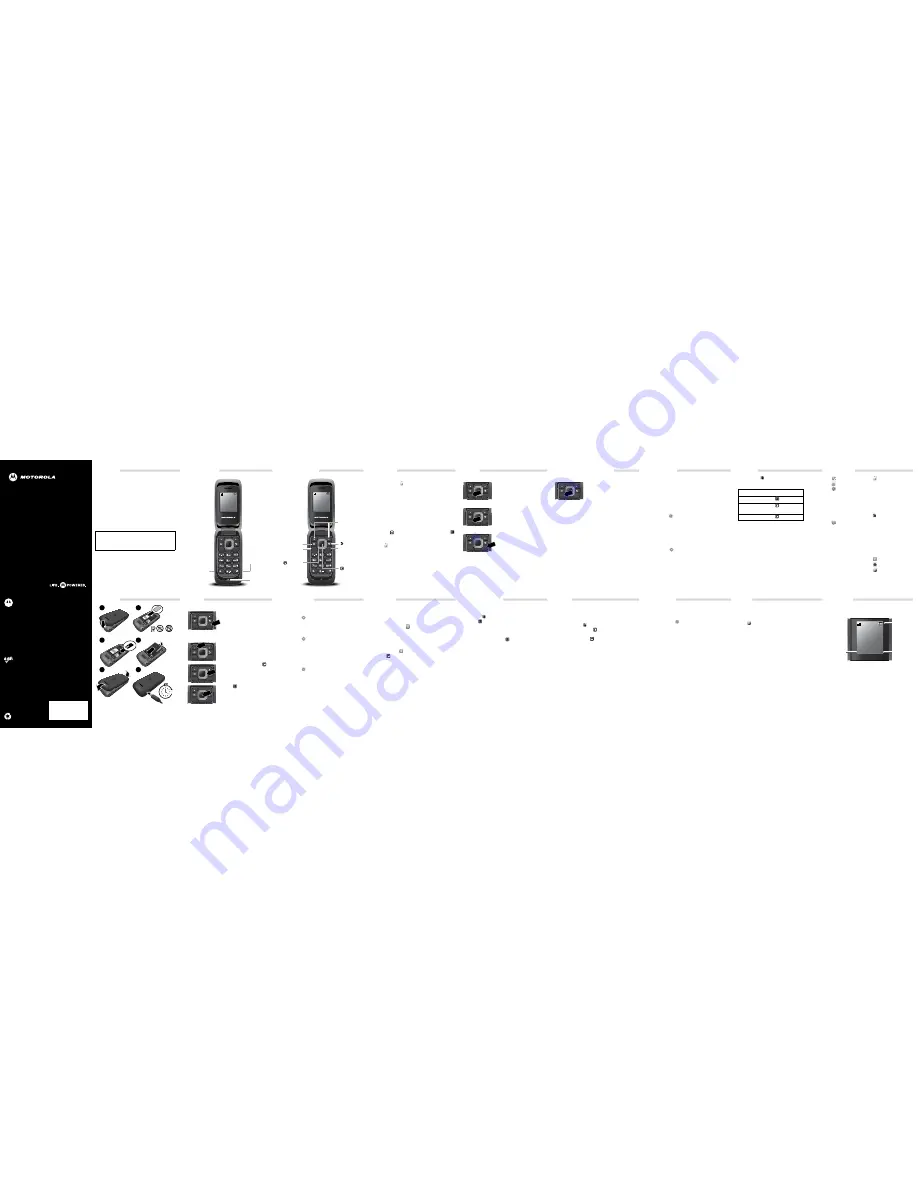
68XXXXXXXX-A
This product meets the applicable limit for exposure to radio
waves (known as SAR) of 1.6 W/kg (FCC & IC). The limits and
guidelines include a substantial safety margin designed to assure
the safety of all persons, regardless of age and health. The
highest SAR values measured for this device are listed in the
regulatory information packaged with your product.
Note:
When carrying the product or using it while worn on your
body, either use an approved accessory such as a holster or
otherwise maintain a distance of 2.5 cm (1 inch) from the body to
ensure compliance with RF exposure requirements. Note that the
product may be transmitting even if you are not making a phone
call.
MOTO
GO!
Flip
TM
EN
Welcome
Your MOTOGO! Flip makes life easier—with style.
•
Organization.
Stay ahead of your work and personal
life with calendar and contacts.
•
Music.
Enjoy your favorite FM radio stations.
•
Photos.
Use your phone’s camera to take photos and
send them to your friends.
We’ve crammed all the main features of your phone into
this handy guide, and in a matter of minutes we’ll show
you just how easy your phone is to use. You may be
surprised at what you discover.
Note:
Your phone may not appear exactly as the images in
this guide.
Caution:
Before assembling, charging, or using your
phone for the first time, please read the important
safety, regulatory and legal information provided
with your product.
Your phone
Menu
Menu
2012-June-12
2012-June-12
Browser
Browser
Menu
2012-June-12
12:02
12:02
12:02
12:02
12:02
12:02
Browser
SEND
END
PWR
3.5mm
He
a
dset J
ac
k
Listen to
m
usic or call
handsfree.
M
ic
roUSB
Conne
c
tor
Charge &
connect to
co
m
puter.
M
ic
rophone
(Note that for
so
m
e headsets
with hang up
buttons, the
buttons will
not work.)
important keys
Menu
Menu
2012-June-12
2012-June-12
Browser
Browser
Menu
2012-June-12
12:02
12:02
12:02
12:02
12:02
12:02
Browser
SEND
END
PWR
Send Key
Enter a nu
m
ber
& press to call.
C
a
mer
a
Key
Take photos
& videos.
Soft Keys
Perfor
m
function
shown above
the key.
Power/
End Key
Turn on/off
& end calls.
N
a
v
iga
t
i
on
Key
Scroll up,
down, left,
or right.
Center Key
Press to select.
B
ac
k Key
messages
Send an SMS or MMS
1
Press
Menu
>
Messages
>
Create Message
.
2
Enter your message using the keypad.
Ti
p
:
Press
Options
>
Input Method
to switch text
entry modes. Press
*
to enter a space.
3
To add pictures, sounds, or videos, press
Options
.
4
Press
Options
>
Send to
to enter one or more
recipients or to select a contact from your
phonebook.
Read messages
When you receive a message, your phone plays an alert
and displays
at the top of the screen. Press
View
>
to open the message.
Ti
p
:
You can read all messages in your inbox by pressing
Menu
>
Messages
>
Inbox
.
calls
Make calls
Enter a number and press
SEND
.
Answer calls
When your phone rings or vibrates,
press
SEND
.
End a call
Press
POWER/END
.
Redial number
1
From the home screen, press
SEND
to see a list of
All Calls
.
2
Scroll to the entry you want and press
SEND
.
SEND
END
PWR
SEND
END
PWR
SEND
END
PWR
Emergency calls & more
Emergency calls
To call an emergency number, enter
the emergency number and press
SEND
.
Your service provider programs one
or more emergency phone numbers
that you can call under any circumstances, even when
your phone is locked. Emergency numbers vary by
country. Your pre-programmed emergency number(s) may
not work in all locations, and sometimes an emergency
call cannot be placed due to network, environmental, or
interference issues.
Cool down
In very limited circumstances, such as where your phone
has been exposed to extreme heat, you may see “Cool
Down” messages. To avoid possible damage to your
battery and phone, you should follow these instructions
until the phone is within its recommended temperature
range. When your phone is in “Cool Down” mode, only
emergency calls can be made.
SEND
END
PWR
Tips & Tricks
Ring style
To quickly switch your ring style, press and hold
#
from
the home screen.
Voicemail
Press and hold
1
. If your voicemail number is preset, you
will connect.
Lock your
p
hone
Press
Menu
>
Settings
>
Security Settings
>
Phone Lock
, then enter a password to lock your phone.
The code is originally set to
1122
.
To change your password, in the Security Settings menu,
select
Change Password
>
Phone Password
.
Reset
To reset default factory settings on your phone, press
Main Menu
>
Settings
>
Reset Factory Settings
,
then enter
1122
.
Caution:
This option erases all your data and information.
music
Press
Menu
>
Tools
>
Music Player
Controls
Ti
p
:
You can use other phone features when playing
music, but games or radio turns the audio player off. If you
receive a call while playing music, the player pauses
automatically. Playing music resumes after you end the
call.
function
p
lay/
p
ause
Press .
next/
p
revious
song
Press
right
or
left
.
volume
Press
u
p
or
down
.
Menu map
Pre
p
aid
My Folder
Settings
• User Profiles
• Phone Settings
• Call Settings
• Network Settings
• Security Settings
• Connectivity
• Reset Factory
Settings
Recent Calls
• Missed Calls
• Dialed Calls
• Received Calls
• Delete
• Call Duration
This is a standard menu layout. Your menu
may be a little different.
Messages
• Create Message
• Inbox
• Drafts
• Outbox
• Sent
• Delete
• Email
• Templates
• Message Settings
Tools
• Camera
• Video Recorder
• Music Player
• Sound Recorder
• FM Radio
• Calendar
• Tasks
• Alarm
• Calculator
• Smart Chip
Application
Contacts
G
ames & A
pp
s
Browser
let’s go
Caution:
Please read “Battery Use & Safety” on the back
of this guide.
1
2
3
4
5
6
4H
SIM
m
icroSIM
m
icroSIM
+ Adapter
Cover off.
Cover on.
m
icroSD in.
SIM in.
Battery in.
Charge up.
basics
Turn it on & off
Press and hold
POWER/END
for
a few seconds to turn the phone
on/off.
Menu navigation
Press the left soft key to open
the main menu.
Press the navigation key
up, down, right or left to
highlight a menu option.
Press
to select the
highlighted option.
SEND
END
PWR
SEND
END
PWR
SEND
END
PWR
SEND
END
PWR
personalize
Set your wall
p
a
p
er
Change the wallpaper to one that makes you smile.
Press
Menu
>
Settings
>
Phone Settings
>
Display
>
Wallpaper
Set ringtone & volume
Play it loud or keep it quiet, you choose.
Press
Menu
>
Settings
>
User Profiles
Choose a profile. Press
Options
>
Customize
to edit a
profile.
Set auto
p
ower
Choose when to receive calls and messages—really
useful stuff:
Press
Menu
>
Settings
>
Phone Settings
>
Schedule Power On/Off
contacts
Save contacts
1
Enter the number on the home screen and press
Options
>
Save to Contacts
.
2
Enter the contact details and press
Yes
to save.
Ti
p
:
Press
Menu
>
Contacts
>
Options
>
Phonebook Settings
>
Storage Location
to choose
where to save your contacts (
SIM
and/or
Phone
memory
).
Call contacts
1
Press
Menu
>
Contacts
2
Press
u
p
or
down
, to scroll through the list to
highlight the contact’s number.
3
Press
SEND
.
photos & videos
Take
p
hotos & videos
1
To use the camera or video recorder, press
Menu
>
Tools
>
Camera
or
Video Recorder
.
2
Press
to take your photo or to start/stop the video.
Then to:
•
To
share
photos, press
Options
>
Send
>
Via
Bluetooth
or
As Multimedia Message
.
•
To
save
the video, press
.
•
To
delete
the photo, press
Options
>
Delete
•
To
return to the viewfinder
, press
Back
.
To
transfer
photos or videos to/from your memory card,
plug your USB cable into your phone & computer, then
drag & drop files.
radio
Listen to the radio
1
Plug a wired headset into your phone.
Note:
The FM radio works only when the headset is
plugged in.
2
Press
Menu
>
Tools
>
FM Radio
.
To tune to a station, press
left
or
right
or press
Options
>
Auto Search
.
To adjust volume, press
u
p
or
down
.
To turn off the radio, press
Options
>
Radio On(Off)
.
Store favorite stations
When listening to a station, press
Options
>
Channel
List
to automatically search for and store local stations.
Press
Options
>
Channel List
to see your stored
stations. Press keys
1
through
9
to select a stored station.
bluetooth
Connect new devices
1
Make sure the device you are pairing with is in
discoverable mode.
2
Press
Menu
>
Settings
>
Connectivity
>
Bluetooth
>
My Device
>
Search for All Devices
.
3
When your phone lists the devices it finds within
range, select the device name >
Pair
to connect with
it.
4
If necessary, press
Yes
and, if prompted, enter the
device passkey (such as
0000
) to connect to the
device.
To automatically reconnect/disconnect your phone with a
paired device, just turn the device on/off.
To send a media file or contact, open the item that you
want to transfer, then press
Options
>
Send
>
Via
Bluetooth
.
web
Surf the web
Note:
If you can’t connect, contact your service provider.
Use your phone’s browser to surf your favorite websites.
Press
Browser
.
•
To go to your home page, select
Home
.
•
To see your saved favorite sites, select
Bookmarks
.
•
To view your history, select
Recent Pages
.
•
To go to a webpage, select
Open URL
.
•
To bookmark a page, select
Options
>
Add to
Bookmarks
.
display
The home screen appears when you turn on the phone.
Status indicators appear across the top of the screen:
Note:
Your home screen may look a little different.
Menu
Menu
2012-June-12
2012-June-12
Browser
Browser
Menu
2012-June-12
12:02
12:02
12:02
12:02
12:02
12:02
Browser
St
a
tus
Ind
ica
tors
R
ig
ht Soft
Key
Left Soft
Key


