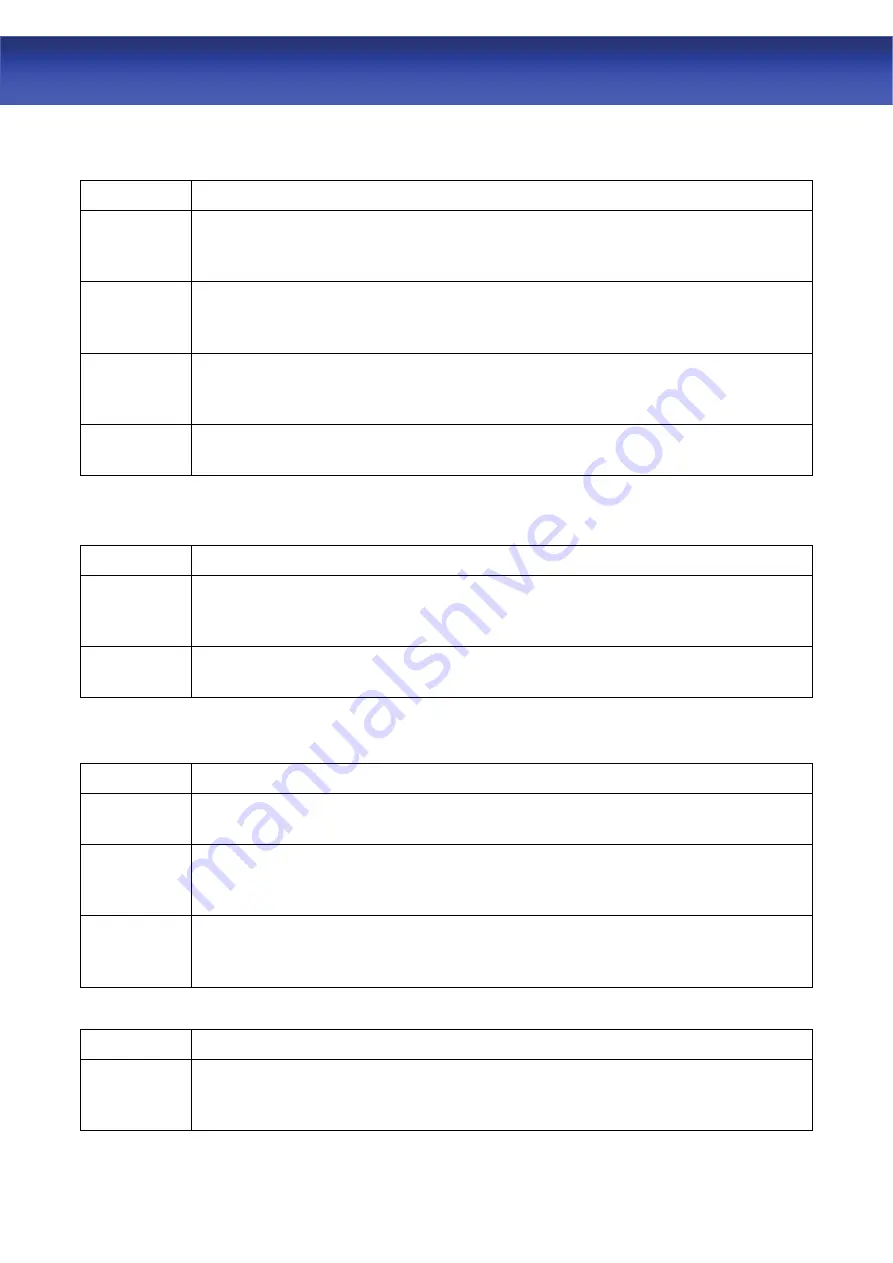
61
ADSL2+ Router
A.4 Login Username and Password
I forgot my login username and/or password.
STEPS
CORRECTIVE ACTION
1
If you have changed the password and have now forgotten it, you will need to
upload the default configuration file. This will erase all custom configurations
and restore all of the factory defaults including the password.
2 Press
the
RST
button for five seconds, and then release it. When the
LINK
LED begins to blink, the defaults have been restored and ADSL2+ Router
restarts.
3
The default username is “admin”. The default password is “1234”. The
Password
and
Username
fields are case-sensitive. Make sure that you
enter the correct password and username using the proper casing.
4
It is highly recommended to change the default username and password.
Make sure you store the username and password in a save place.
A.5 LAN Interface
I cannot access ADSL2+ Router from the LAN or ping any computer on the LAN.
STEPS
CORRECTIVE ACTION
1
Check the Ethernet LEDs on the front panel. A LAN LED should be on if the
port is connected to a computer or hub. If the LAN LEDs on the front panel
are off, refer to
Section A.1.2
.
2
Make sure that the IP address and the subnet mask of ADSL2+ Router and
your computer(s) are on the same subnet.
A.6 WAN Interface
Initialization of the ADSL connection failed.
STEPS
CORRECTIVE ACTION
1
Check the cable connections between the ADSL port and the wall jack. The
DSL LEDs on the front panel of ADSL2+ Router should be on.
2
Check that your VPI, VCI, type of encapsulation and type of multiplexing
settings are the same as what you collected from your telephone company
and ISP.
3
Restart ADSL2+ Router. If you still have problems, you may need to verify
your VPI, VCI, type of encapsulation and type of multiplexing settings with the
telephone company and ISP.
I cannot get a WAN IP address from the ISP.
STEPS
CORRECTIVE ACTION
1
The ISP provides the WAN IP address after authenticating you.
Authentication may be through the user name and password, the MAC
address or the host name.
















