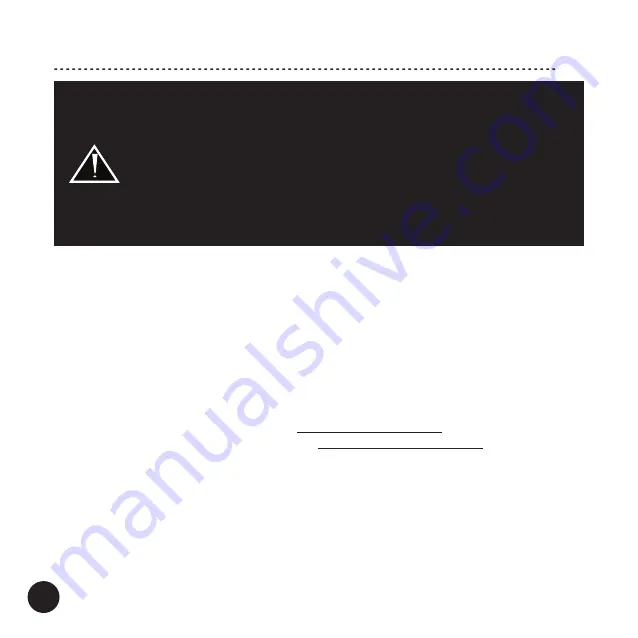
15
Connecting a Computer to the USB port
Connect the Connector with a computer using the A-to-B USB 2.0 digital cable and
select the USB input on the Converter.
Computers with Windows
®
1. We recommend installing the TAGA Harmony USB Audio device driver.
Note!
For lower sample rates and for some Windows
®
operating system versions the
driver may be not required.
System requirements:
Windows
®
10 or later.
Minimum hardware requirements:
Intel Core 2 Duo 2 GHz processor, 4GB RAM, USB
2.0 port
• The driver is available for download on www.TagaHarmony.com on a page of this
product, or by e-mail after contacting us at [email protected]
• After downloading run the installation file and follow the installation instructions on the
screen.
• When the installation finishes an icon of the TAGA Harmony USB Audio will be created.
2. The computer should recognize the Converter as “DA-400” and automatically apply it
as the audio output device.
You can check the setting through the Control Panel → Hardware and Sound → Sound
→ Manage Audio Devices.
Computer devices generate a significant amount of noise and interference
which can get through USB ports to this Converter and further to the
amplification equipment.
If you hear disturbing noise and interference in speakers or headphones
when using the USB input then it may mean that your computer device is
tend to the above mentioned problem.
In such a case we recommend to use a USB data and power noise filter
(not supplied with this product) which should be plugged between the
computer device and the A-to-B USB 2.0 digital cable, which is connected
to the Converter.
Содержание DA-400
Страница 1: ...DA 400 DIGITAL TO ANALOG CONVERTER Instruction Manual Edition 08 2022 ...
Страница 2: ......
Страница 27: ...Notes ...
Страница 28: ...Notes ...



























