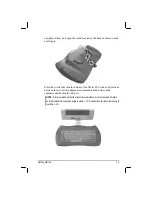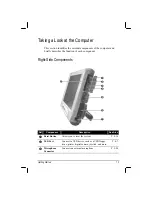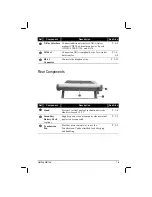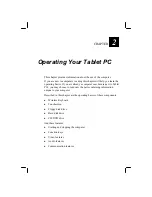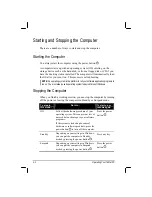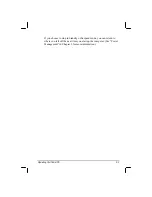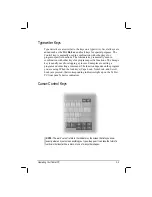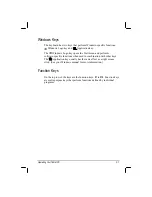Ref
Component
Description
See Also
X-Bay Interface
Connects additional wireless LAN, wireless
modem (CDPD), external monitor, or 4 ports
(COM1/4, IEEE 1394, and LAN).
P. 4-2
IR Port
Connects an IrDA-compliant device for wireless
data transfer.
P. 1-5,
4-8
RJ-11
Connector
Connects the telephone line.
P. 2-21
Rear Components
Ref
Component
Description
See Also
Stand
System’s vertical angle of inclination after the
stand is released 18 ± 3
o
.
P. 1-4
Secondary
Battery Pack
(option)
Supplies power to your computer when external
power is not connected.
P. 3-3
Touchscreen
Pen
Provides a convenient way to use the
Touchscreen. Can be stretched for better grip
and handling.
P. 2-9
Getting Started
1-9
Содержание MIL-BOOK 10 Series
Страница 52: ...4 4 Expanding Your Computer ...