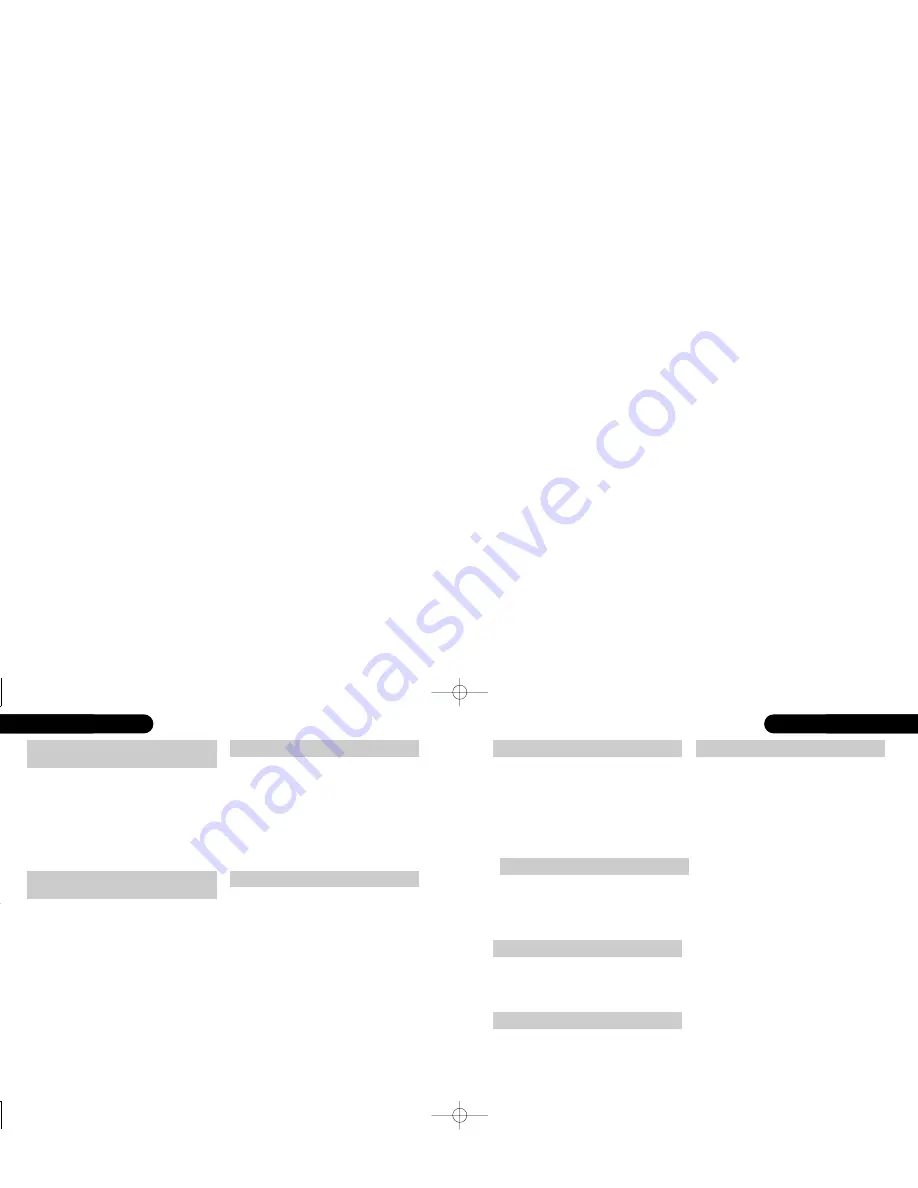
24
|
heading
heading
|
25
playing a DVD (CD)
|
25
24
|
playing a DVD (CD)
Pressing
skip +
/
-
causes the DVD to skip
forwards, or backwards, by one frame (if
activated from pause). Repeated presses of
skip +
/
-
continue the skip, frame by frame.
Pressing
play
deactivates slow motion mode.
single frame display in slow
motion mode
1. If no disc is playing
menu
will bring up the DVD32FLR’s setup
The title of a DVD, if available, can be
accessed pressing the
record
/
LFE
or
0
/
title
key. The 0/title key will only be interpreted
as title if the DVD32FLR isn’t in any number
editing mode. A second press will resume
play from where it was interrupted by the
first press
(1)
.
title
skip+/skip-
rew, ffd
from pause
if playing a CD
direct entr y whilst playing a disc
Executing a direct track entry (such as
entering the number of the next track) or
pressing
skip +
,
skip -
,
rew
or
ffd
,
whilst a CD is paused, moves the reading
point to the selected disc position before
pausing there. Pressing
play
will start
playing from the reading position (disc
jockey function).
The number keys on the Remote can be
used to jump directly to a specific chapter
(track) on the disc. Just enter the number (1
to 99) using the Remote keys to make the
jump. If a number greater than the last
chapter (track) number is entered, then the
last chapter (track) will be played (which is
often the DVD’s menu).
menu
menu
is used to bring up the menu screen
for the DVD if a DVD is playing
(1)
. Pressing
menu
again will resume play from where it
was interrupted.
audio
subtitle
angle
special functions
Repeated presses of the
audio
key scroll
through the available (audio) options on a
DVD, assuming more than one option is
available.
Repeated presses of the
subtitle
key scroll
through the available subtitle options on a
DVD, assuming subtitles are available.
Repeated presses of the
angle
key scroll
through the available camera angles on a
DVD, assuming more than one camera
angle is available.
Special Functions
are features which tend to
be used infrequently and hence are not
represented by a direct access key on the
DVD32FLR remote control. Pressing the
record LFE+
key for more than 2 seconds will
show the
Special Functions
menu. Pressing
record LFE+
briefly again will leave the
Special Functions
menu, as will the activation
of any Special Function.
Special Functions
>repeat..
random..
goto
The function selected, in the example above
repeat..
, will also be shown in the
DVD32FLR front display, allowing you to
select special functions without a display
device or when playing a CD.
Dots after a menu item, e.g.
repeat..
,
indicate a related sub-menu. You can switch
between menus using the
,
keys and
between sub-menus using the
,
keys.
1. On some DVDs the title key will bring up the disc’s menu, depending on how the disc was authored
GRR00868.01-DVD32RFLR UM 5/30/02 12:25 PM Page 24













































