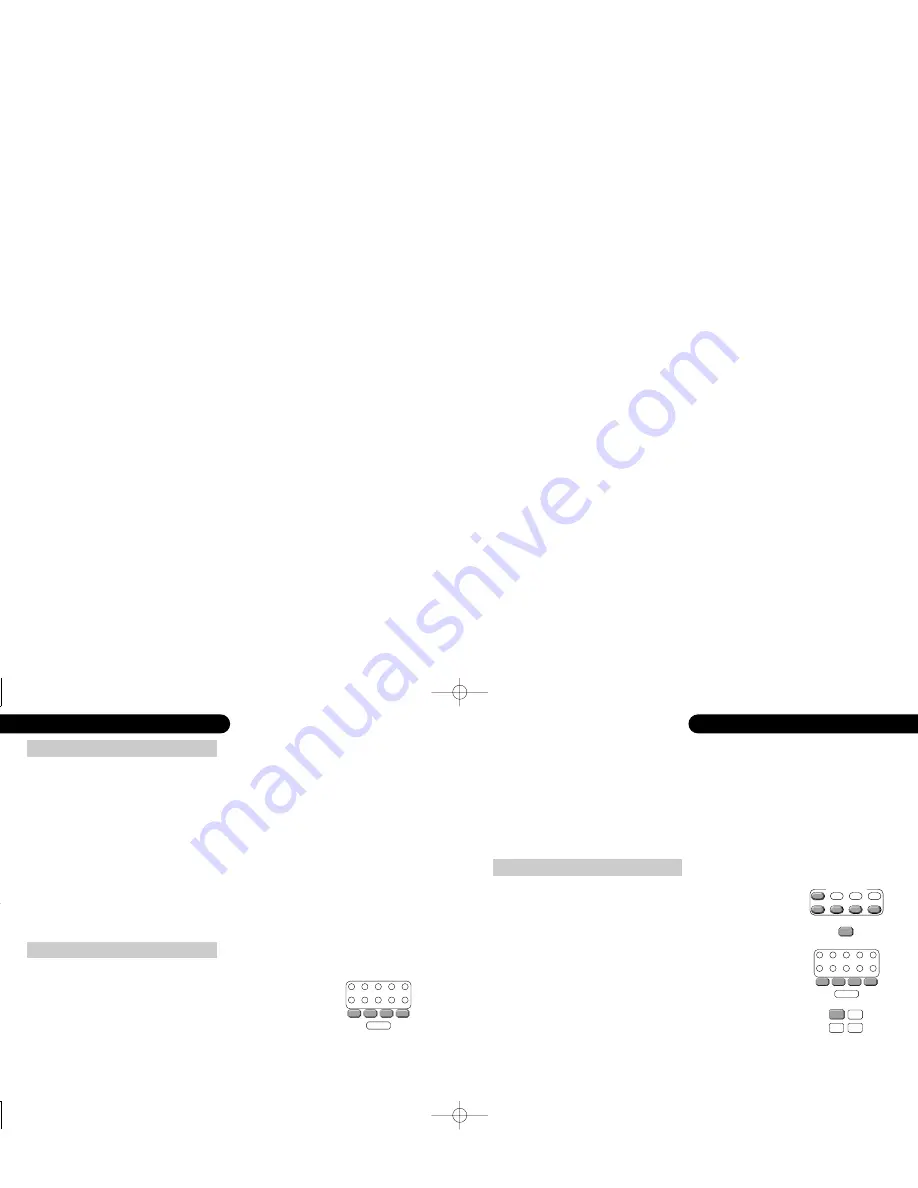
programming the system remote
|
47
46
|
programming the system remote
Macros can only be programmed with either
av
or
sat
selected!
Macros programmed under
av
will be recalled, pressing
m1
,
m2
, ...
m4
or
standby
, when you use
av
,
cd
,
dvd
, or
amp
. Macros
programmed under
sat
will be recalled when using
sat
,
tv
,
vcr
and
ld
.
When using the macro functions, it can take up to 10 seconds to
transmit a 10-key sequence. You should keep the system-remote
pointing towards the appropriate unit while the commands are being
transmitted to ensure they are received correctly.
To program in a macro function:
1. Simultaneously press the
REMOTE SELECTION
key for the set of
macros you wish to program (
av
or
sat
) and the
mute
key. The
learning status LED and the
REMOTE SELECTION
key will both
turn red to indicate that the Remote is in macro learning mode
(1)
.
2. Press one of the macro keys
m1
to
m4
or
standby
to which you
wish to allocate the functions.
3. Press the keys for the commands (up to 10) you want stored in
the macro key
(2)
.
4. Press the
CH +
(or
CH -
) key to store your selections. The
learning status LED and the
REMOTE SELECTION
key will both
flash red twice, then go out.
5. To use the macro, simply press the macro button.
1. The Remote will stay in macro learning mode for 20 seconds, after which it will return to normal operation mode if there have been no
further key presses
2. You can select functions to control another unit as part of a macro by first pressing the appropriate
REMOTE SELECTION
key before
pressing the keys for the desired functions. This
REMOTE SELECTION
key press counts as one of the 10 presses you may store in the
macro key
programming a macro function
m1
m2
m3
m4
light
cd
vcr
tv
ld
sat
dvd
tuner
md
aux
dab
---
---
+
+
---
---
V O L
C H
cd
dvd
amp
R E M O T E S E L E C T I O N
sat
tv
vcr
ld
av
mute
7. Once you have finished teaching the system-remote all the
desired commands from the original remote, you must store
them by simultaneously pressing the appropriate
REMOTE
SELECTION
key and the
ok
key for about four seconds.
Once you have stored the ‘learnt’ functions, test the keys you have
taught to make sure that they are programmed correctly.
If the system-remote has problems learning from the original
remote
(1)
,you should:
• check that the original remote has fresh batteries
• avoid fluorescent lights and strong sunlight, which may interfere
with the learning process
• increase or decrease the distance between the two remote
controls (within a range of 2 to 15cm / 1 to 6in)
learning new commands
(cont’d)
programming macro features
The keys
m1
to
m4
and
standby
can act as macro keys. These can
be programmed to store up to 10 commands to send together with
one key press. Any key press function (except
mute
,
CH +
and
CH –
)
can be programmed into the macro keys. There are 2 groups of
macros, one used if the
av
,
cd
,
dvd
or
amp
remote selection keys
have been pressed, the other for the
sat
,
tv
,
vcr
or
ld
keys; i.e. there
are a total of 10 macros available.
1. Some remote controls operate at non-standard infra-red, UHF or ultrasonic frequencies, and cannot be learnt; this is sometimes also
caused by unusual or complex functions which are not universally recognised. If you continue to experience problems programming the
system-remote, please consult your retailer for advice
m1
m2
m3
m4
light
cd
vcr
tv
ld
sat
dvd
tuner
md
aux
dab
---
---
GRR00868.01-DVD32RFLR UM 5/30/02 12:26 PM Page 46


















