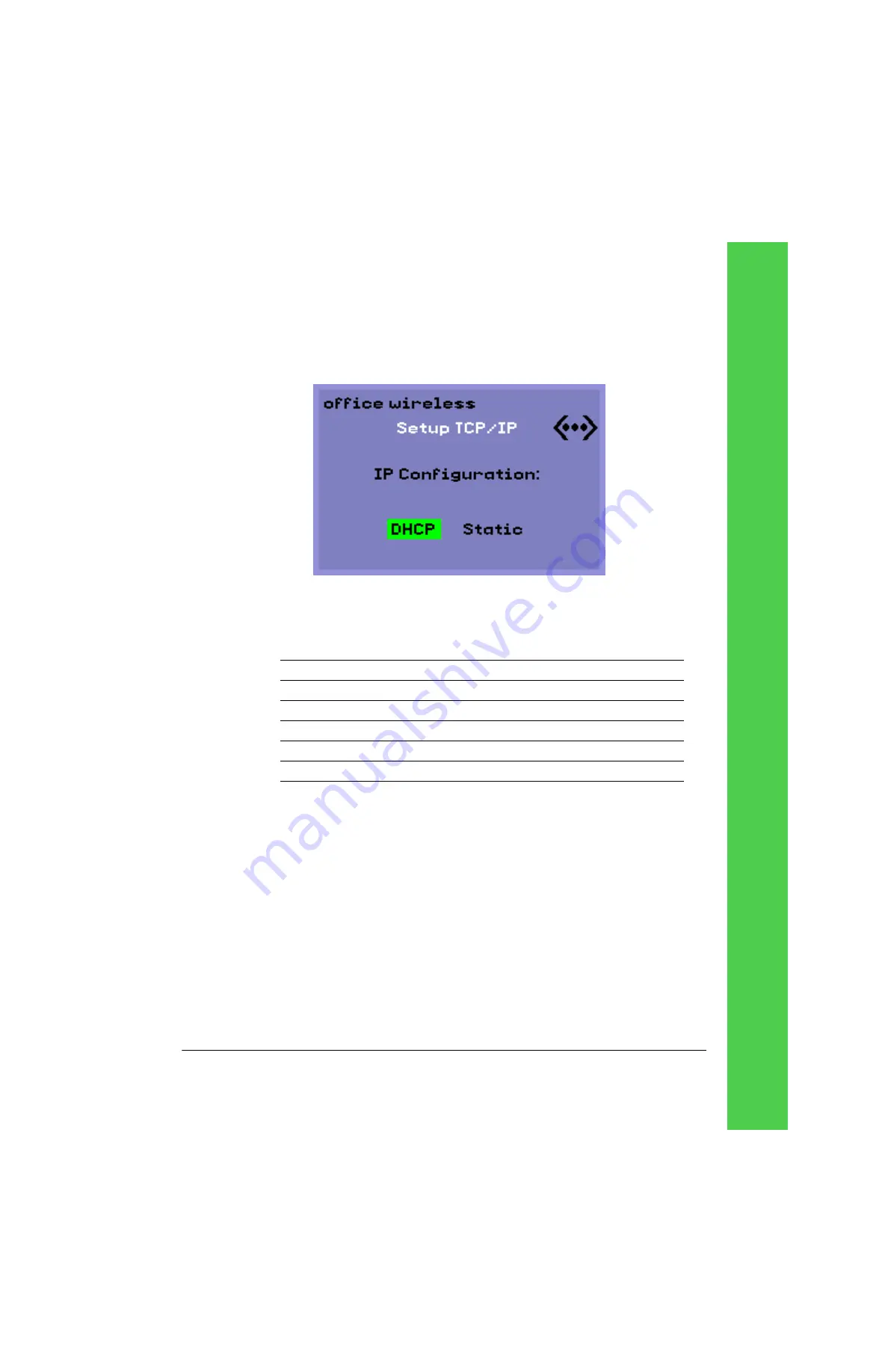
Tadpole M1400 Getting Started Guide
Page 29
5.
Next, select the appropriate option to configure the wireless for a DHCP or for a Static IP
address.
Figure 22.
IP Configuration
screen
6.
If you select
Static
IP addresses for you Tadpole M1400, you will be prompted for the
following information:
7.
After you have entered the appropriate TCP/IP information for your location, you are
prompted with the “Save Changes” screen. Select
Yes
or
No
as appropriate. If you
selected
Yes
, you are given a confirmation screen stating, “Changes saved.” Return to the
Networking menu by selecting
No
at the “Save Changes” screen and
OK
at the “Changes
Saved” screen.
8.
Exit to the main menu via
Back to Main
or by pressing
[Esc]
.
9.
If your Sun Ray server configuration does not require a Server address, Firmware server
address, or a Domain Name Service entering for operation, you must re-initialize the
Tadpole M1400 notebook for the changes you have made to take effect. Press [Menu-A]
to reset/ reboot the notebook.
See "Configuring a server" on page 24 and "Configuring a domain name service" on
page 25.
Static IP Parameters
Comments
Enter IP Address
Enter Netmask
Enter Router
Enter Broadcast
Enter MTU
(optional, press enter for default)
Содержание M1400
Страница 1: ......
Страница 58: ...Page 58 Tadpole M1400 Getting Started Guide Notes...
Страница 67: ...Tadpole M1400 Getting Started Guide Page 67...
Страница 68: ......






























