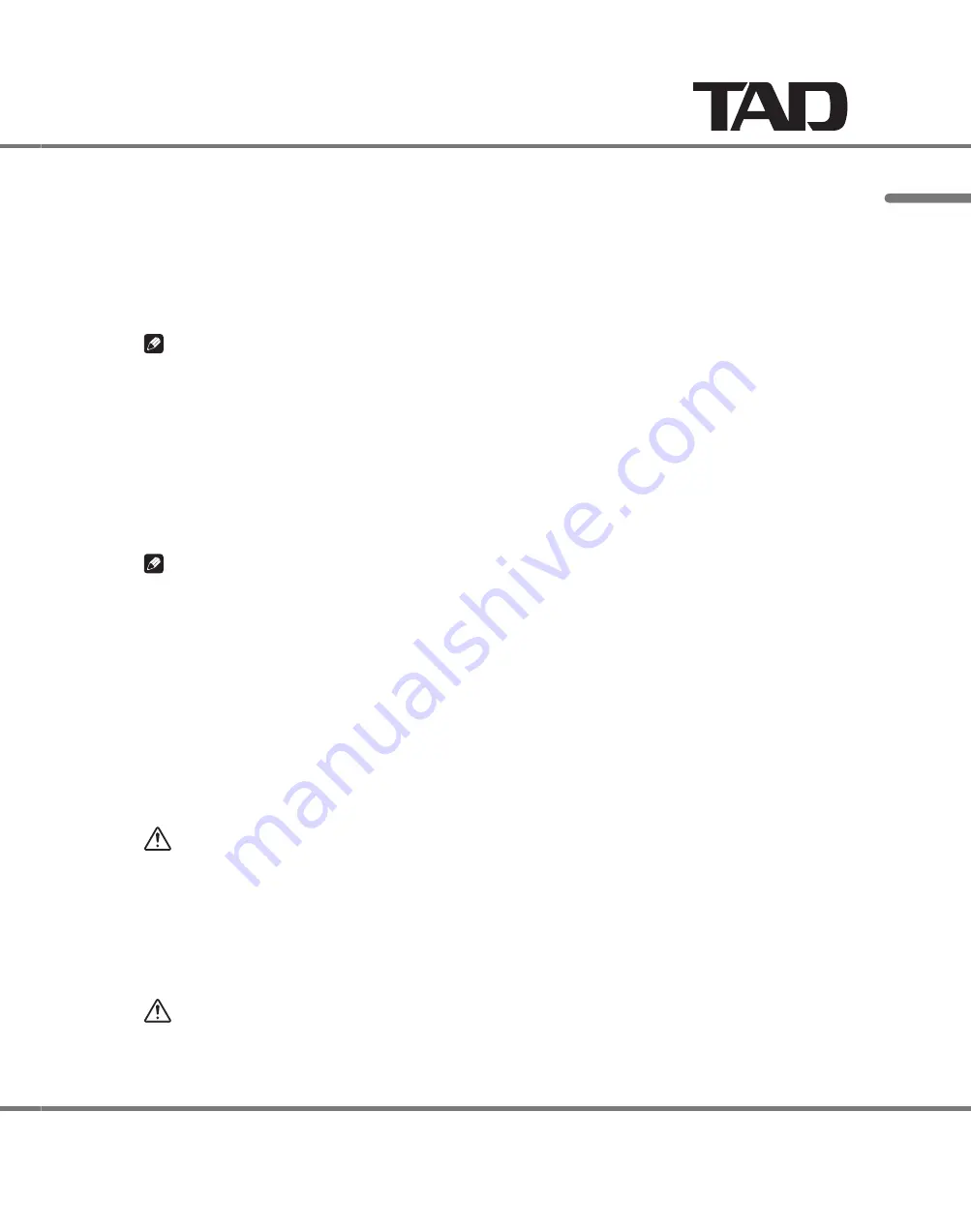
English
17
TAD-C2000
USB connections
By using a USB cable to connect this unit to a computer, playback software applications can be used to play music from the
computer on this unit.
Use the unit’s INPUT SELECTOR or the remote control’s USB button to select D3:USB input.
1.
Turn on the computer.
2.
Use a USB cable to connect this unit to the computer; the driver will be installed automatically.
3.
Note
D3:USB supports USB AUDIO CLASS 1.0.
'
Supported sampling rates include 44.1 kHz, 48 kHz, 88.2 kHz, and 96 kHz.
'
Supports USB 2.0 high-speed.
'
Confirmed to operate under Windows 7 (32 Bit), Windows Vista, Windows XP, Mac OS 10.6, and Mac OS 10.5. No
'
warranties are made regarding operation under other OS’s and versions.
Some changes to computer application settings may be required to play music with high sampling rates (24 bit/96 kHz,
'
24 bit/88.2 kHz, etc.). For details, consult your playback software specifications.
About USB 2 (Audio Class 2.0) mode
In addition to the aforementioned default settings, you can also use USB 2 (Audio Class 2.0) mode with support for sampling
rates of 176.4 kHz and 192 kHz.
Note
Operation is confirmed using Windows 7, Windows Vista, and Mac OS 10.6, and later versions.
'
When using Mac OS 10.6, connecting this unit to the computer via USB cable causes the proper driver to be automatically
'
installed on the computer.
When using Windows 7 or Windows Vista, go to the TAD website (http://tad-labs.com) to download the proper driver,
1.
and install it on your computer. Consult the TAD website for instructions regarding installation of the driver.
With this unit in the Stanby mode, press the Power switch while simultaneously depressing both the main unit’s MUTE
22
and MENU buttons2
Turn on power to your computer2
32
With this unit connected to the computer via USB cable, set this unit’s source input to D32
42
The message “D3:USB2” will appear in the unit’s LCD display. When using Mac OS 10.6, the driver will be
automatically installed on the computer.
To cancel this mode, place this unit in the Standby mode, then press the Power switch while simultaneously pressing the
52
main unit’s MUTE and MENU buttons2 The ALL RESET (page 16) operation will occur, thus canceling the D3 mode2
CAUTION
When using a Windows computer without a device driver for this unit, or when using Mac OS 10.5 or other OS that does
'
not support the USB 2 (Audio Class 2.0) mode, do not attempt to connect the unit to the computer in the USB 2 mode,
since the computer may lock up.
RESET button
On rare occasions when playing music with the unit connected to a computer, sound may drop due to computer conditions.
In this event, try disconnecting and reconnecting the computer’s USB cable and reconfirming operation, or press the remote
control’s RESET button.
CAUTION
If the RESET button is pressed when music is being played normally, playback will be temporarily interrupted. Press the
'
RESET button only when you are experiencing problems with playback. If the button is pressed by mistake, the sound
currently playing from the computer may stop. In this case, restarting the playback application or rebooting the computer
may be necessary.
Содержание TAD-C2000
Страница 1: ...TAD C2000 PREAMPLIFIER OWNER SMANUAL...
Страница 95: ...D3 4 2 2 2a _A1_Zhtw S002 _A1_Zhtw 3 D3 4 2 2 2a _A1_Zhtw S002 _A1_Zhtw 3...
Страница 96: ...4 TAD 5 5 6 6 6 7 9 10 10 11 11 11 Bi AMP 12 13 14 14 14 14 USB 15 USB 2 2 0 15 RESET 15 16 16 16 17 18 19...
Страница 102: ...10 20 cm...
Страница 105: ...TAD C2000 13 AC AC 220 V 240 V AC ON 8 AC IN 111 AC AC 220 V 240 V 222 BALANCED AC IN ANALOG OUTPUT...
Страница 108: ...16 ON 111 VOLUME 222 ON 333 VOLUME VOLUME OFF Standby 444...
Страница 111: ...TAD C2000 19 2010 TECHNICAL AUDIO DEVICES LABORATORIES INC...
















































