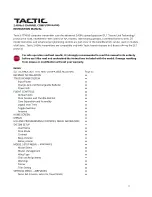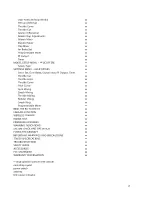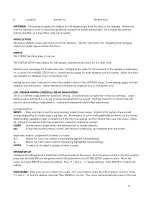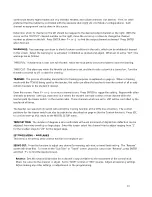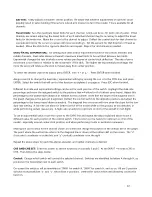BATTERY ALARM:
An alarm will sound and the display will show "LOW BATTERY" when the Tx battery's voltage
drops to the level shown in this setting. Do NOT set this value too low, as the radio could lose power very rapidly
as the battery nears full discharge and cause a loss of control of the model.
Land the model immediately once
this alarm has sounded!
Battery Alarm
Battery type
Default
Recommended Minimum
Nickel-Cadmium (NiCd) or
Nickel-Metal Hydride (NiMH)
4.40V 4.40V 4.00V
Alkaline 4.00V
4.00V
3.60V
Once all functions in this menu are set, press ESC to return to the home screen.
MODEL SETUP MENU – AIRPLANES
From the home screen, press and hold ENTER for 2 seconds to find the MODEL SETUP menu which is for setting of
fundamental operating parameters as shown here.
MODEL SELECT:
Memories are available to store parameters for up to 20 different models. This screen is for
selecting the memory to be active. Move the cursor to find the desired memory to make active, and press ENTER.
The radio will automatically return to the home screen.
Changing the model memory is not possible if the Tx battery voltage is too low. See the INPUT POWER section
on page xx. It's a good idea to keep a record of all settings in each memory as a backup in case parameters in a
particular memory are accidentally changed, etc.
MODEL MANAGEMENT:
Shows basic information regarding the model setup in the memory number shown at
top in brackets. Move the cursor up or down to select / change the function to adjust, and press ENTER to enter
the function screen.
Type:
Press
↑
+ to select the model type as airplane or helicopter. Press ENTER to confirm.
Name:
Move the cursor to this line and press ENTER. The method for setting the model name is the same as
for entering the USER NAME as described on page xx. The maximum number of characters is six. Press ESC
when finished.
Copy:
To copy all parameters from one model memory to another, place the cursor over "Copy" and press
ENTER. The "COPY FROM" page will show. Highlight the memory to copy FROM and press ENTER. Now the
"COPY TO" page will show.
Place the cursor over the memory number to copy TO, and press ENTER. The confirmation screen will show.
To NOT proceed with the copy function as shown on-screen, highlight "NO" and press ENTER to cancel and
return to the main MODEL MANAGEMENT screen.
Otherwise, press
↓
- to highlight "YES" and press ENTER. All settings that previously existed in the receiving
memory will be permanently erased. The display will return to the main MODEL MANAGEMENT screen. Return
to the MODEL SELECT screen to confirm the copy function was successful by looking at the memory that was
copied "to".
8