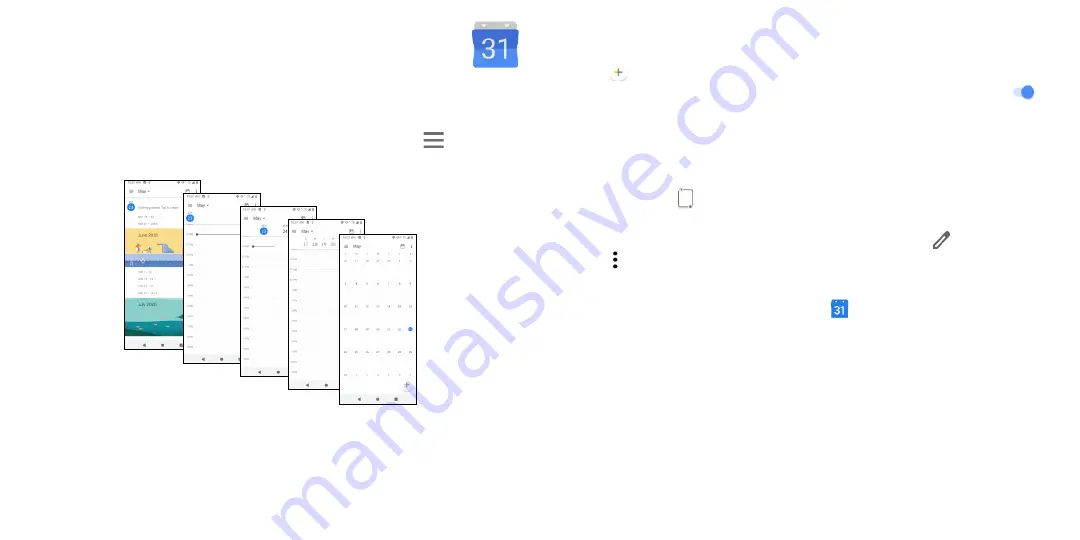
27
28
4.6 Calendar .................................................................................
You can use
Calendar
to keep track of important meetings, appointments, etc.
To access the function, swipe up from the Home screen, then touch
Calendar
.
Viewing calendars
You can display the Calendar in
Schedule
,
Day
,
3 days
,
Week
or
Month
view. Touch
and select your
desired calendar view.
Day view
Schedule view
Week view
Month view
3-day view
Creating a new event
You can add new events from any Calendar view.
•
Touch
.
•
Fill in all required information for this new event. If it is a whole-day event, you can turn on
next
to
All-day
.
•
Invite guests to the event. Enter the email addresses of the guests you want to invite with commas to
separate. The guests will receive an invitation from Calendar and Email.
•
When finished, touch
Save
from the top of the screen.
To quickly create an event from the Day, 3 Day, or Week views, touch an empty spot to select a target area
which will then turn into
, and touch the icon to create the new event.
Deleting or editing an event
•
To delete or edit an event, touch the event to enter its details screen, touch
to edit the event.
•
Touch and
Delete
to remove the event.
Event reminder
If a reminder is set for an event, the upcoming event icon
will appear in the Status bar as a notification
when the reminder time arrives.
•
Touch and drag down the Status bar to open the Notification panel.
•
Touch an event name to view the Calendar notification list.
Содержание REVVL 4
Страница 1: ...USERMANUAL...



























