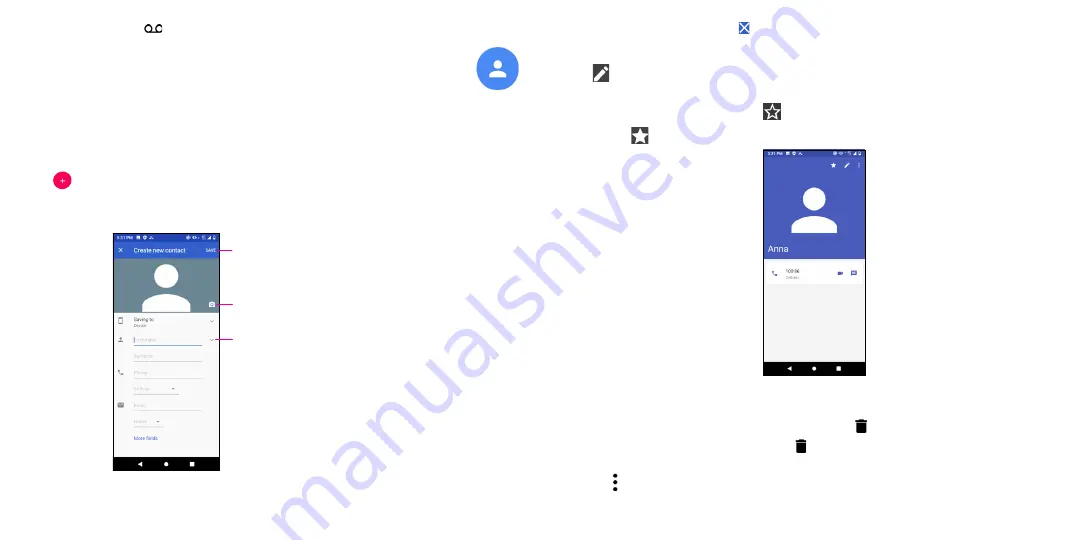
19
20
If you receive a voicemail,
appears in the Status bar. Open the Notification panel and touch
Voicemail
.
4.2 Contacts ...................................................................................
Contacts
enables quick and easy access to the contact you want to reach.
You can view and create contacts on your phone and synchronize them with your Gmail contacts or other
applications on the web or on your phone.
Adding a contact
Touch
in the contact list to create a new contact.
Enter the contact's name and other contact information. By scrolling the screen up and down, you can
move from one field to another
Select a picture or take a
photo for the contact
When finished, touch
SAVE
to save
Touch to open available labels
When finished, touch
SAVE
to save.
To exit without saving, you can touch and then touch
DISCARD
.
Editing your contacts
Touch
in the contact details screen to edit. When finished, touch
SAVE
to save.
Add to/remove from Favorites
(1)
Touch a contact to view details then touch
to add the contact to favorites.
Touch the star
to remove a contact from favorites.
Deleting a contact
From the contact list screen:
•
Touch and hold the contact you want to delete, then touch and confirm to delete.
•
Mark the checkbox of all contacts, then touch and confirm to delete all contacts.
From the contact details screen:
•
Touch then select
Delete
. Select
DELETE
when prompted to confirm.
(1)
Only phone contacts can be added to Favorites.
Содержание REVVL 4
Страница 1: ...USERMANUAL...


























