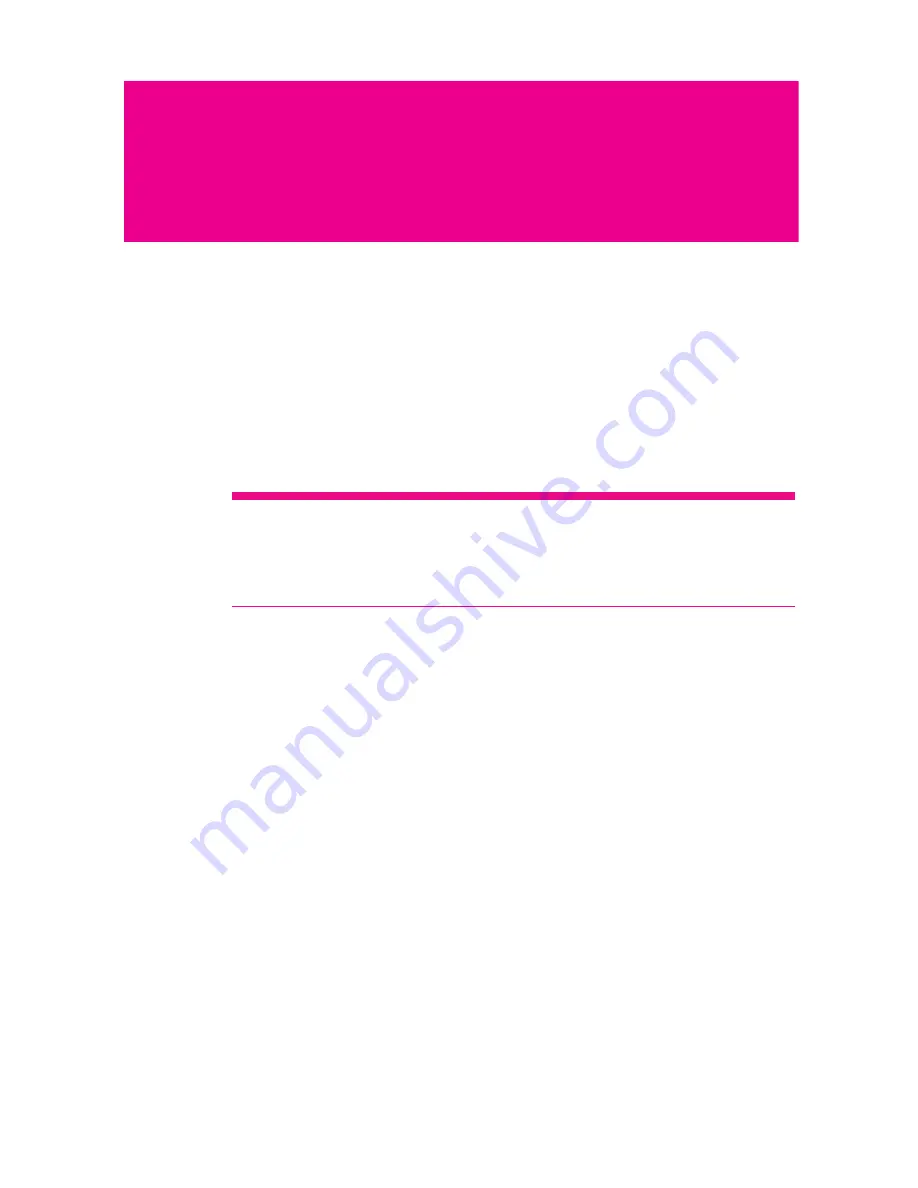
131
Synchronizing Information
Introduction to Synchronization
Some applications on your phone give you access to the same
personal information that you can add, view, and edit on your
computer. When you add, change, or delete your information in any of
these applications on the Web, the updated information also appears
on your phone.
Tip:
It is made possible through over-the-air data synchronization. The
process takes place in the background and therefore does not affect
your normal viewing of the screen. When synchronizing, a data
synchronization icon will be shown in the notification bar.
Using the T-Mobile or Google Server to
Synchronize
Some applications such as Google Mail, Contacts, and Calendar can
be synchronized through Google server, and MyCommunity
information such as contacts, calendar, and notes can be
synchronized through T-Mobile server.
Selecting a Master Server
1. On Main Menu, touch Settings.
2. Touch Data synchronization.
3. Touch Master Server, and you will be prompted to select a server
as the master server.
Содержание Pulse
Страница 1: ...Life s for sharing T Mobile Pulse User Manual...
Страница 5: ...4 Index 171...
Страница 49: ...Calling 44...
Страница 65: ...Messaging 60...
Страница 71: ...Contacts 66...
Страница 95: ...Getting Connected 90...
Страница 111: ...Entertainment 106...
Страница 135: ...Google Service 130...
Страница 143: ...Synchronizing Information 138...
Страница 154: ...Managing Your Phone 149 9 Touch Upgrade 10 Your phonerestarts and the upgrade screen isdisplayed...
Страница 157: ...Managing Your Phone 152...
Страница 185: ...Index 180...






























