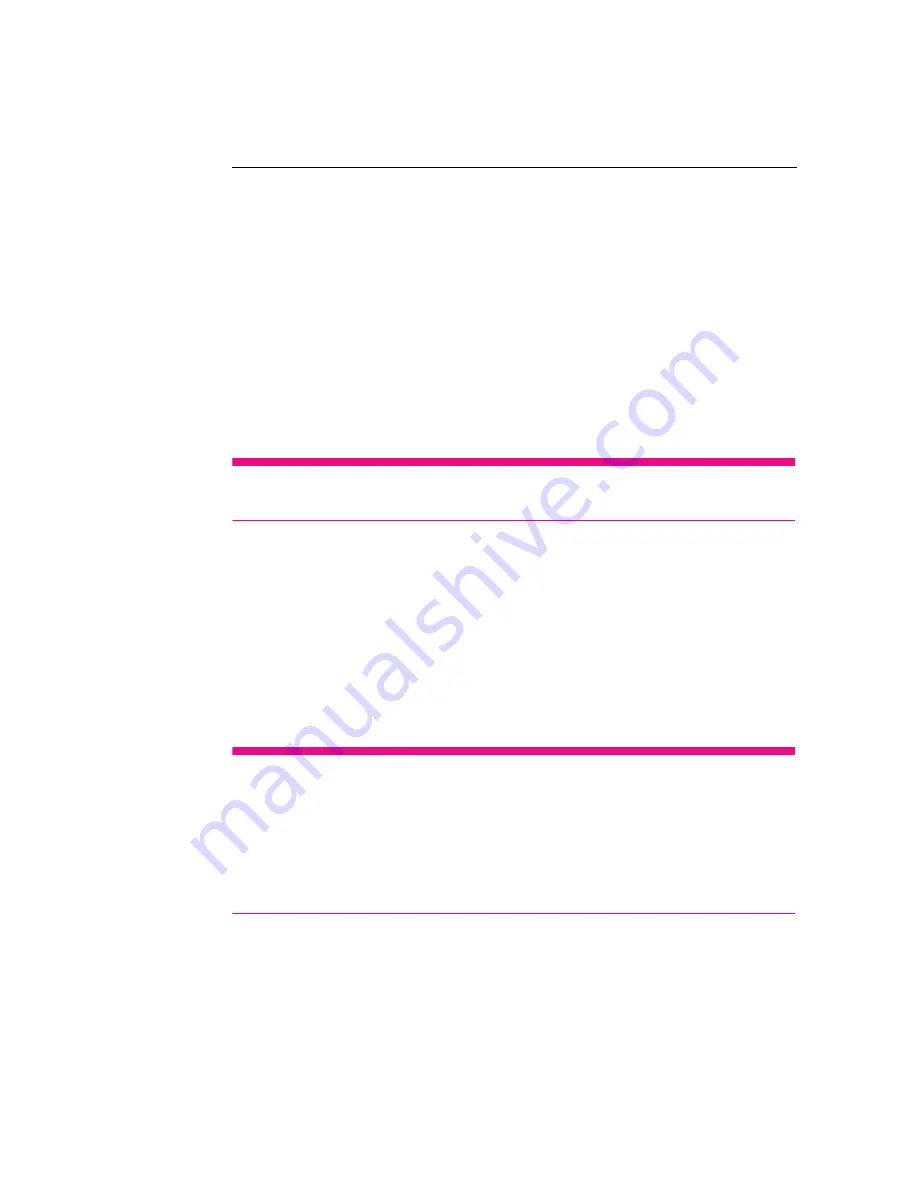
Applications
108
Calendar
With the calendar function, you can view dates and set the reminders
for appointments and meetings. Depending on your
synchronization settings, the calendar on your phone stays in sync
with your calendar on the web.
Tip:
For more information about calendar synchronization, refer to
"Synchronizing Information".
Opening the Calendar
1. Touch Main Menu, and then touch Calendar to open the calendar.
2. Touch the Calendar icon to start the Calendar application. Your
phone prompts you to choose whether to use the Google
Calendar service. Touch OK to access Google Calendar or touch
Cancel to access the local calendar.
Tip:
You can also press the MENU key, and then choose More >
Launch Google Calendar to access Google Calendar. The Google
Calendar service can be synchronised with the Google server,
whereas the local calendar cannot be synchronised with the Google
server. To obtain information on how to define the synchronisation,
refer to "Synchronizing Information".
Creating an Event
1. Touch Main Menu, and then touch
Calendar to open the calendar.
2. On any Calendar view, press the MENU key and then touch New
event to open the Event details screen.
Hide clock /
Show clock
Touch to toggle between showing or hiding the
clock.
Settings
Touch to show the alarm setting menu. Then you
can set whether alarms play when your phone is
in silent mode.
Содержание Pulse
Страница 1: ...Life s for sharing T Mobile Pulse User Manual...
Страница 5: ...4 Index 171...
Страница 49: ...Calling 44...
Страница 65: ...Messaging 60...
Страница 71: ...Contacts 66...
Страница 95: ...Getting Connected 90...
Страница 111: ...Entertainment 106...
Страница 135: ...Google Service 130...
Страница 143: ...Synchronizing Information 138...
Страница 154: ...Managing Your Phone 149 9 Touch Upgrade 10 Your phonerestarts and the upgrade screen isdisplayed...
Страница 157: ...Managing Your Phone 152...
Страница 185: ...Index 180...






























