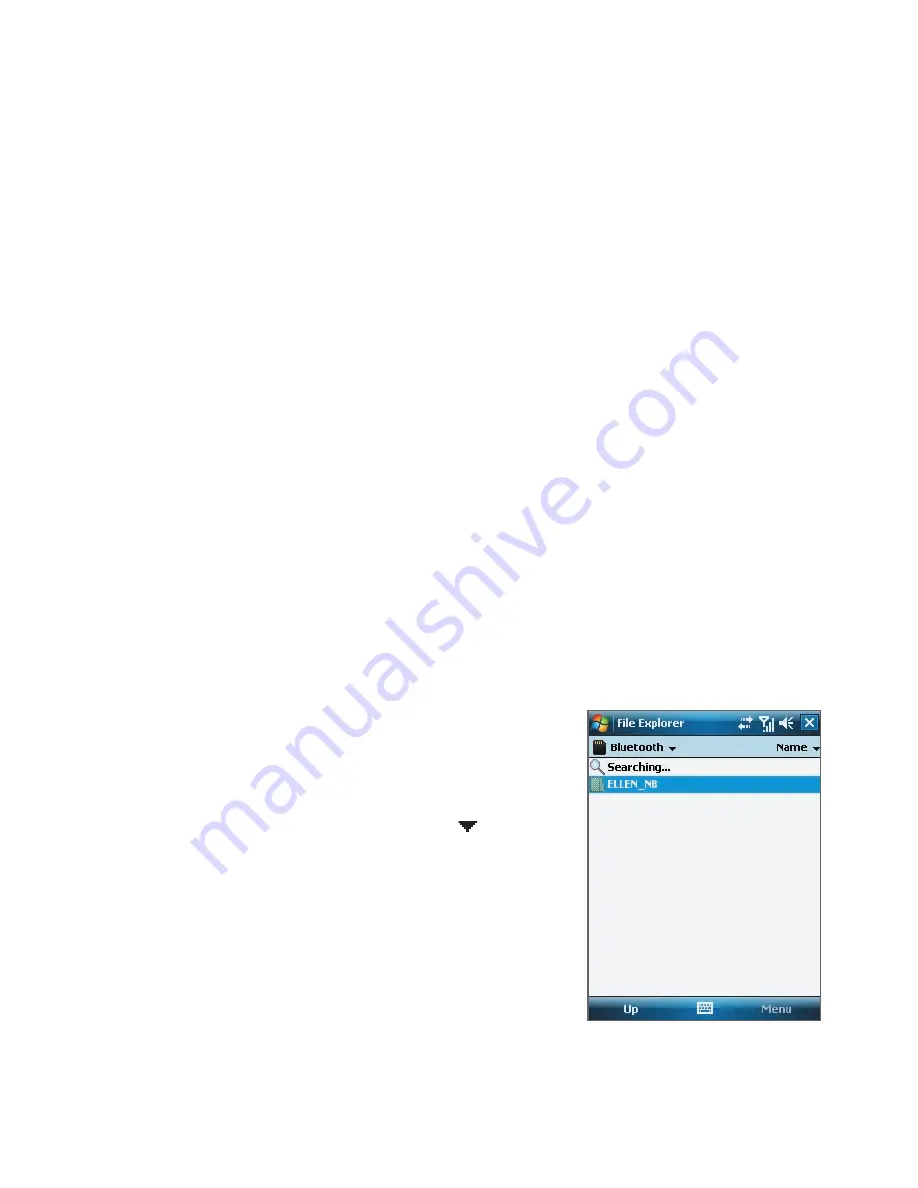
Getting Connected 199
Tips
•
The default folder on your computer where beamed items are stored
may be C:\Documents and Settings\your_username\My Documents in
Windows XP or C:\Users\your_username\My Documents in Windows Vista.
•
For your device to receive Bluetooth beams, tap
Start > Settings >
Connections
tab
> Beam
and make sure the
Receive all incoming
beams
check box is selected.
Bluetooth Explorer and Bluetooth file sharing
Bluetooth Explorer
searches for other Bluetooth devices that have file
sharing enabled and lets you access their Bluetooth shared folder. You
can copy files from and to their shared folder, and create subfolders in it.
When you enable
Bluetooth file sharing
on your device, other Bluetooth-
enabled devices will also be able to access your Bluetooth shared folder.
To enable Bluetooth Explorer and Bluetooth file sharing on your device
1.
Tap
Start > Settings > Connections
tab
> Bluetooth > FTP
tab.
2.
Select the
Enable Bluetooth Explorer
check box. This makes the
\Bluetooth
device folder visible in the File Explorer.
3.
Select the
Enable File Sharing
check box.
You can use the default Bluetooth shared folder, or tap
Browse
to use
another folder as your shared folder.
To use Bluetooth Explorer
1.
Bluetooth Explorer is integrated with
the File Explorer program. You can
open it by tapping
Start > Programs
> Accessories > Bluetooth Explorer
or by tapping Down arrow ( ) on the
upper left of File Explorer then tapping
Bluetooth
.
2.
Bluetooth Explorer then scans for
other Bluetooth devices that have file
sharing enabled. From the list, tap to
select a Bluetooth device you want to
connect to. You may need to enter a
passcode in order for you to connect
to the selected device.
Содержание Pocket PC
Страница 1: ...User Manual...
Страница 19: ...Welcome to T Mobile Introduction T Mobile Services and Applications Activating Service...
Страница 26: ...26 Welcome to T Mobile...
Страница 52: ...52 Getting Started...
Страница 62: ...62 Entering and Searching Information...
Страница 74: ...74 Using Phone Features...
Страница 86: ...86 Setting Up Your T Mobile Wing...
Страница 96: ...96 Synchronizing Information With Your Computer...
Страница 118: ...118 Organizing Contacts Appointments Tasks and Other Information...
Страница 136: ...136 Exchanging Messages...
Страница 156: ...156 Working With Company E mails and Meeting Appointments...
Страница 201: ...Chapter 12 Experiencing Multimedia 12 1 Camera 12 2 Pictures Videos 12 3 Windows Media Player Mobile...
Страница 232: ...232 Managing Your T Mobile Wing...
Страница 233: ...Chapter 14 Using Other Applications 14 1 Voice Command 14 2 Java Applications...
Страница 239: ...Appendix A 1 Specifications A 2 Regulatory Notices...
Страница 250: ...250 Appendix...
Страница 251: ...Index...






























