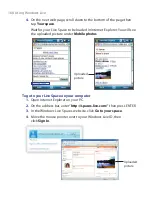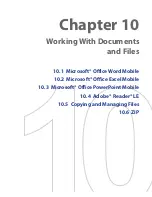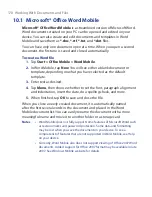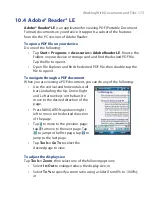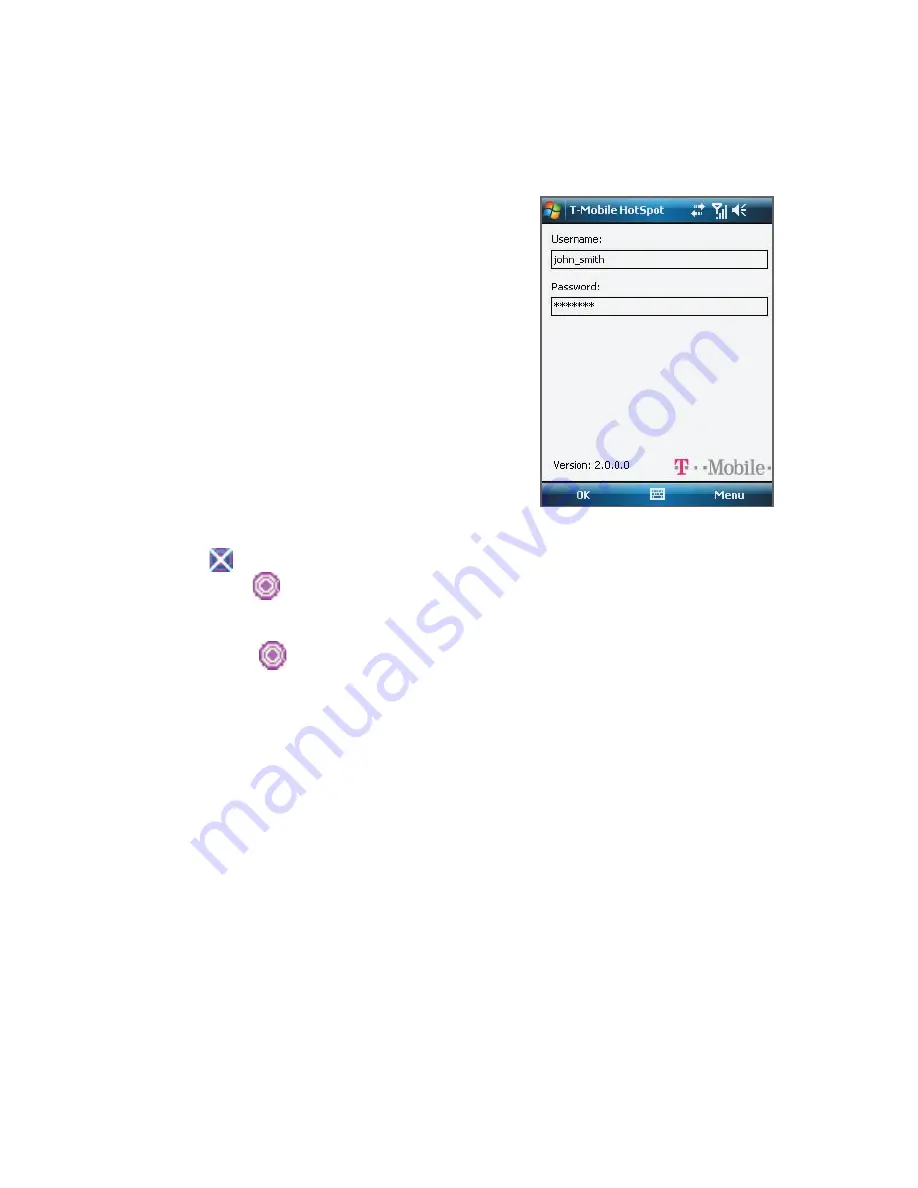
182 Getting Connected
Connect to T-Mobile HotSpot
You can set up your device to automatically log into T-Mobile’s wireless
network whenever you connect to a T-Mobile HotSpot.
To log in to T-Mobile HotSpot
1.
Tap
Start > Programs > HotSpot
Login
.
2.
Enter your username and
password, then tap
OK
.
Next time you are in a T-Mobile HotSpot
location, simply turn on Wi-Fi from
Comm Manager when you are in a
T-Mobile HotSpot, and you will be
connected.
As the connection to a T-Mobile HotSpot is being established, you will see a
flashing icon on the title bar. When you successfully log in to a T-Mobile
HotSpot, the
icon then appears indicating that you are connected.
To log off from T-Mobile HotSpot
•
Tap the
icon on top of the screen to log off.
To change the HotSpot Login settings
The HotSpot Login utility has been set up to automate your login process
when you are in a T-Mobile HotSpot. If you want to change the settings,
follow these steps:
1.
Tap
Start > Programs > HotSpot Login
.
2.
Tap
Menu > Advanced Settings
to view the current settings.
3.
Select or clear the following check boxes according to your
preference:
•
Skip ‘login/cancel/sign up’ request
. If not selected, the login and
signup screen will be shown. On this screen, tap
Login
to go to the
next screen where you can enter your username and password. If
you would like to get a T-Mobile HotSpot account, select
Sign up
for T-Mobile HotSpot service
.
Содержание Pocket PC
Страница 1: ...User Manual...
Страница 19: ...Welcome to T Mobile Introduction T Mobile Services and Applications Activating Service...
Страница 26: ...26 Welcome to T Mobile...
Страница 52: ...52 Getting Started...
Страница 62: ...62 Entering and Searching Information...
Страница 74: ...74 Using Phone Features...
Страница 86: ...86 Setting Up Your T Mobile Wing...
Страница 96: ...96 Synchronizing Information With Your Computer...
Страница 118: ...118 Organizing Contacts Appointments Tasks and Other Information...
Страница 136: ...136 Exchanging Messages...
Страница 156: ...156 Working With Company E mails and Meeting Appointments...
Страница 201: ...Chapter 12 Experiencing Multimedia 12 1 Camera 12 2 Pictures Videos 12 3 Windows Media Player Mobile...
Страница 232: ...232 Managing Your T Mobile Wing...
Страница 233: ...Chapter 14 Using Other Applications 14 1 Voice Command 14 2 Java Applications...
Страница 239: ...Appendix A 1 Specifications A 2 Regulatory Notices...
Страница 250: ...250 Appendix...
Страница 251: ...Index...