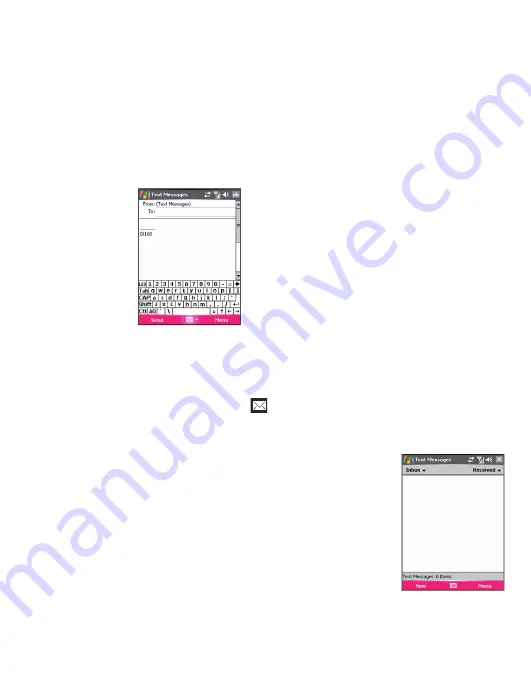
Section 1, page 30
Sending Text Message
1. Access the text message screen. See Accessing Text Message Screen section
for more information.
If you want to request a message delivery receipt, tap
Menu > Message Options
> Request message delivery notification
. Tap
Ok
.
2. At the
To
field, type the recipient’s mobile phone number.
You can also tap
Menu > Add Recipient
to add contact(s) from the contacts
list. To send the message to multiple recipients, separate the numbers with a
semicolon.
TIPS
■
If you are working offline, the message is
saved to the Outbox and is sent when you are
connected.
■
The Inbox can be used for both e-mail and text
messages. You can change the message type
to view in the Inbox by tapping
Menu > Switch
Accounts
and choosing another account.
3. Type your message and tap
Send
.
Reading Text Message
When you receive a new text message, you will see it displayed on the screen for
about 15 seconds. You will also see in the top toolbar and hear an alert.
To open the message via the Start menu:
1. Tap
Start
.
2. Tap
Messaging
.
3. Tap
Menu > Switch Accounts > Text Messages
.
4. Make sure you are in the Inbox. If you are not in the
Inbox, tap the down arrow beside
Inbox
.
5. Tap the message to open.
Содержание MDA
Страница 1: ...TM1317...
Страница 2: ...G E T M O R E F R O M L I F E MDA Welcome Guide...
Страница 4: ......
Страница 6: ...Section 1 page 2...
Страница 54: ...Section 1 page 50...






























