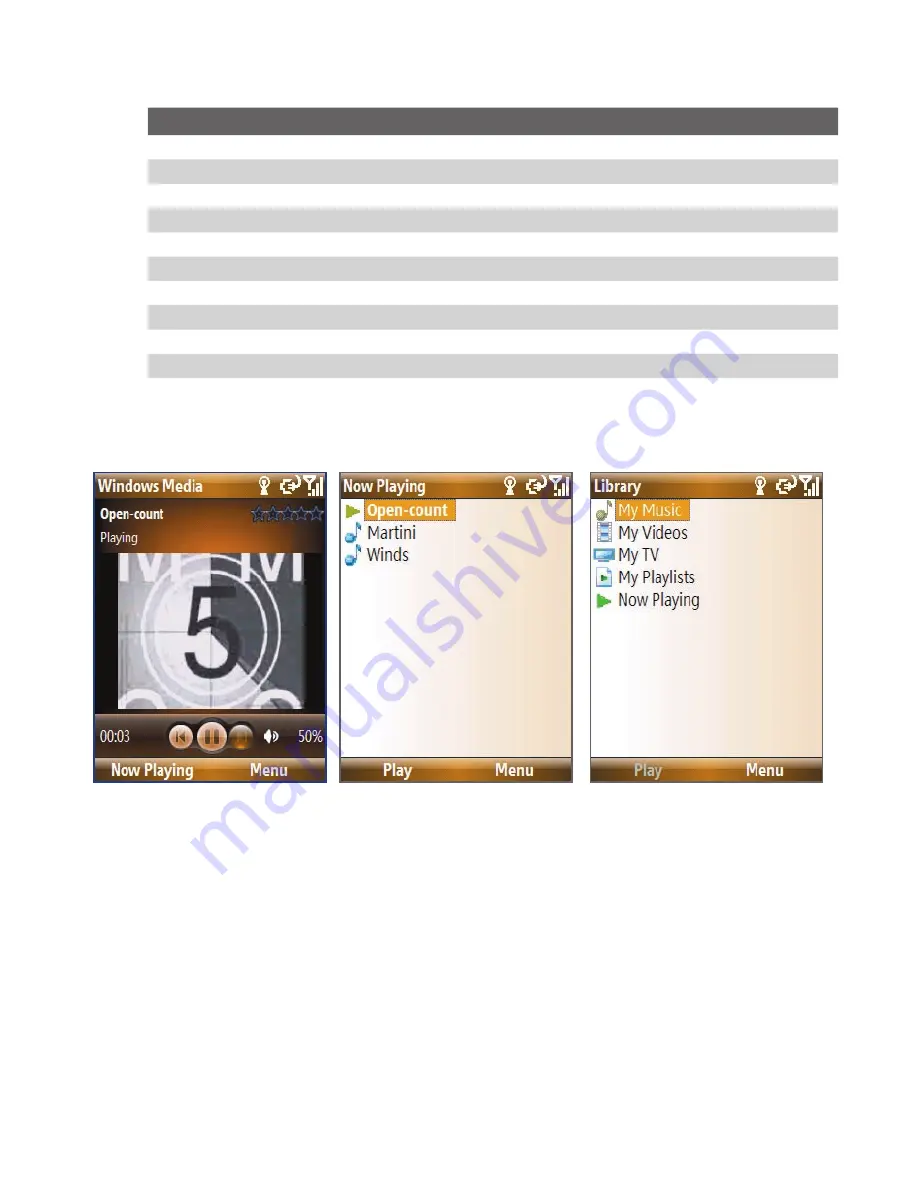
Experiencing Multimedia 175
To
Press
Play or pause
CENTER SELECT
Skip to a previous file
NAVIGATION WHEEL left
Skip to the next file
NAVIGATION WHEEL right
Increase the volume
NAVIGATION WHEEL up
Decrease the volume
NAVIGATION WHEEL down
Turn the sound on or off quickly (mute)
#
Switch to full screen during video playback
0
Change rating
*
Fast-forward a file
NAVIGATION WHEEL right (hold)
Rewind a file
NAVIGATION WHEEL left (hold)
About the screens and menus
Windows Media® Player Mobile has three primary screens:
Playback screen
The default screen that
displays the playback
controls and the video
window.
Now Playing screen
This special playlist
indicates the current file
being played and files
that are queued up to
play next.
Library screen
The screen that lets you
quickly find your audio
files, video files, and
playlists.
When you copy new
media files to your phone,
select
Menu > Update
Library
to update the
library contents.
Содержание 99HEE006-00 - T-Mobile ShadowTM - Copper
Страница 1: ...User Manual...
Страница 17: ...Welcome to T Mobile Introduction T Mobile Services and Applications Activating Service...
Страница 24: ...24 Welcome to T Mobile...
Страница 26: ...26 Getting Started 1 1 Getting to Know Your Phone and Its Accessories 11 12 1 3 4 5 6 7 9 14 2 13 10 8...
Страница 28: ...28 Getting Started 19 15 22 23 20 16 17 18 21...
Страница 116: ...116 Exchanging Messages...
Страница 163: ...Chapter 9 Experiencing Multimedia 9 1 Camera 9 2 Pictures Videos 9 3 Windows Media Player Mobile 9 4 Java Applications...
Страница 199: ...Appendix A 1 Specifications A 2 Regulatory Notices...
Страница 207: ...Index...
Страница 214: ......
















































