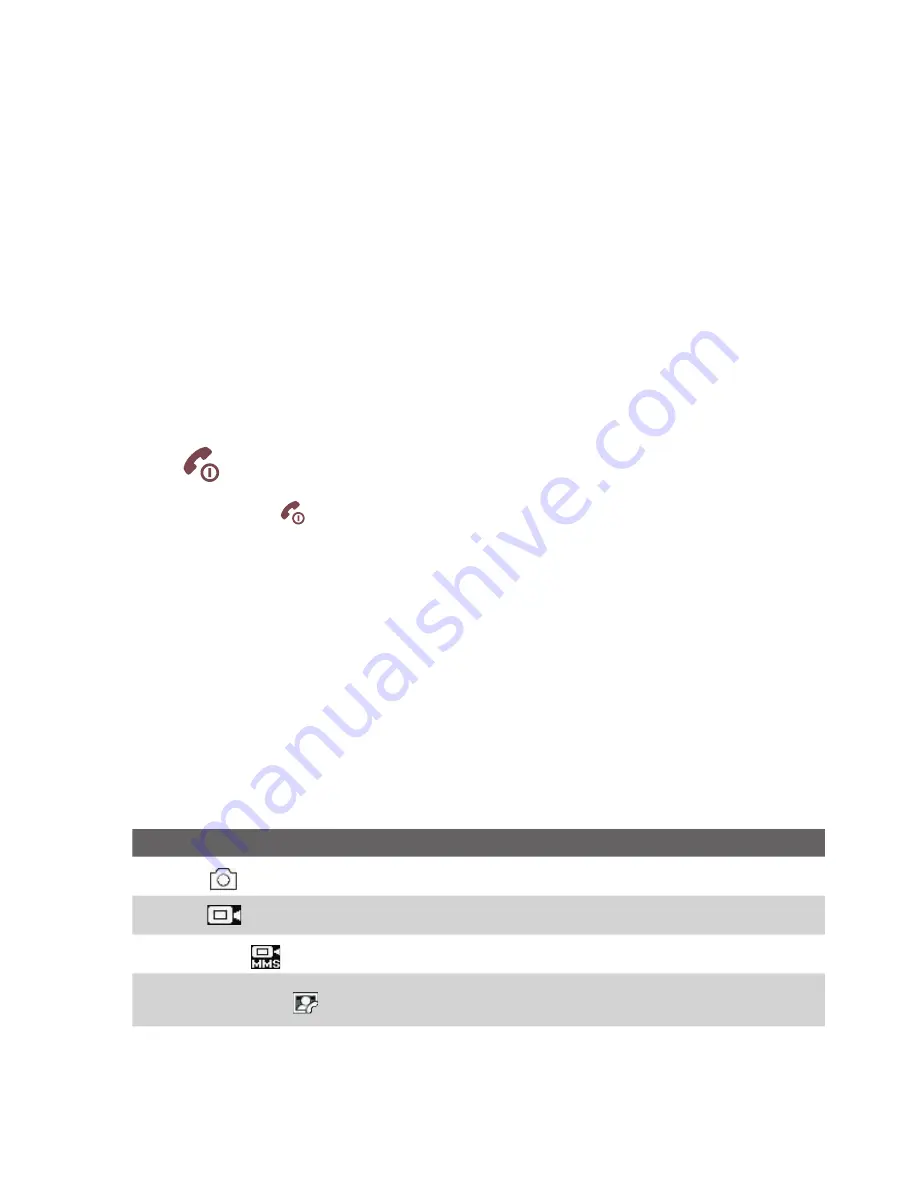
164 Experiencing Multimedia
9.1 Camera
Taking photos and shooting video clips are easy with your phone’s built-in
camera.
To open Camera
Do any of the following:
•
Press the
CAMERA
button on the right side of the phone.
•
On the Home screen, select
Start > Applications >
Camera
.
Opening the Camera program automatically switches the screen orientation
to landscape mode.
To exit Camera
Press
.
Note
Pressing
simply "minimizes" the Camera program, it is still runing in the
background. To close the Camera program, go to Task Manager.
Take a photo or capture a video clip
Aim the camera at the subject and then press
CENTER SELECT
to take the
shot. When capturing video, press
CENTER SELECT
to start recording; press
it again to stop.
Capture modes
The Camera program lets you capture pictures and video clips by using
various built-in modes. The title bar displays the active capture mode.
The available capture modes are as follows:
Capture mode
Function
Photo (
)
Captures standard still images.
Video (
)
Captures video clips, with or without audio.
MMS Video (
)
Captures video clips suitable for sending via MMS.
Contacts Picture (
)
Captures a still image suitable for assigning as an
identification photo to a contact.
Содержание 99HEE006-00 - T-Mobile ShadowTM - Copper
Страница 1: ...User Manual...
Страница 17: ...Welcome to T Mobile Introduction T Mobile Services and Applications Activating Service...
Страница 24: ...24 Welcome to T Mobile...
Страница 26: ...26 Getting Started 1 1 Getting to Know Your Phone and Its Accessories 11 12 1 3 4 5 6 7 9 14 2 13 10 8...
Страница 28: ...28 Getting Started 19 15 22 23 20 16 17 18 21...
Страница 116: ...116 Exchanging Messages...
Страница 163: ...Chapter 9 Experiencing Multimedia 9 1 Camera 9 2 Pictures Videos 9 3 Windows Media Player Mobile 9 4 Java Applications...
Страница 199: ...Appendix A 1 Specifications A 2 Regulatory Notices...
Страница 207: ...Index...
Страница 214: ......






























